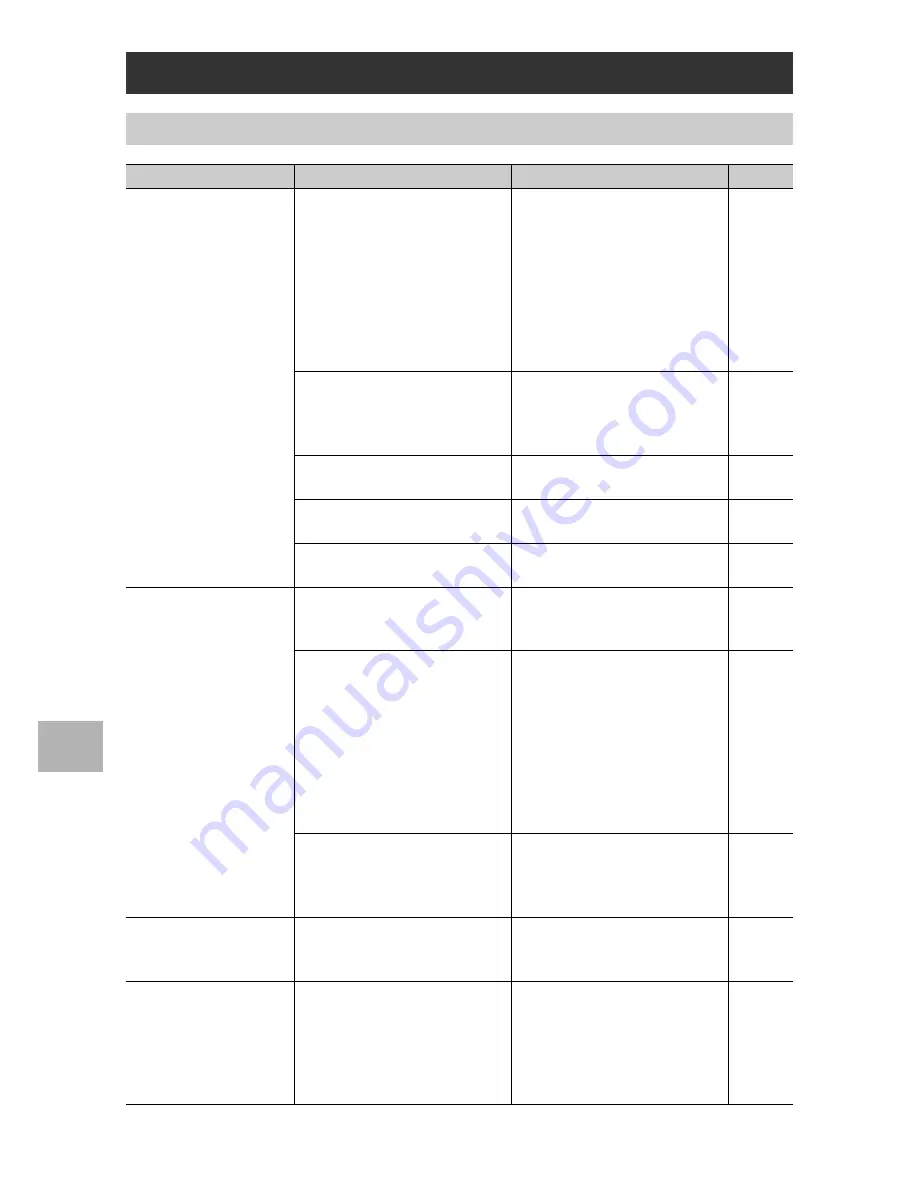
236
7
A
p
p
e
ndi
c
e
s
Camera Troubleshooting
Power Supply
Problem
Cause
Solution
Refer to
The camera does not turn
on.
Battery is not loaded or is
exhausted.
Load the battery correctly. When
using the dedicated rechargeable
battery or AAA nickel-metal
hydride batteries, charge the
batteries as required. When using
AAA alkaline batteries or AAA
oxyride batteries, replace them
with new batteries. Use the AC
adapter as required.
P.37
P.36
P.32
P.250
A (manganese dry cell or other)
unacceptable battery is used.
Use the dedicated rechargeable
battery or specified commercially-
available batteries. Never use
any other batteries.
P.32
The AC adapter is not connected
correctly.
Reconnect it properly.
P.250
The camera is automatically
turned off by auto power off.
Turn the camera back on.
P.39
The battery is loaded in wrong
direction.
Load correctly.
P.37
The camera turns off
during use.
The camera was left unattended
and unused, so auto power off
turned it off.
Turn the camera back on.
P.39
Battery is exhausted.
When using the dedicated
rechargeable battery or AAA
nickel-metal hydride batteries,
charge the batteries as required.
When using AAA alkaline
batteries or AAA oxyride
batteries, replace them with new
batteries. Use the AC adapter as
required.
P.36
P.32
P.250
A unacceptable battery is used.
Use the dedicated rechargeable
battery or specified commercially-
available batteries. Never use
any other batteries.
P.32
The camera does not turn
off.
Camera malfunction.
Remove the battery and load it
again. Reconnect the AC adapter
cable properly, if using.
P.37
P.250
The battery has adequate
remaining power, but:
•
The battery symbol is
displayed, indicating a
low battery level.
•
The camera turns off.
A unacceptable battery is used.
Use the dedicated rechargeable
battery or specified commercially-
available batteries. Never use
any other batteries.
P.32
Содержание GX200
Страница 16: ...14 ...
















































