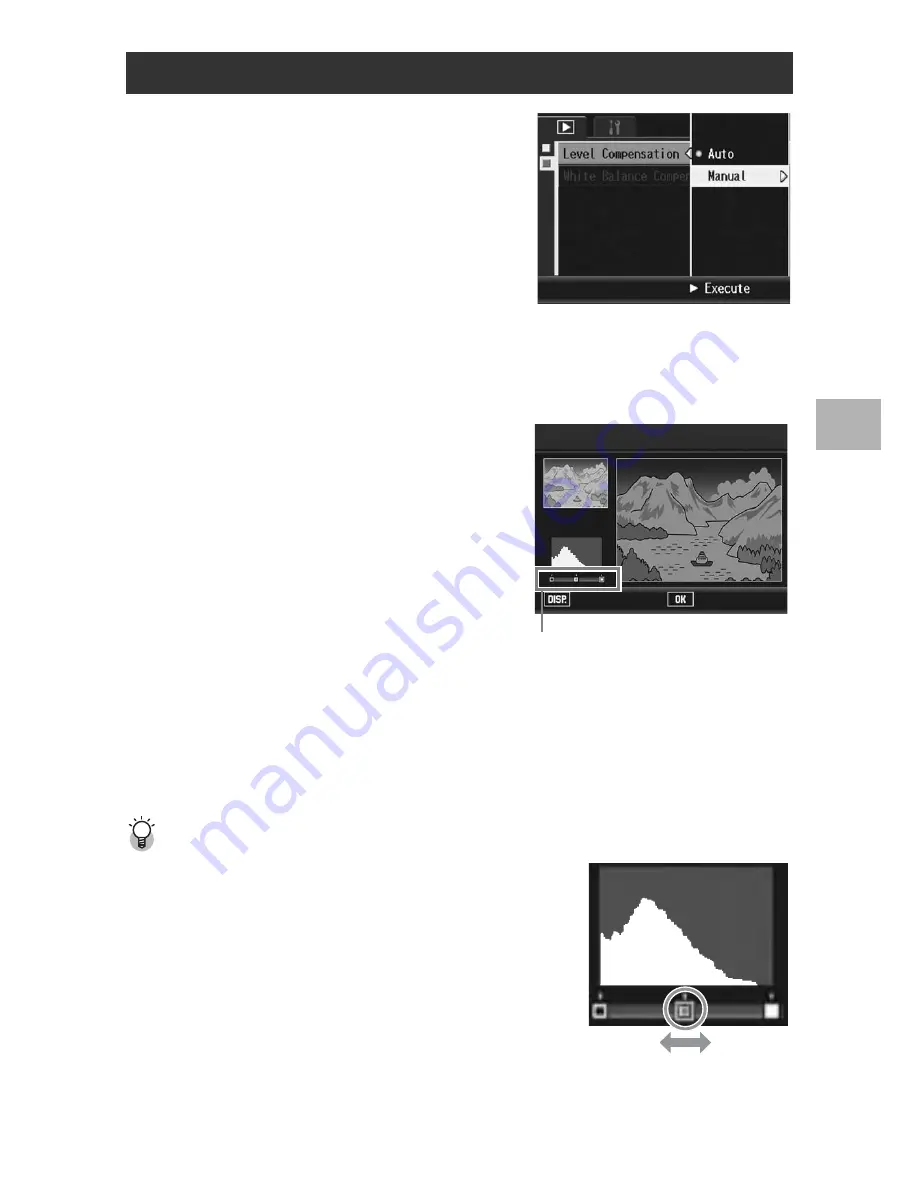
171
O
th
e
r P
lay
b
ack
F
u
n
c
ti
o
n
s
3
5
Press the
!"
buttons to select
[Manual] and press the
$
button.
• The [Level Compensation] screen
appears. The original image appears
at the upper left of the screen, the
histogram is at the lower left, and the
corrected image is shown on the right.
• If you select a file that cannot use level
compensation, an error message appears and you are returned to the
playback menu.
• To cancel level compensation, press the DISP. button.
6
Press the ADJ. lever to switch
between points on the
histogram.
• A histogram shows the number of
pixels on the vertical axis and the
brightness on the horizontal axis,
ranging from shadows (dark areas) on
the left through midtones to highlights
(bright areas) on the right. Each time
you press the ADJ. lever, the selected
point switches from the left point, to
the middle point and then to the right point.
7
Press the
#$
buttons to correct the image by adjusting
the location of the selected point.
• Moving the left or right point moves the middle point also.
Sample correction methods -------------------------------------------------------------
• Example 1) To adjust the overall image
brightness:
Select the middle point and move it to the
left to brighten the entire image.
Selecting the middle point and moving it to
the right darkens the entire image.
Correcting Images Manually (Manual)
ADJ: Ch
Level Compensation
Ok
Cancel
Points
Manual
Points
Содержание GX200
Страница 16: ...14 ...






























