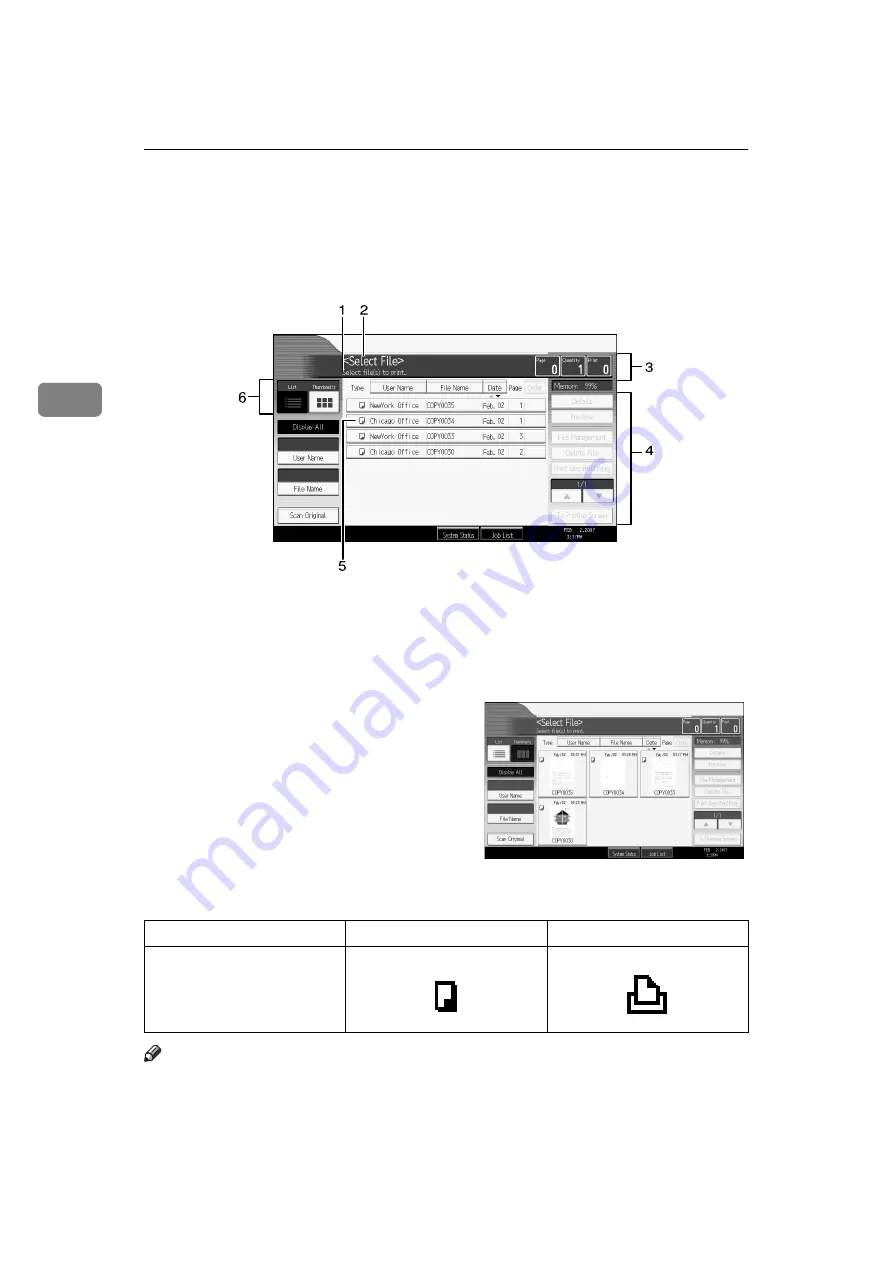
Document Server
132
3
Document Server Display
Following explains the screens and icons displayed in the Document Server function.
❖
Document Server initial display
1.
Displays operational status and
messages.
2.
Displays the title of the current
screen.
3.
Displays the numbers of originals
stored into the memory, copies set,
and copies made.
4.
Displays keys for the operation.
5.
Displays an icon that indicates the
function used to stored the document.
6.
Displays keys for switching the dis-
play between list and thumbnails. In
thumbnail view, miniature images of the
stored documents are displayed. This is
useful for checking a document's content.
The following icons appear in the list of the Document Server to indicate the
function used to store a document.
Note
❒
All the stored documents may not be displayed depending on the security
function specified.
ATY064S
Function
Copier
Printer
Icons
Содержание GWD2004
Страница 11: ...ix Types of Combine Combines several pages onto one side of a sheet See p 76 Combine GCSHVY7E...
Страница 50: ...Placing Originals 32 1...
Страница 148: ...Copying 130 2...
Страница 182: ...Appendix 164 4 Stored Format Record Sheet Print this sheet to keep a record of your format settings AHD015S...
Страница 183: ...Settings Record Sheet 165 4 User Stamp Record Sheet Print this sheet to keep a record of your user stamps ATY031S...






























