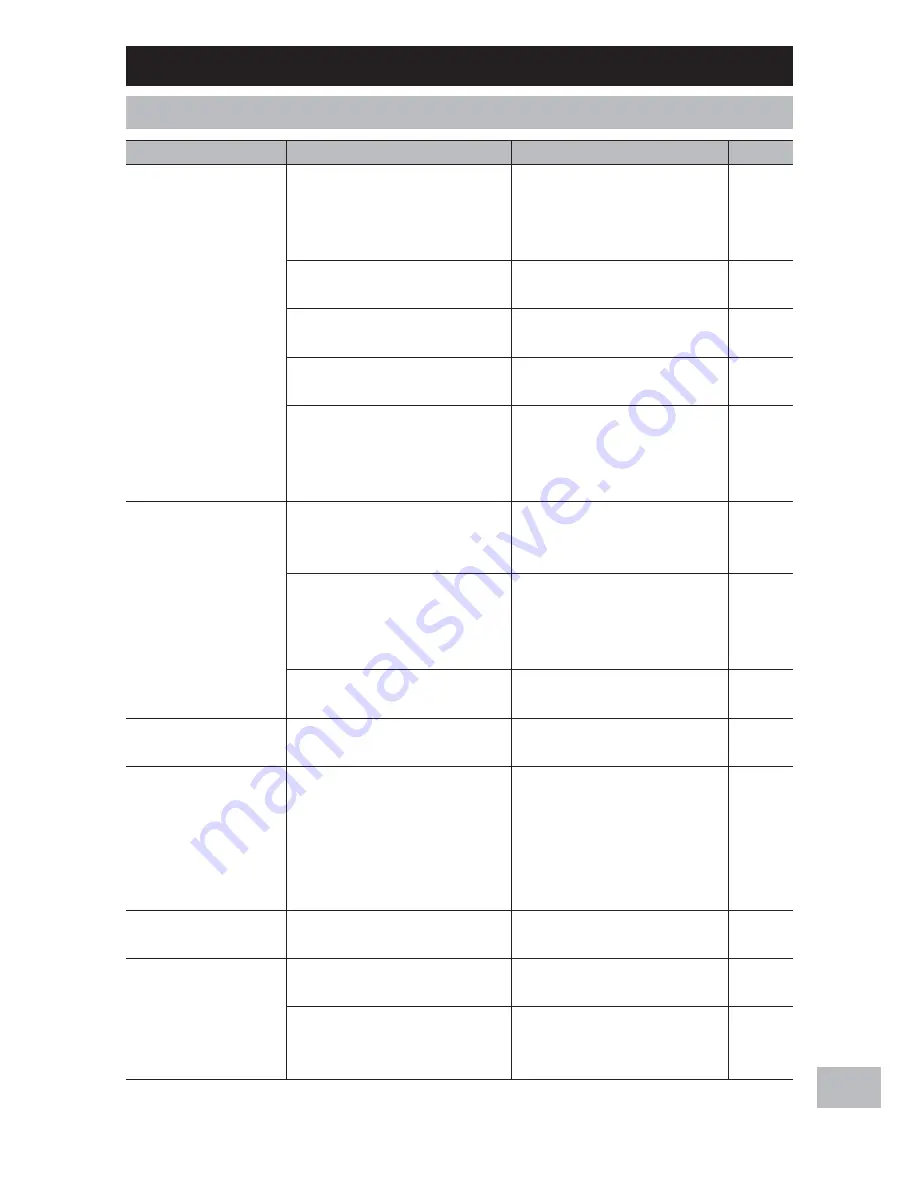
187
A
ppendic
es
20
Camera Troubleshooting
Power Supply
Problem
Cause
Solution
Refer to
The camera does not
turn on.
The battery is exhausted or not
inserted.
Check that battery is correctly
inserted. Charge battery
(rechargeable battery only) or
insert fresh battery.
P.28,
P.29
An unacceptable battery is used.
Use supplied battery or
compatible AAA batteries.
P.24
The camera is automatically
turned off by auto power off.
Turn the camera back on.
P.30
The battery is loaded in wrong
direction.
Load correctly.
P.29
Because the camera overheated,
the power was automatically
turned off.
Wait until the temperature of
the camera returns to normal. Do
not attempt to cool the camera
suddenly.
—
The camera turns off
during use.
The camera was left unattended
and unused, so auto power off
turned it off.
Turn the camera back on.
P.30
Battery is exhausted.
Check that battery is correctly
inserted. Charge battery
(rechargeable battery only) or
insert fresh battery.
P.28,
P.29
An unacceptable battery is used.
Use supplied battery or
compatible AAA batteries.
P.24
The camera does not
turn off.
Camera malfunction
Remove the battery and load
it again.
P.29
The battery has been
fully charged, but:
• The battery symbol is
displayed, indicating
a low battery level.
• The camera turns off.
A unacceptable battery is used.
Use supplied battery or
compatible AAA batteries.
P.24
Cannot charge the
battery.
Battery has reached the end of its
useful life.
Replace with a new rechargeable
battery.
P.29
Battery runs out
quickly.
It is being used at extreme high or
low temperatures.
—
—
Many shots are being taken in
dark places or other location
requiring extensive use of flash.
—
—
















































