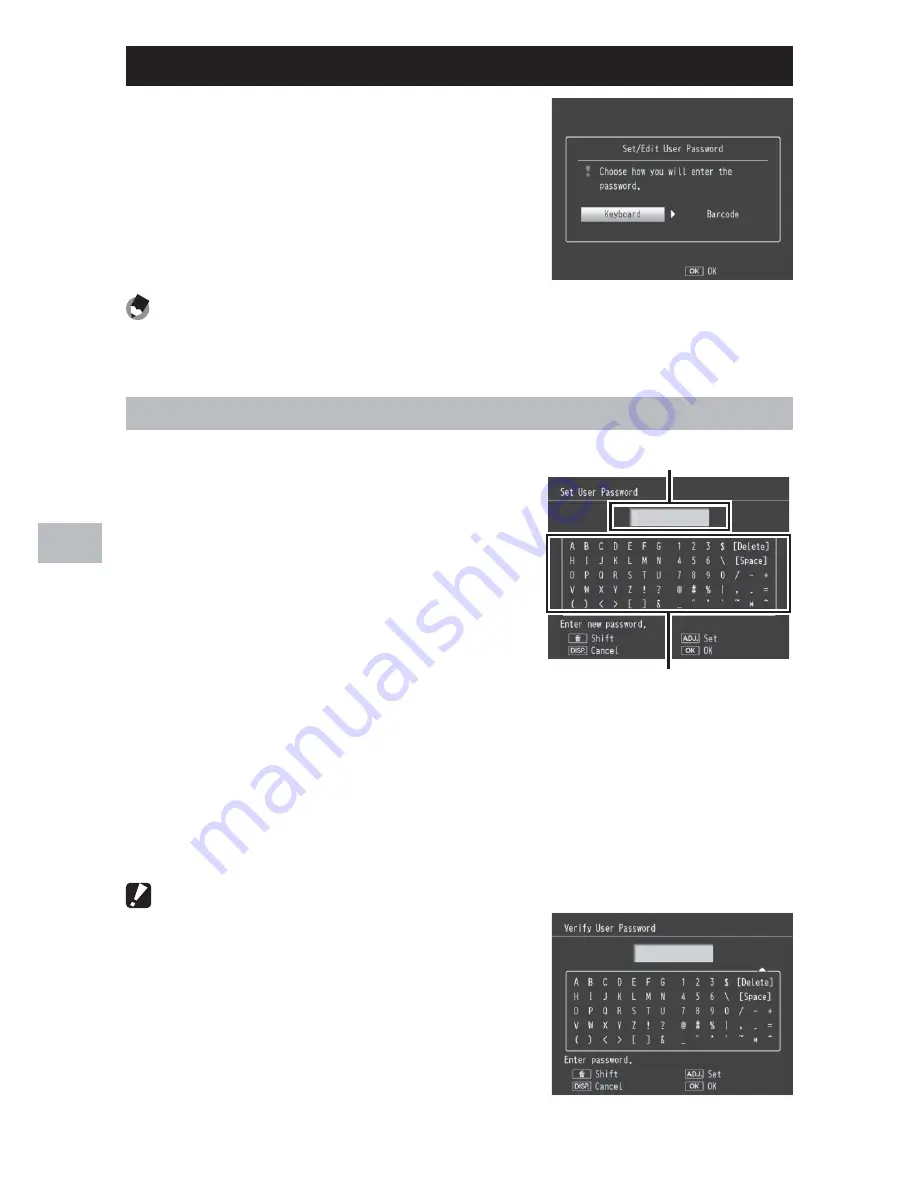
108
Setup Men
u
9
Set/Edit User Password—Set/Edit Admin. Password
Choose the password that must be entered
to access password-protected settings
(
G
P.110). The password can be a barcode
or a phrase entered via an on-screen
keyboard.
Note
-------------------------------------------------------------------------------------
The current password is required to change an existing password. If you exit
without entering a new password, password protection will be removed.
Keyboard
1
Enter a password of up to 16
characters.
• Highlight characters using
!
,
"
,
#
,
or
$
and press MENU/OK to enter the
highlighted character at the current
cursor position (to delete the character
at the current cursor position, select
[Delete]). Press ADJ./MEMO when
entry is complete (to exit without
changing the password, press DISP.).
2
Re-enter the password.
• A confirmation dialog will be displayed; re-enter the password as
described above to save the password and return to the setup menu.
If the passwords do not match, a message will be displayed and the
camera will return to the password entry dialog.
Caution ---------------------------------------------------------------------------------
You will be prompted to enter a password
whenever you attempt to access password-
protected functions. Enter the password as
described in Step 1, above. If the password is
incorrect, a message will be displayed; select
[Yes] to return to the password entry dialog.
Keyboard area
Password area
















































