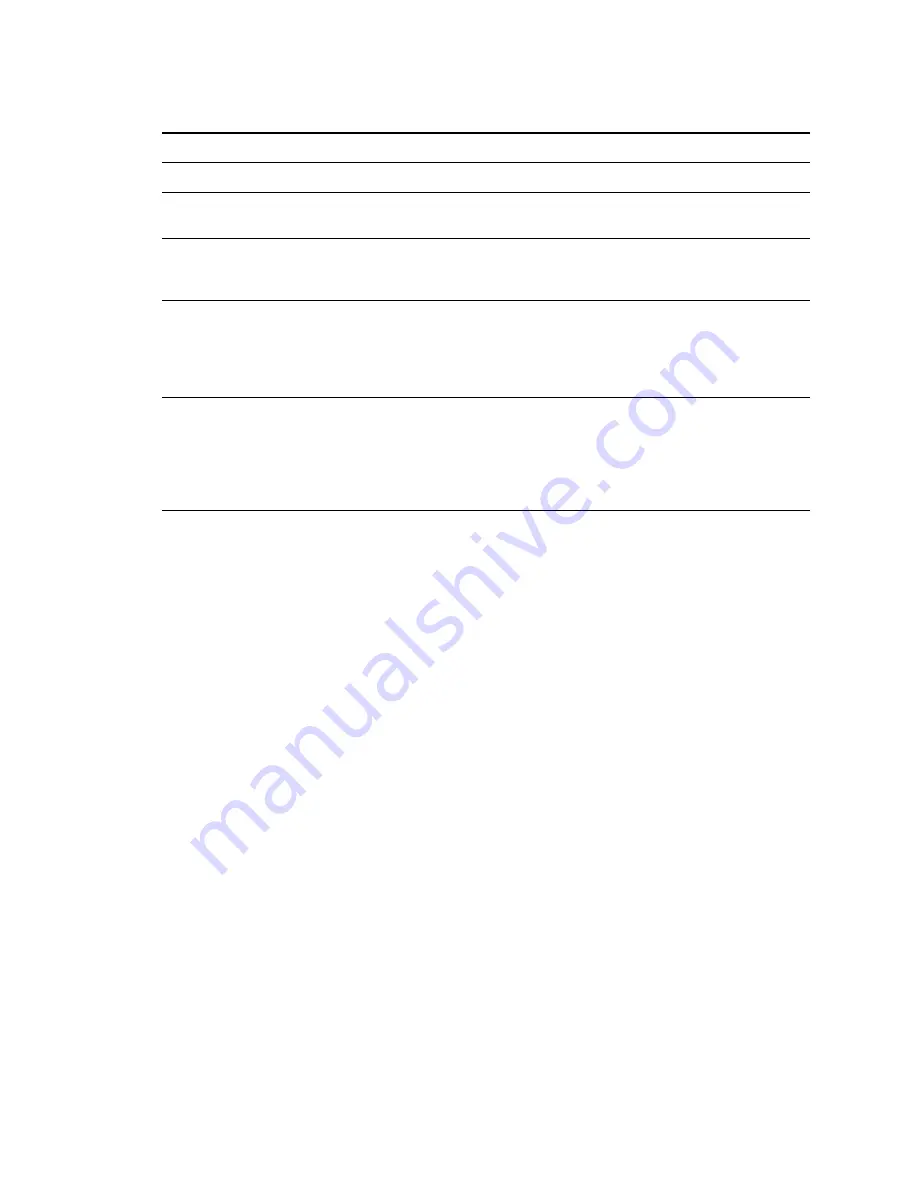
VRS Getting Started Guide
18
Kofax Image Products
Table 3. Action Types
Action Type
Description
Return Error
Pass error (without the image) to the host application.
Ignore Error
Accept image "as is," pass it to the host application, and resume the
scanning session.
Intervention
Open the Auto Resolve Manager in manual mode. As a result, the
user is presented a range of options for handling the error. See the
next section, Using the Auto Resolve Manager.
Auto Resolve
Opens the Auto Resolve Manager in automatic mode. As a result, the
scanner automatically attempts to retry the scan until the user
resolves an equipment or paper transport impediment, such as a loose
cable, paper jam, or out of paper condition. See the next section, Using
the Auto Resolve Manager.
Interactive
Opens the VRS Interactive Properties dialog box and displays the
image in the VRS Viewer, so that the user can apply new settings to
the current image. The dialog box opens to the tab that relates to the
warning condition. For example, if a Brightness Out of Range
warning occurs, the dialog box would open with the focus on the
Clarity tab, where the brightness setting can be adjusted.
!
To define exception condition parameters
1
From the Windows taskbar, right-click on the VRS icon to open the VRS menu.
2
From the VRS menu, select Configure to open the VRS Administration Utility dialog box.
3
Select one of the following tabs:
a
Warnings tab
The Warnings tab gives you options to set the threshold and response for exceptions
related to image quality, as listed in Table 1 on page 14.
b
Errors tab
The Errors tab gives you options to set the response to exceptions related to
equipment conflicts and paper transport errors, as listed in Table 2 on page 17.
4
Adjust the settings for each tab.
a
Warnings tab - Threshold
From the Warnings tab, you can type directly into the Threshold box, or click the
arrows to select a new threshold setting. For more information about thresholds, see
the section Warnings Tab on page 14.
b
Warnings tab/Errors tab - Action
From the Warnings tab and the Errors tab, define a VRS response to each exception
type by clicking in the Action box and selecting from the drop-down list. For details,
see Action Options on page 17.
5
Once you are satisfied with the settings, click Save.
Содержание G413
Страница 1: ...SUPPLEMENTAL OPERATING INSTRUCTIONS G413 IMAGE SCANNER RICOH...
Страница 44: ......
Страница 47: ...VRS Getting Started Guide 2 Kofax Image Products...
















































