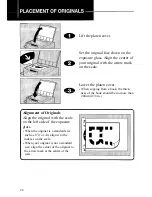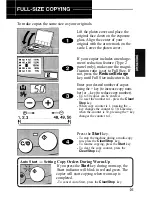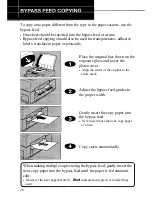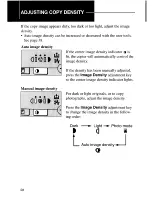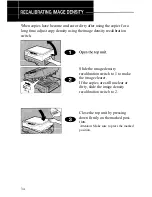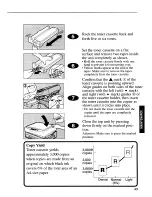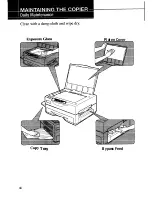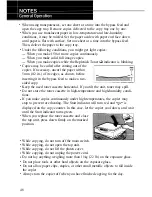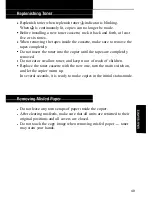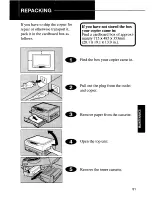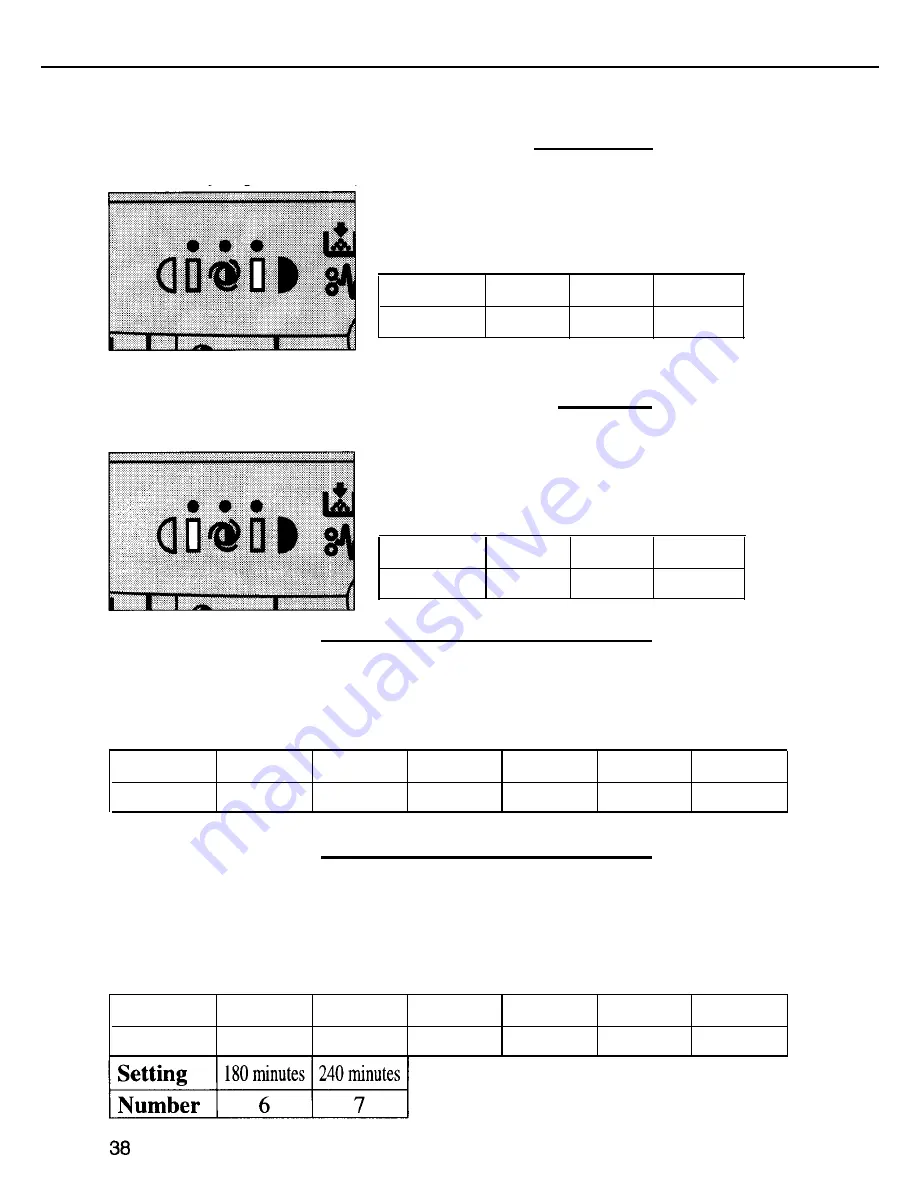
2. Darker-side manual image density level User mode 2
The density represented by the right indicator can be made darker.
Default: Normal (Number: 0)
Setting
Normal Dark Darker
Number 0
1 2
3. Lighter-side manual image density level User mode 3
The density represented by the left indicator can be made lighter.
Default: Normal (Number: 0)
Setting
Normal Light Lighter
Number 0
1 2
4. Photo mode level User mode 4
If the image density in the photo mode is too dark, adjust it using this
function.
Default: Normal (Number: 3)
Setting
Lightest Lighter Light Normal Dark Darker
Number 0
1 2 3 4 5
5. Auto-off duration User mode 5
To conserve energy, this copier automatically shifts to the Auto-off mode
30 minutes after the last copying job has been completed. This time can
be adjusted using this function.
Default: 30 minutes (Number: 2)
Setting 5
minutes 10 minutes 30 minutes 60 minutes 90 minutes 120 minutes
Number 0
1 2 3 4 5
1
FTlOOfM208 (EJ-8 6/9
36-39
Содержание FT 1008
Страница 13: ......
Страница 17: ......
Страница 27: ......
Страница 28: ......
Страница 29: ......
Страница 31: ......
Страница 35: ......
Страница 42: ......
Страница 43: ...Platen Cover Copy Tray Bypass Feed 44 ...
Страница 44: ......
Страница 50: ......
Страница 53: ...TROUBLESHOOTING 56 57 CLEARING MISFEEDS 58 60 When Pz appears on the copy counter 59 When stays on 60 55 ...
Страница 59: ...SPECIFICATIONS 62 63 61 ...
Страница 62: ......
Страница 63: ......