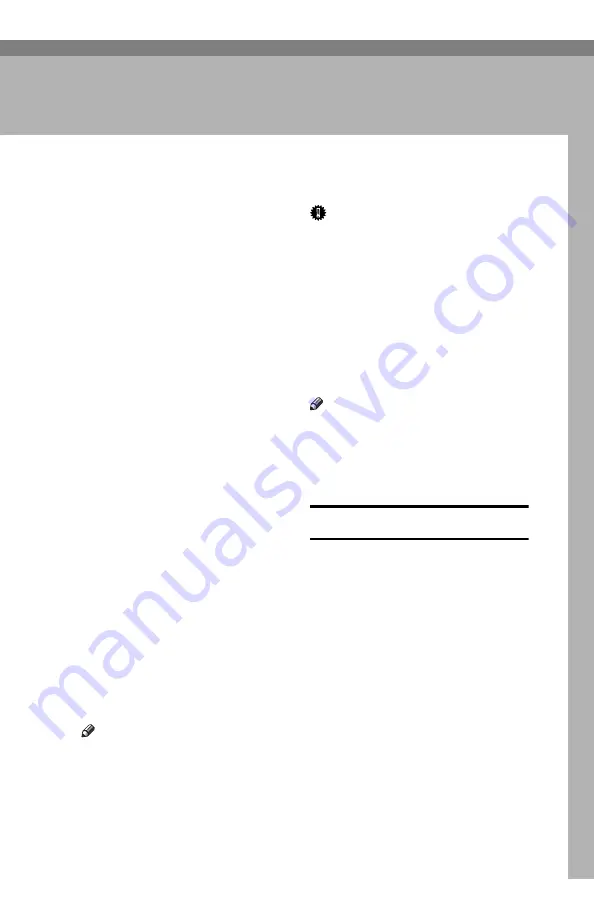
19
3. Setup
Initial Settings and Adjustments
Before you connect your machine to
the telephone system, you must enter
a few settings and make a few adjust-
ments.
❖
Own Number :
The phone number used by your
fax line.
❖
OWN NAME:
This should be your name or com-
pany name, in 20 characters or less.
During a communication, if the
other party's fax machine supports
OWN NAME, then this replaces
the FAX NUMBER following. The
other party's name will appear on
your display, and yours on theirs.
❖
FAX HEADER:
This must be the telephone num-
ber of the line your machine is con-
nected to.
It will be printed on the header of
every page you send. Required in
the United States.
❖
FAX NUMBER:
This is your fax machine's phone
number, which must include coun-
try and area codes. During any
communication, your FAX NUM-
BER appears on their display.
(Conversely their FAX NUMBER
appears on your display.)
Note
❒
This function is not available in
some areas.
Important
❒
The FAX NUMBER code is re-
quired by international law. You
cannot legally connect a fax ma-
chine to the telephone system if the
FAX NUMBER code is not pro-
g r a m m e d . F u r t h e r , t h e F A X
HEADER code and the date and
time of transmission must be in-
cluded in the header of all pages
faxed to, from, or within the Unit-
ed States.
Note
❒
When the PC Interface kit is in-
stalled, “OWN NAME” is dis-
played as “RTI”, “FAX HEADER”
is displayed as “TTI”, and “FAX
NUMBER” is displayed as “CSI”.
Initial Settings (Function 61)
During the course of this procedure
you will have to enter letters and oth-
er characters.
Use the ten key pad for entering num-
bers. Use Quick Dial keys 1 to 26 for
entering letters. Use the
{
Yes
}
key to
accept a character. Use Quick Dial
key 27 to enter spaces and Quick Dial
key 28 to enter symbols. See P.29
“En-
tering Characters”
for details.
If these settings have been made be-
fore, the messages on the display will
not always match those shown here.
The setting already entered will ap-
pear along with the word
CHANGE?
. In
this case, press the
{
Yes
}
key to
change the setting.
Содержание FAX2050L Advanced
Страница 2: ......
Страница 3: ...FAX2050L Basic Features ...
Страница 4: ......
Страница 10: ...iv ...
Страница 18: ...Introduction 8 1 ...
Страница 28: ...Faxing 18 2 ...
Страница 40: ...Setup 30 3 ...
Страница 62: ...52 UE USA H546 ...
Страница 63: ...FAX2050L Advanced Features ...
Страница 64: ......
Страница 80: ...xiv ...
Страница 82: ...2 ...
Страница 114: ...Copying 34 5 ...
Страница 122: ...Facsimile User Tools 42 6 ...
Страница 184: ...Maintaining Your Machine 104 9 ...
Страница 194: ...Installation 114 10 ...
Страница 208: ...Appendix 128 11 Certification Label The certification is located behind the machine TSTL050N eps ...
Страница 212: ...132 MEMO ...
Страница 213: ...133 MEMO ...
Страница 214: ...134 UE USA H546 MEMO ...
Страница 215: ......
















































