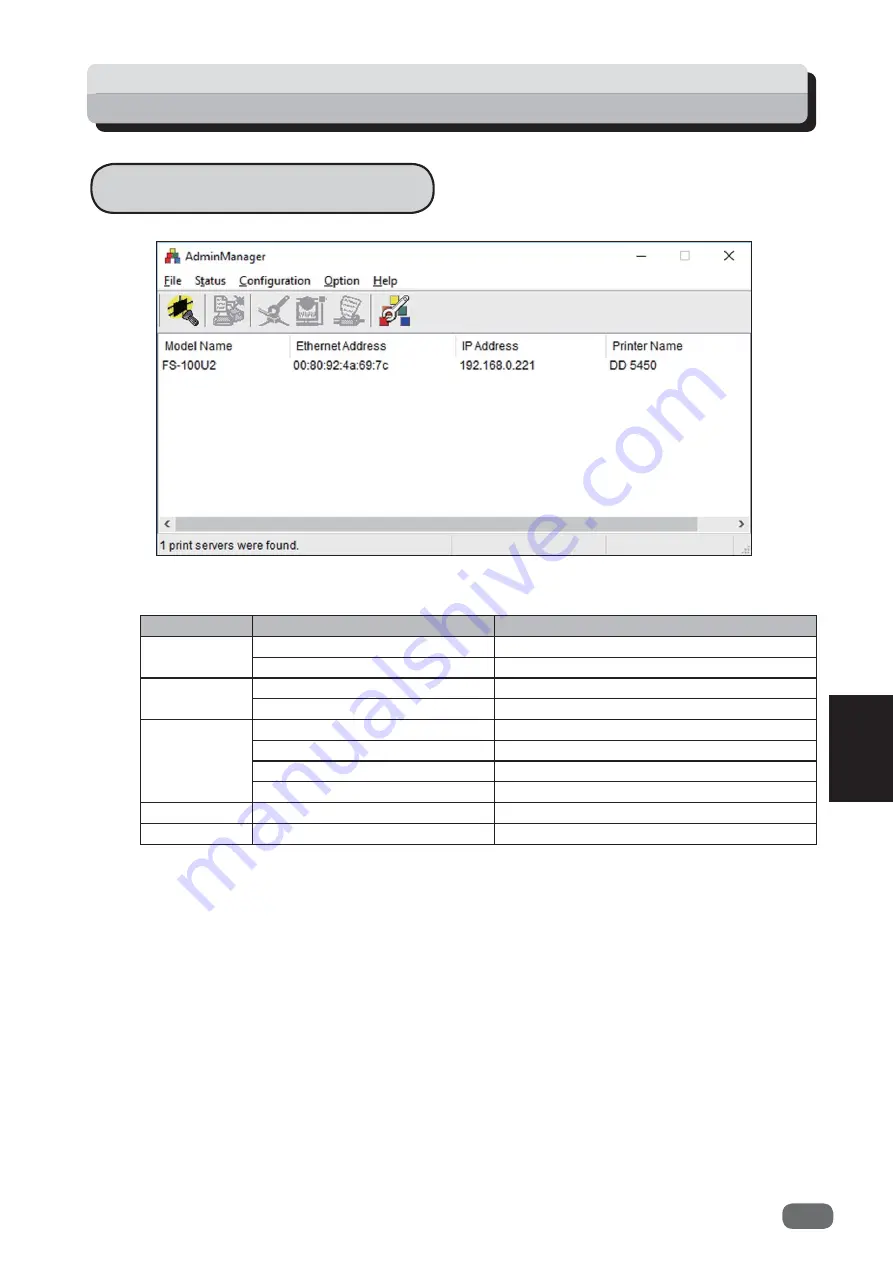
67
6
Setting Functions
AdminManager Menu
AdminManager Functions
Menu
Item
Description
File
Search
Searches this device on the network.
Exit
Exits AdminManager.
Status
System Status
Shows the system status monitor.
Con
fi
guration Summary
Shows the con
fi
guration summary.
Con
fi
guration
Print Server Con
fi
guration
Various settings
Con
fi
guration via Web browser Starts the Web page.
Restart
Restarts this device.
Set IP address
IP Address manual setting
Option
Environment Setting
Sets AdminManager con
fi
guration.
Help
About
Shows version.
Содержание D1
Страница 2: ......
Страница 22: ......
Страница 30: ...22 Installing FS Print Install is complete Select Yes and click Finish ...
Страница 36: ......
Страница 48: ......
Страница 55: ...47 5 Printing with LPR Port Other Print Settings If the printing is successful the setting is complete ...
Страница 70: ......
Страница 105: ... 2016 ...
Страница 106: ...C6A0 8611 AU EN US EN GB EN ...
















































