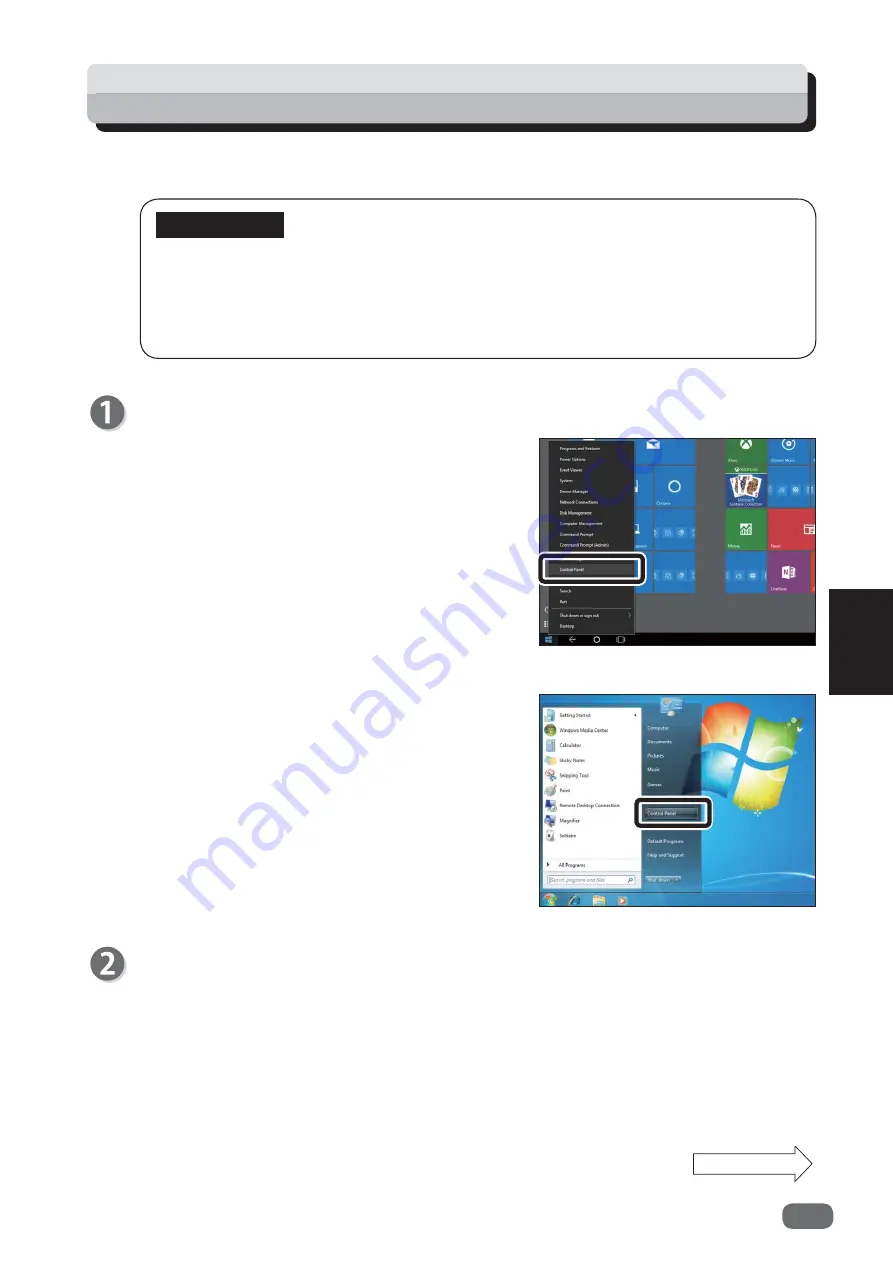
53
5
Other Print Settings
Printing with IPP Port
This section describes the printing procedures of using IPP port.
• To install the printer driver, you must sign in as a user with administrator rights.
• If multiple users are allowed on one computer at the same time, please be sure that
only one user is signed in.
• The following steps use Windows 10 screenshots. If you are using another Windows
operating system, the screenshots vary.
Open [Control Panel].
• Windows Vista/Windows 7
Click the [Start] button on the task bar and click
Control Panel] on the menu.
IMPORTANT
• Windows 8/Windows 8.1/Windows 10
Move the mouse cursor to the lower-left corner of
the screen and right-click the start button.
Click [Control Panel] on the menu.
Continue Page....
Click [Hardware and Sound] and [Advanced printer setup] or [Add a Printer].
Содержание D1
Страница 2: ......
Страница 22: ......
Страница 30: ...22 Installing FS Print Install is complete Select Yes and click Finish ...
Страница 36: ......
Страница 48: ......
Страница 55: ...47 5 Printing with LPR Port Other Print Settings If the printing is successful the setting is complete ...
Страница 70: ......
Страница 105: ... 2016 ...
Страница 106: ...C6A0 8611 AU EN US EN GB EN ...






























