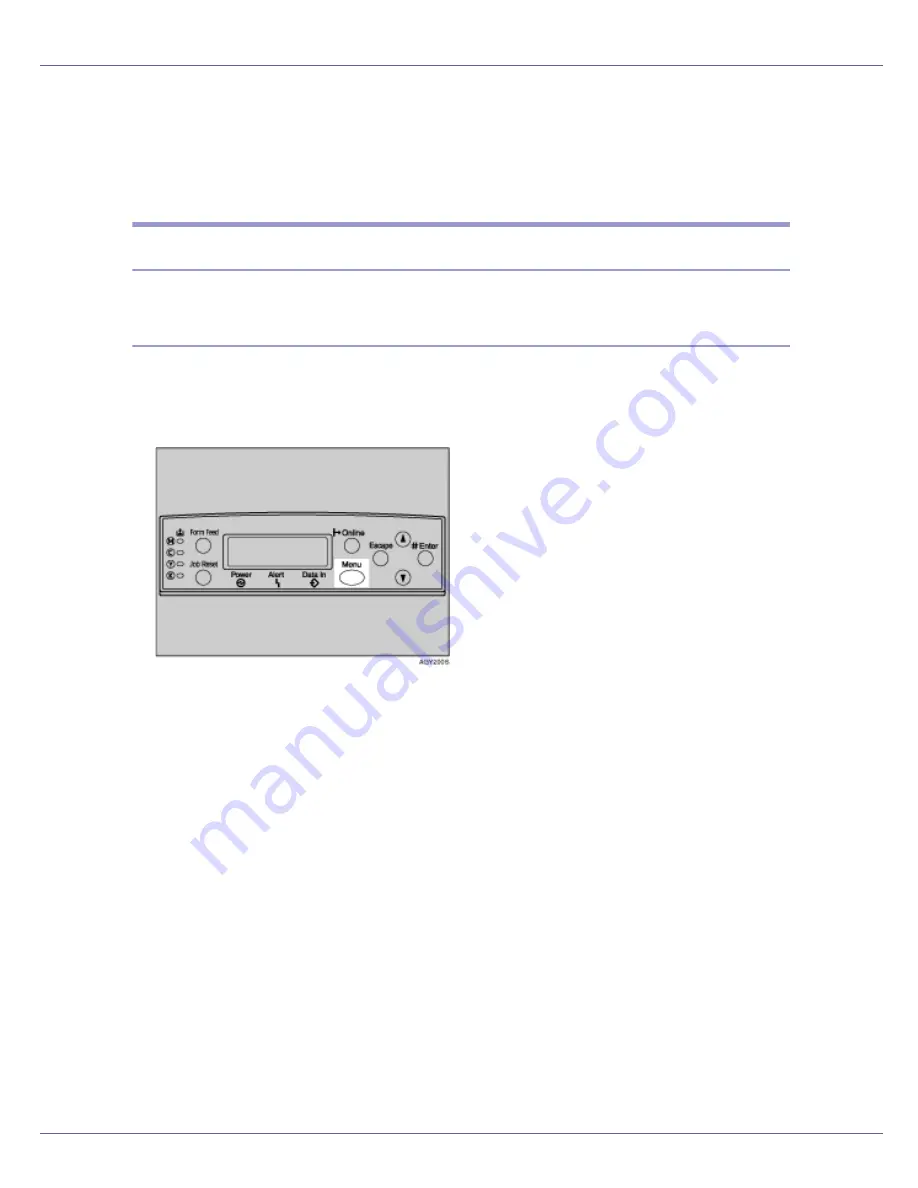
Making Printer Settings Using the Control Panel
132
Maintenance Menu
You can set printing conditions such as density and calibration, and printer man-
agement such as formatting the optional hard disk unit.
Changing the maintenance menu
This section explains changing the maintenance menu using examples.
HD Format
Follow the procedure below to format the optional hard disk unit after initial set-
up.
A
Press the
{
Menu
}
key.
The
[
Menu
]
screen appears.
B
Press the
{T}
or
{U}
key to display [
Maintenance
], and then press the
{
#
Enter
}
key.
C
Press the
{T}
or
{U}
key to display [
HD Format
], and then press the
{
# En-
ter
}
key.
D
Read the HD format confirmation message, and then press the
{
# Enter
}
key to start formatting.
The optional hard disk unit is formatted, and the rebooting message appears.
E
Turn off the printer's power. After a few seconds, turn the power on
again.
The optional hard disk unit is now formatted and ready to use.s
Содержание CL3500N - Aficio Color Laser Printer
Страница 110: ...Other Print Operations 110 The initial screen appears ...
Страница 159: ...Making Printer Settings Using the Control Panel 159 Presentation Photographic User Setting Default Auto ...
Страница 166: ...Monitoring and Configuring the Printer 166 E Click Apply ...
Страница 259: ...Mac OS Configuration 259 Configuring the Printer Use the control panel to enable AppleTalk The default is active ...






























