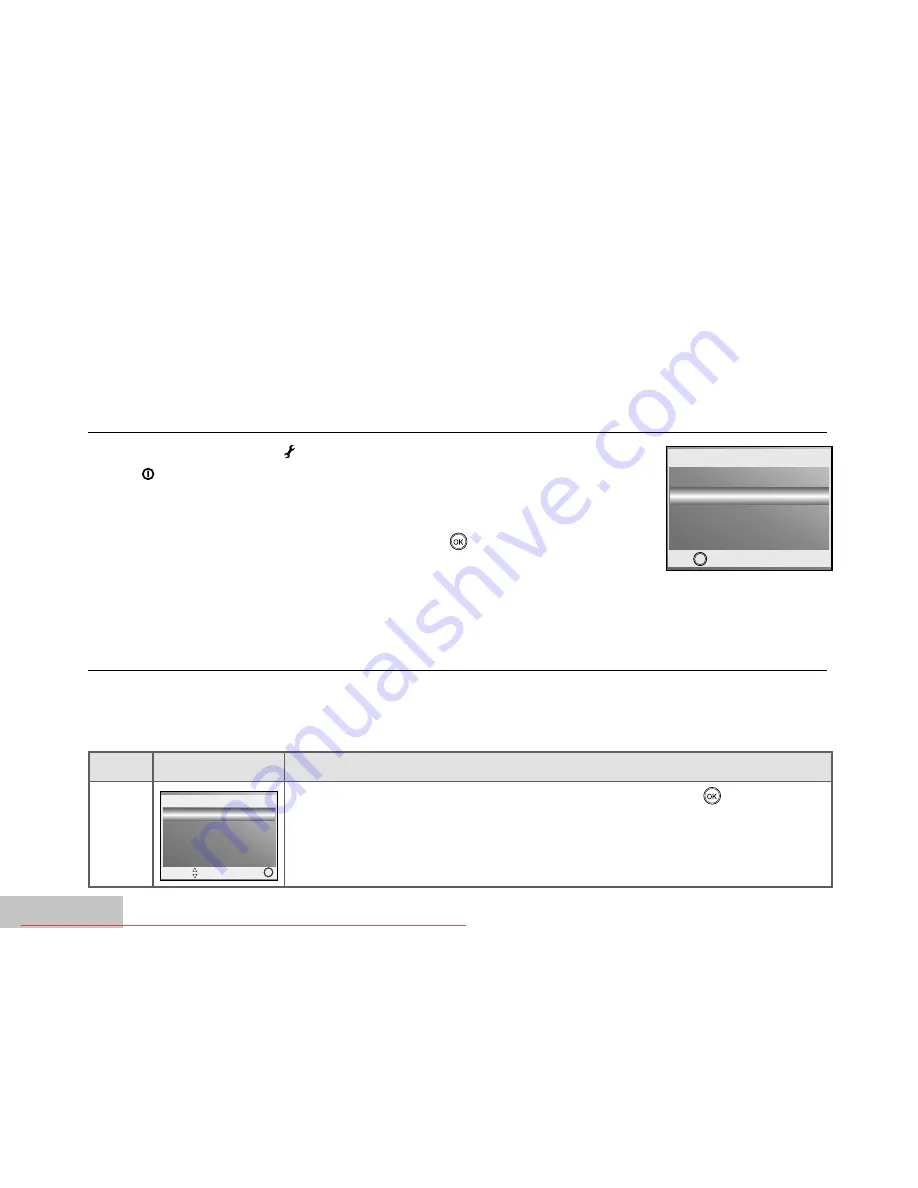
EN-48
Connecting to a PictBridge Compliant Printer (Optional Function)
Even if you do not have a computer, you can connect the camera directly to a printer that supports
PictBridge to perform image selection and printing using the camera monitor screen and controls. DPOF
support also lets you specify which images you want to print and how many copies of each should be printed.
Connecting the camera to the printer
1. Rotate the mode dial to and turn your camera on by pressing
the button.
2. Press
X
to select the [CUSTOM] menu, then use
T
to select
[USB].
3. Use
S
or
T
to select [PRINT], then press the
button.
4. Connect your camera and the printer via a supplied USB cable.
The screen turns off automatically and the setting screen wil
appear on the monitor after seconds of time.
Printing images
When the camera is properly connected to a PictBridge compliant printer, the [PRINT MODE SELECT]
screen is displayed on the monitor. Use
S
or
T
to select the print mode.
In [PRINT] Mode
: Lets you print the specified image with PictBridge.
Step Figure
Procedure
1
Use
S
or
T
to select the [PRINT] mode, then press the
button.
* The [PRINT PAPER] screen is displayed.
PRINT ORDER
PRINT MODE SELECT
SELECT:
SET:
OK
PC
PC CAM.
USB
SET:
OK
2 / 3
Downloaded From camera-usermanual.com Ricoh Manuals
















































