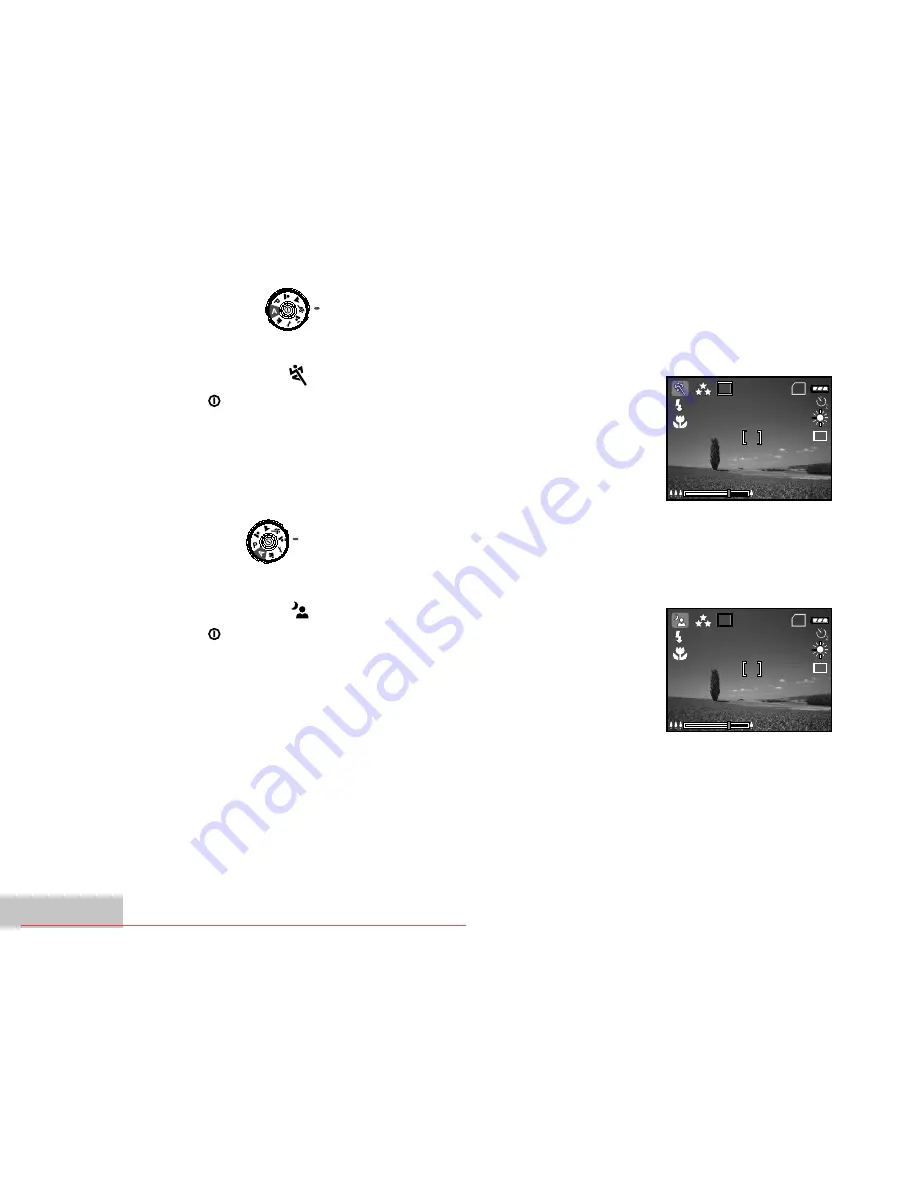
EN-32
Sports Mode
This mode allows you to shoot fast moving objects.
1. Rotate the mode dial to
mode and turn your camera on by
pressing the button.
2. Compose your subject within the focus frame.
3. Press the shutter button to capture the image.
Night Mode
This mode allows you to take photographs of people against a dusk or night-time background.
1. Rotate the mode dial to
mode and turn your camera on by
pressing the button.
2. Compose your subject within the focus frame.
3. Press the shutter button to capture the image.
3M
8
SD
2004.09.17
1.5x
X1
3M
8
SD
2004.09.17
1.5x
X1
Downloaded From camera-usermanual.com Ricoh Manuals






























