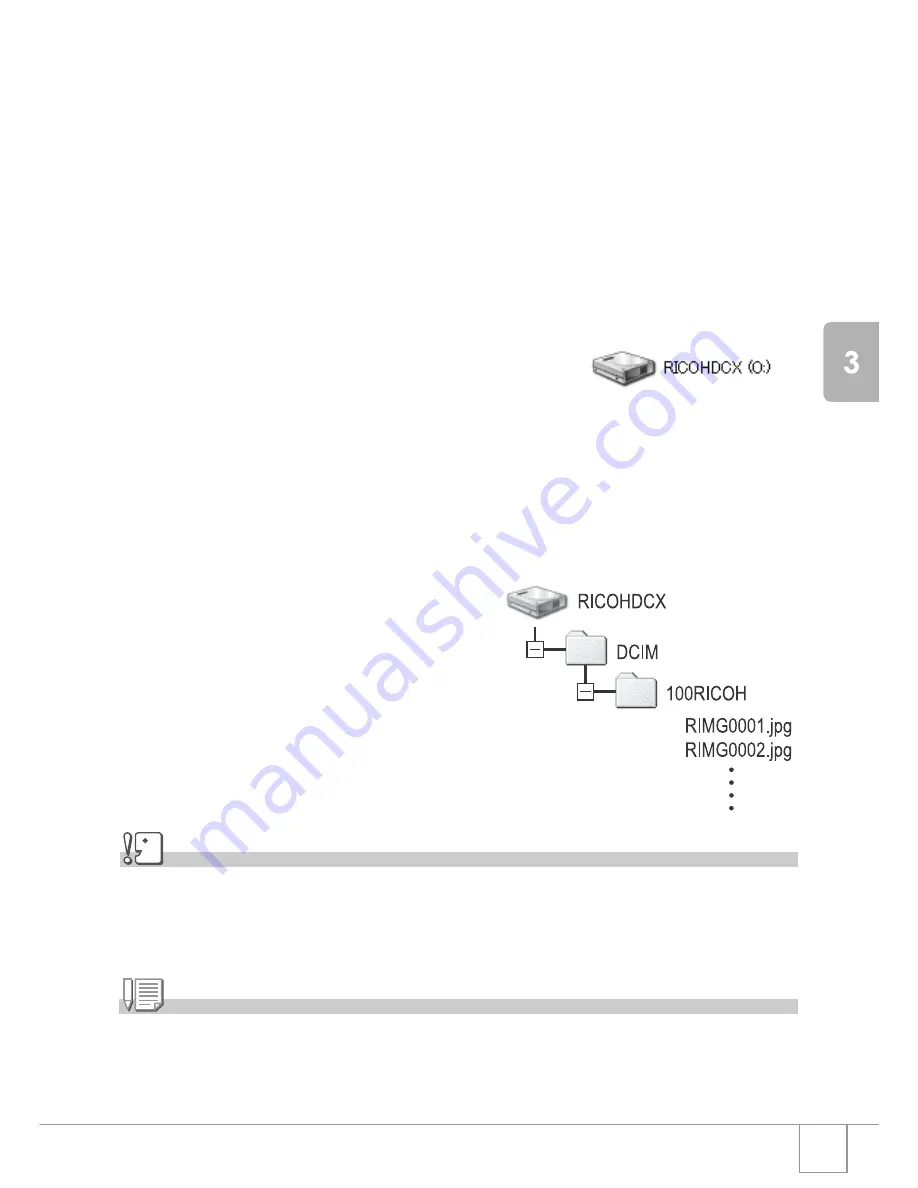
129
Ch
angi
n
g
Cam
e
ra
Set
tings
To transfer images in Mass Storage Mode, follow the
steps below:
1.
Change [USB CONNECTION] to [MASS STR] on the Setup
menu.
2.
Make sure that the camera power is off.
3.
Connect the accessory USB cable to a USB port of your
computer.
4.
Connect the USB cable to the USB
terminal of the camera.
The camera power becomes on.
Your computer automatically reads a file
necessary for recognizing the camera as a
drive.
After this preparation, the camera is
displayed as a drive at My Computer
(Windows) or Desktop (Macintosh).
5.
From the displayed drive,
copy a file to the desired
location.
The figure at right shows the folder
configuration in a drive.
When the contents of the built-in
memory are displayed, the drive
name is RICOHDCI.
Caution
• During transfer, do not disconnect the USB cable.
• If a file with the same name already exists at the destination, it is overwritten. If you do not
want the file to be overwritten, rename the file or transfer images to another folder.
Note
When a SD memory card is inserted, its files are displayed. Otherwise, files in the built-in
memory are displayed.
Example of the Windows
XP screen
Содержание Caplio R 3
Страница 54: ...52...
Страница 111: ...Chapter 3 Changing Camera Settings Changing Camera Settings 110...
Страница 134: ...132...






























