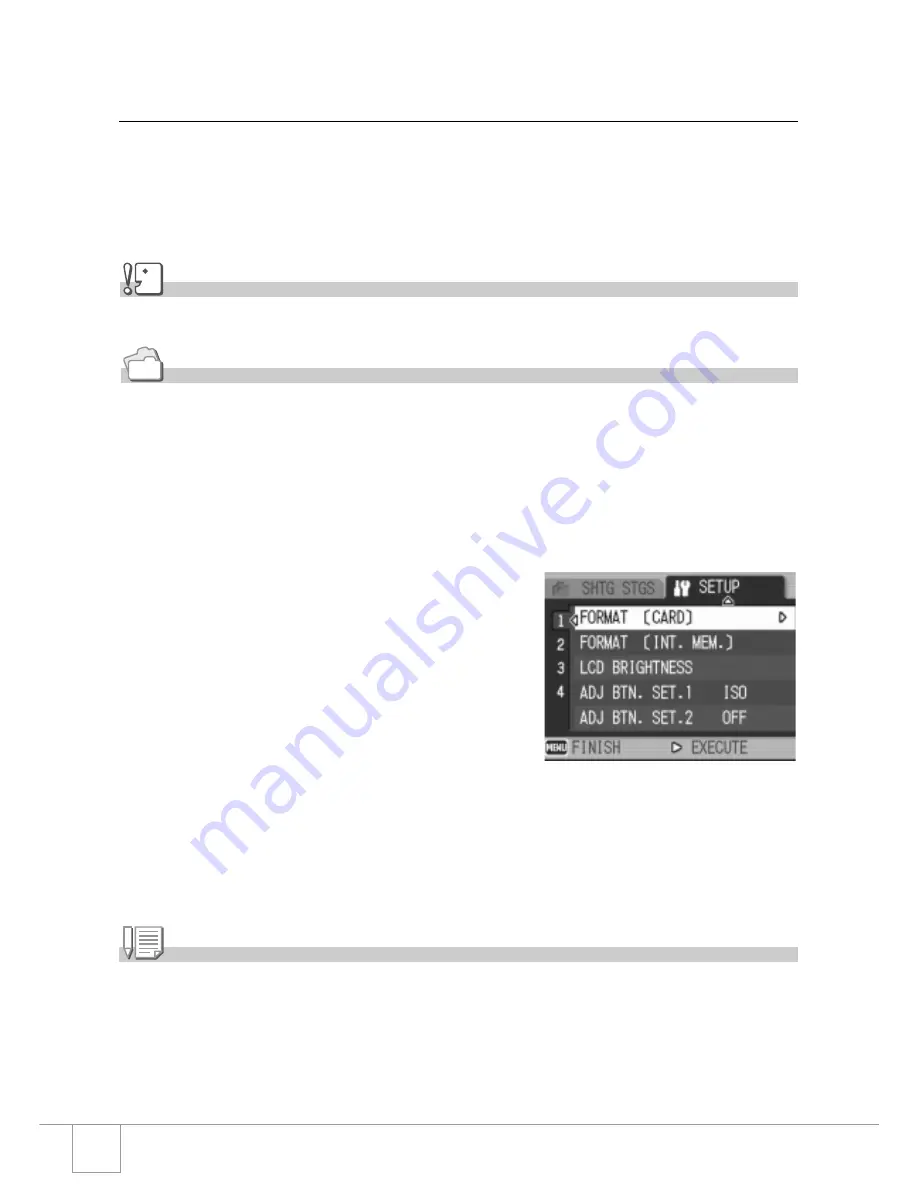
112
Formatting the SD Memory Card
(FORMAT [CARD])
If the error message "This card cannot be used" is displayed, or if you have
formatted a card with a computer or some other device, it will be necessary to
format the SD Memory Card prior to use. Formatting is the process of
preparing a card so image data can be written on it.
Caution
If you format a card that still has images stored on it, the images will be lost.
Reference
For how to format internal memory, see P.113.
To format a card, follow the steps below.
1.
Display the setup menu.
For detailed operation, see P.111.
2.
Press the
"
button to select
[FORMAT [CARD]] and press the
$
button.
A screen appears to confirm formatting.
3.
Press the
#$
button to select
[YES] and then press the
M
/
O
button.
Formatting starts. When it is done, the
display returns to the SETUP menu.
If no SD Memory Card is inserted, a message will be displayed.
After turning the power off, load an SD Memory Card and repeat the
formatting process again.
Note
Protecting your images from being deleted
If you move the card's write-protection switch to LOCK, your still images cannot be
accidentally erased and the card cannot be formatted.
If you release the protection (by returning the switch to its original position), it is once again
possible to erase images and format the card.
Содержание Caplio R 3
Страница 54: ...52...
Страница 111: ...Chapter 3 Changing Camera Settings Changing Camera Settings 110...
Страница 134: ...132...
















































