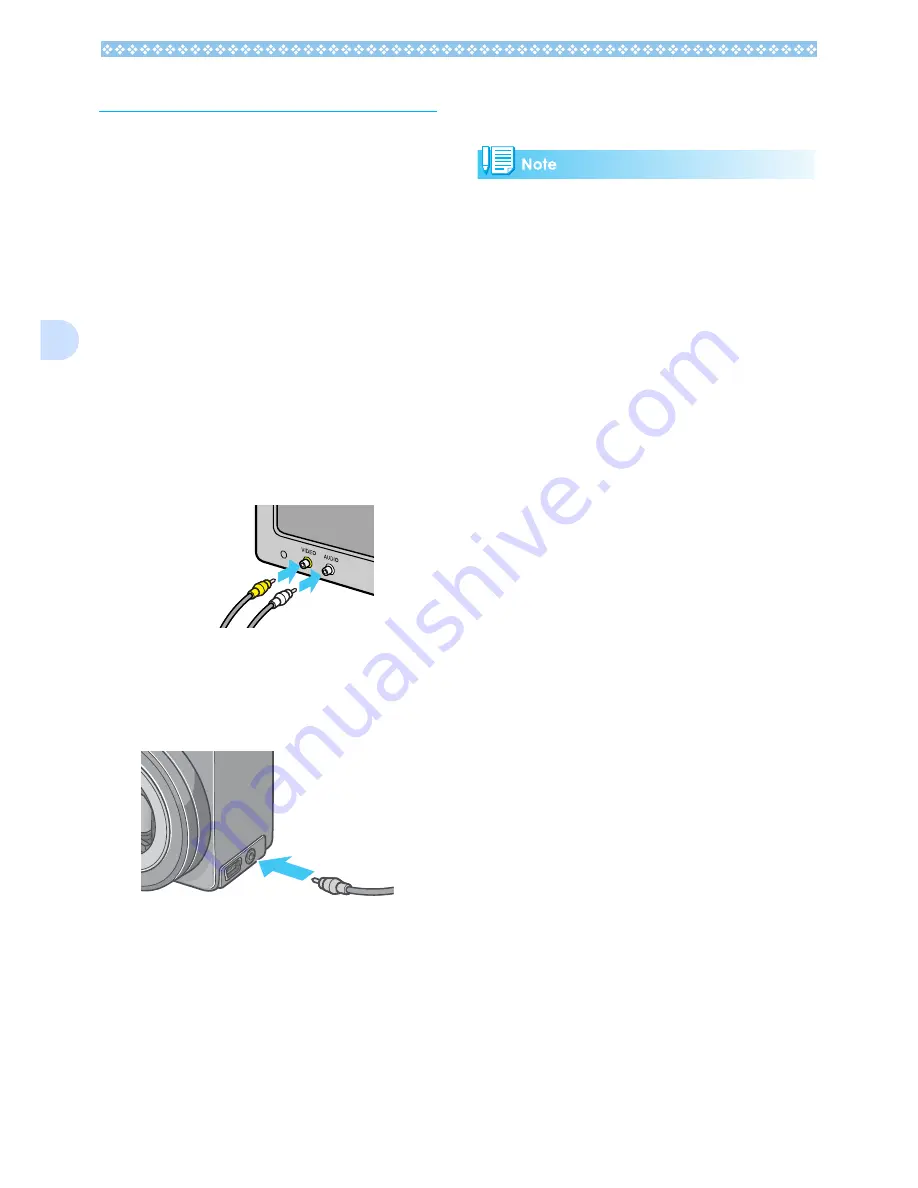
94
4
Viewing on a Television
You can also view the still images and mov-
ies you have taken on a TV screen. The cam-
era displays everything on the TV screen just
as on its LCD Monitor.
To use your television for viewing, connect
your camera to the television with the AV
cable that came with your camera.
To view still images and/or movies on a tele-
vision, follow the steps below.
1.
Securely connect the AV cable
to the Video In terminal on the
television.
Connect the white plug of the AV cable to
the audio input terminal (white) of the TV
unit and the yellow plug to the video
input terminal (yellow).
2.
Make sure the power is off.
3.
Securely connect the AV cable
to the Video Out terminal.
4.
Set the television to "Video"
mode. (Set the input to "Video".)
For details, please refer to the operation
manual for the television.
5.
Turn the camera's Mode Dial to
6
6
6
6
(Playback Mode).
6.
Turn your camera on by press-
ing the power button.
• If you connect the AV cable to your video
recorder's In terminal, you can record what
you have shot onto video.
• Your camera is set to NTSC playback for-
mat (used in Japan and other countries) for
use with television equipment, etc. If the
equipment you want to connect to uses
PAL format (used in Europe and else-
where), then switch your camera to PAL
format in the Setup Menu before connect-
ing.
• Connecting the AV cable to the camera
turns off the LCD monitor display and the
speaker output.
Video input terminal
(yellow)
Audio input terminal
(white)
Содержание Caplio GX
Страница 6: ......
Страница 97: ...Section 5 Direct Printing PictBridge is a registered trademark...
Страница 111: ...Section 7 Changing Camera Settings This section explains how to make changes to the cam era s settings...
Страница 122: ......
Страница 132: ......
Страница 162: ......
Страница 163: ...Section 2 Downloading Images to a Computer...
Страница 169: ...Appendices...
Страница 192: ......






























