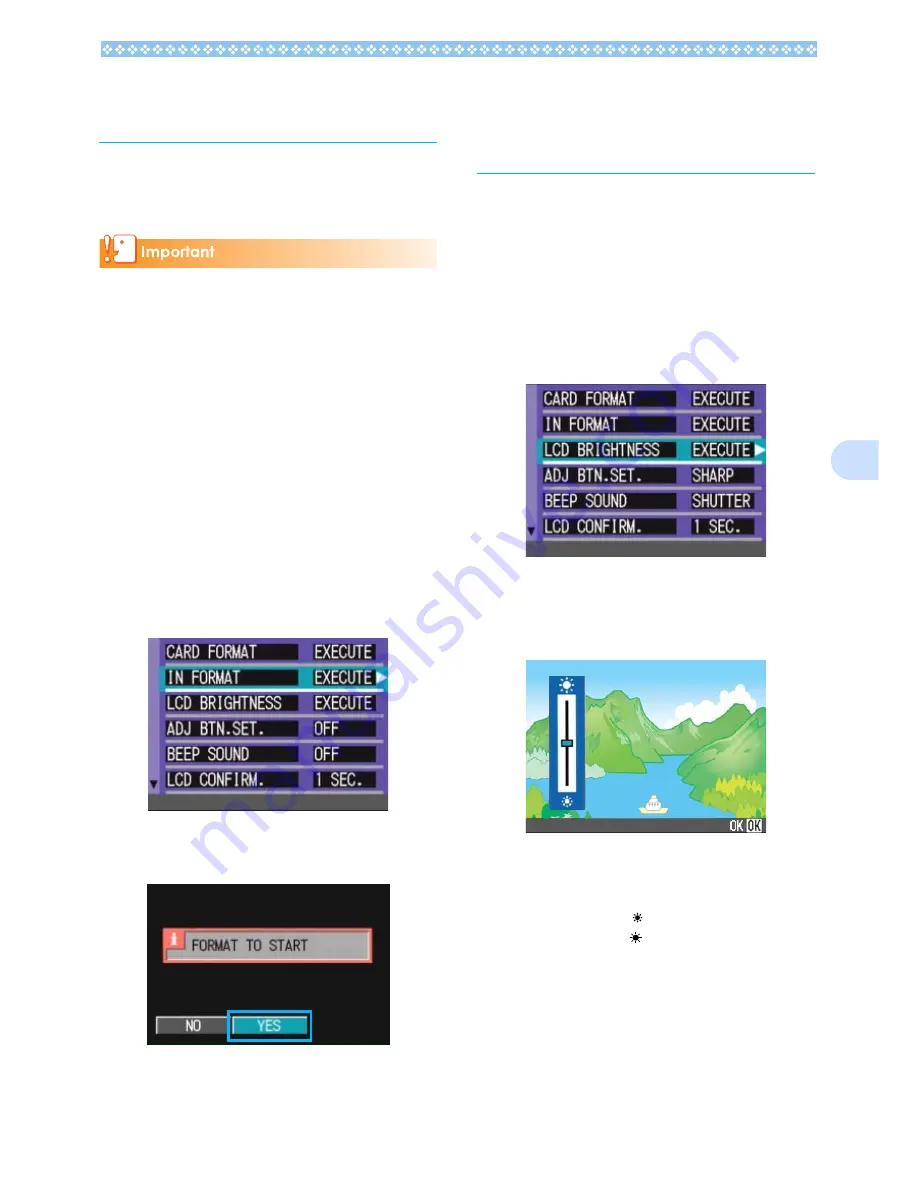
113
7
Formatting Internal
Memory (IN FORMAT)
If an error message "Format the internal
memory" is displayed, it will be necessary to
format the internal memory prior to use.
Formatting the internal memory erases all of
the images recorded in the memory. If you
have images that you do not want to erase
stored on the internal memory, please con-
tact the Ricoh Service offices prior to format-
ting it.
To format an SD Memory card, follow the
steps below.
1.
Turn the Mode Dial to
1
1
1
1
(Setup Mode).
The Setup Screen appears.
2.
Select [IN FORMAT] and then
press the
O
O
O
O
button.
A screen appears to confirm formatting.
3.
Press the
$
$
$
$
button to select
[YES] and press the
O
O
O
O
button.
Formatting starts. When it finishes, the
SETUP screen returns.
Adjusting the Bright-
ness of the LCD Monitor
(LCD BRIGHTNESS)
To adjust the brightness of the LCD Monitor,
follow the steps below.
1.
Turn the Mode Dial to
1
1
1
1
(Setup Mode).
The Setup Screen appears.
2.
Press the
"
"
"
"
button to select
[LCD BRIGHTNESS].
3.
Press the
O
O
O
O
button.
The LCD Brightness Adjustment bar
appears.
4.
Press the
!"
!"
!"
!"
buttons to adjust
the brightness.
Moving it to the side makes it darker.
Moving it to the side makes it brighter.
The brightness of the screen behind the
bar changes as you alter the setting.
5.
When you attain the desired
brightness, press the
O
O
O
O
button.
The SETUP screen returns.
This setting will be used until you change
it.
Содержание Caplio GX
Страница 6: ......
Страница 97: ...Section 5 Direct Printing PictBridge is a registered trademark...
Страница 111: ...Section 7 Changing Camera Settings This section explains how to make changes to the cam era s settings...
Страница 122: ......
Страница 132: ......
Страница 162: ......
Страница 163: ...Section 2 Downloading Images to a Computer...
Страница 169: ...Appendices...
Страница 192: ......






























