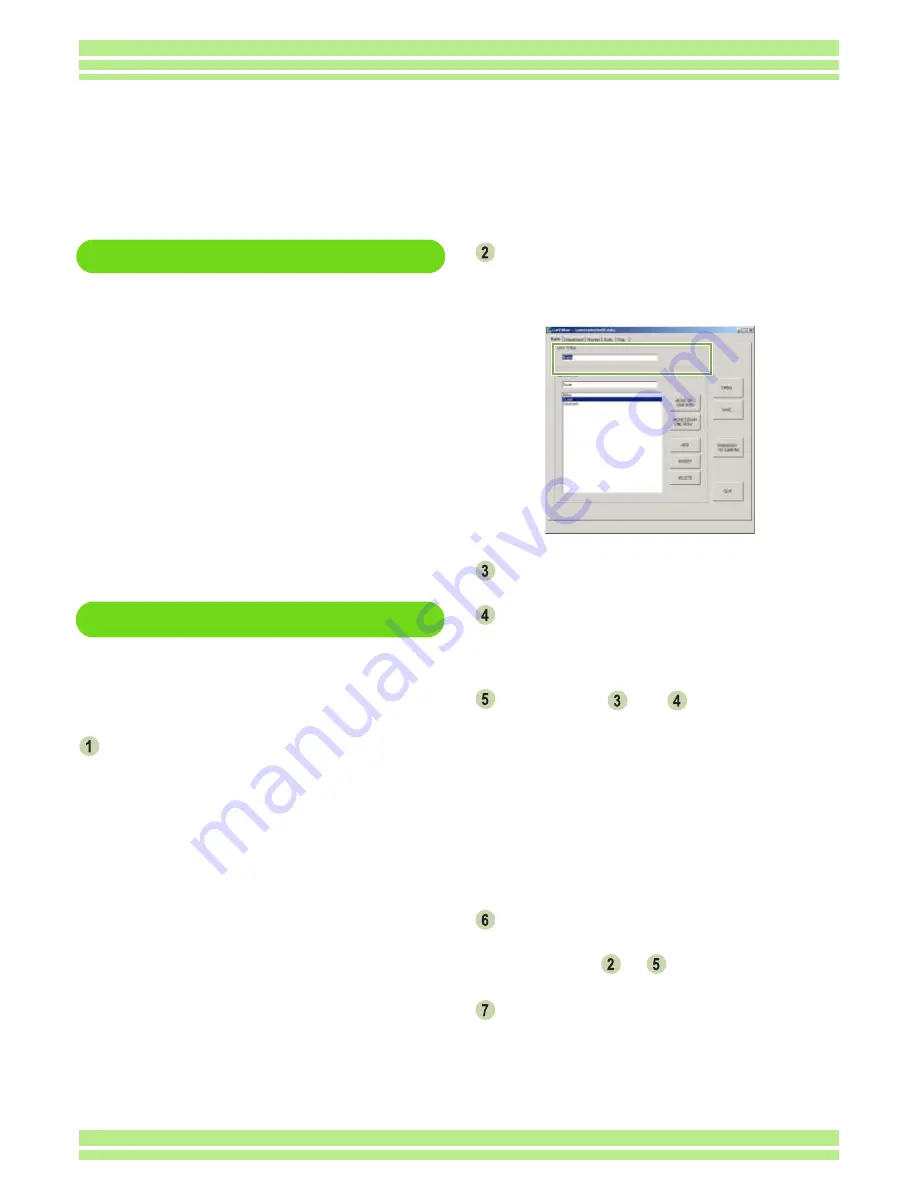
147
Chapter 3 / Section 2 Creating a Camera Memo List
Creating a Camera Memo List
To create a camera memo list, use the provided software ListEditor.
When creating a camera memo list, first define categories and next add camera memos to them.
You can define up to five categories.
Each category can include up to 50 camera memos.
Starting and Quitting ListEditor
There are two methods of starting ListEditor.
• Start from the Windows [Start] menu.
On the [Start] menu, point to [Programs], point to [Caplio
Software], and then click [ListEditor] to start ListEditor.
• On the DU-10s screen, click the Start ListEditor
icon.
There are two methods of quitting ListEditor.
• Click the [x] (Close) button in the upper-right
corner of the screen.
• Click the QUIT icon.
How to Use ListEditor
Up to five categories can be defined for a camera
memo list file. Each category can include up to 50
text memos and one voice memo.
Start ListEditor.
ListEditor starts.
You can also start ListEditor by clicking the Start
ListEditor icon on the DU-10s screen.
On the [List Title:BLANK] tab, enter a
category name in the [LIST TITLE] text box.
You can switch between [LIST TITLE] tabs by clicking
on another [LIST TITLE] tab.
Click the [ADD] button.
“CONTENT:BLANK” is displayed in the
[CONTENTS] box.
Erase it and enter a camera memo.
Repeat steps
and
to enter all camera
memos.
To insert a new camera memo between the previously
entered camera memos, select the camera memo at
the insertion position and click the [INSERT] button.
The new camera memo is inserted there.
To delete a camera memo, select the camera memo
you want to delete and click the [DELETE] button. To
move a camera memo, select the camera memo you
want to move and click the [MOVE UP ONE ROW] or
[MOVE DOWN ONE ROW] button.
To add another category or camera memo,
click the associated [LIST TITLE] tab and
repeat steps
to
.
Click the [SAVE] button.
Save the camera memo list in the computer before
transferring it to the camera. (You can also transfer
the camera memo list to the camera directly without
saving it in the computer.) The [Save As] dialog box
appears.
Содержание Caplio G3S
Страница 146: ...This section explains how to create a camera memo list Section 2 Creating a Camera Memo List...
Страница 168: ...Appendices...






























