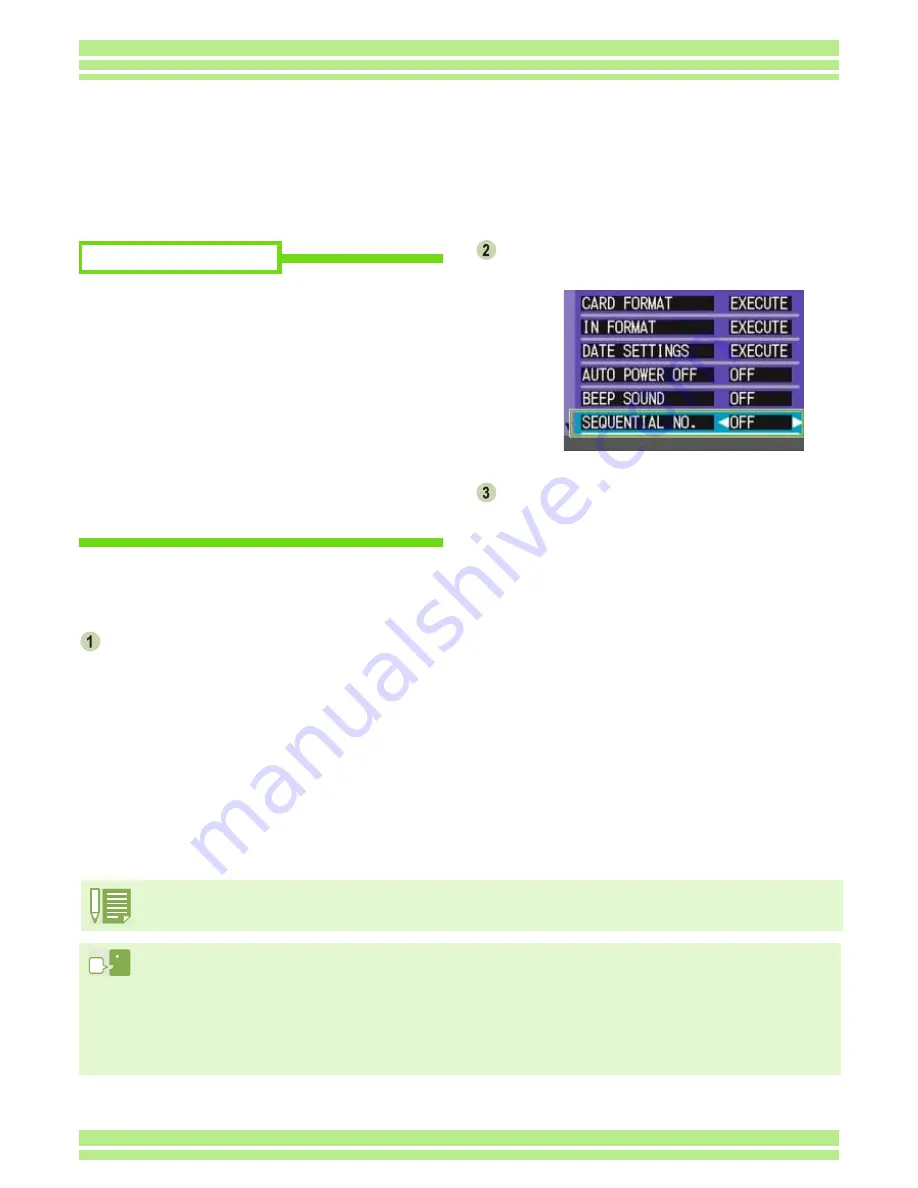
111
Chapter 1 / Section 6 Changing Camera Settings
To make changes to file numbering, follow the
steps below.
Turn the Mode Dial to
1
(Setup Mode).
The Setup Screen appears.
Press the
"
button to select [SEQUENTIAL
NO.].
Press the
#$
buttons to select the desired
setting.
This setting will be used for shooting until you change it.
ON (Continue numbering)
File names will be automatically assigned to still
images you take, in the format of "R" followed by 7
digits, from R0010001.jpg to R9999999.jpg.
With this setting, even when an SD Memory Card is
switched for another, consecutive file numbering from
the previous card is continued.
OFF (Do not continue numbering) (Default)
Every time a new card is loaded, file numbering is
assigned, from RIMG0001.jpg to RIMG9999.jpg.
If numbering exceeds RIMG9999, further recording is
not possible.
Possible Settings
Changing File Name Settings (SEQUENTIAL NO.)
When you shoot a still image, it is stored on SD Memory Card or in internal memory, with a
consecutively-numbered file name automatically assigned.
When you are switching SD Memory Cards, you can set your camera to continue consecutive
numbering from the previously loaded SD Memory Card.
When you are recording to internal memory, file names are assigned just as when [SEQUENTIAL NO.] is set to
[OFF].
Extension
The characters "jpg" following the period in a file name are called the extension and indicate file’s type. A type of
"jpg" indicates that the file is in JPEG format. The extension is always separated from the file name by a period.
JPEG Files
This is read "Jay-Peg" file. This is one of the file formats used for saving image data. It is widely used when
recording still images, its strong point being its small file size.
Содержание Caplio G3S
Страница 146: ...This section explains how to create a camera memo list Section 2 Creating a Camera Memo List...
Страница 168: ...Appendices...






























