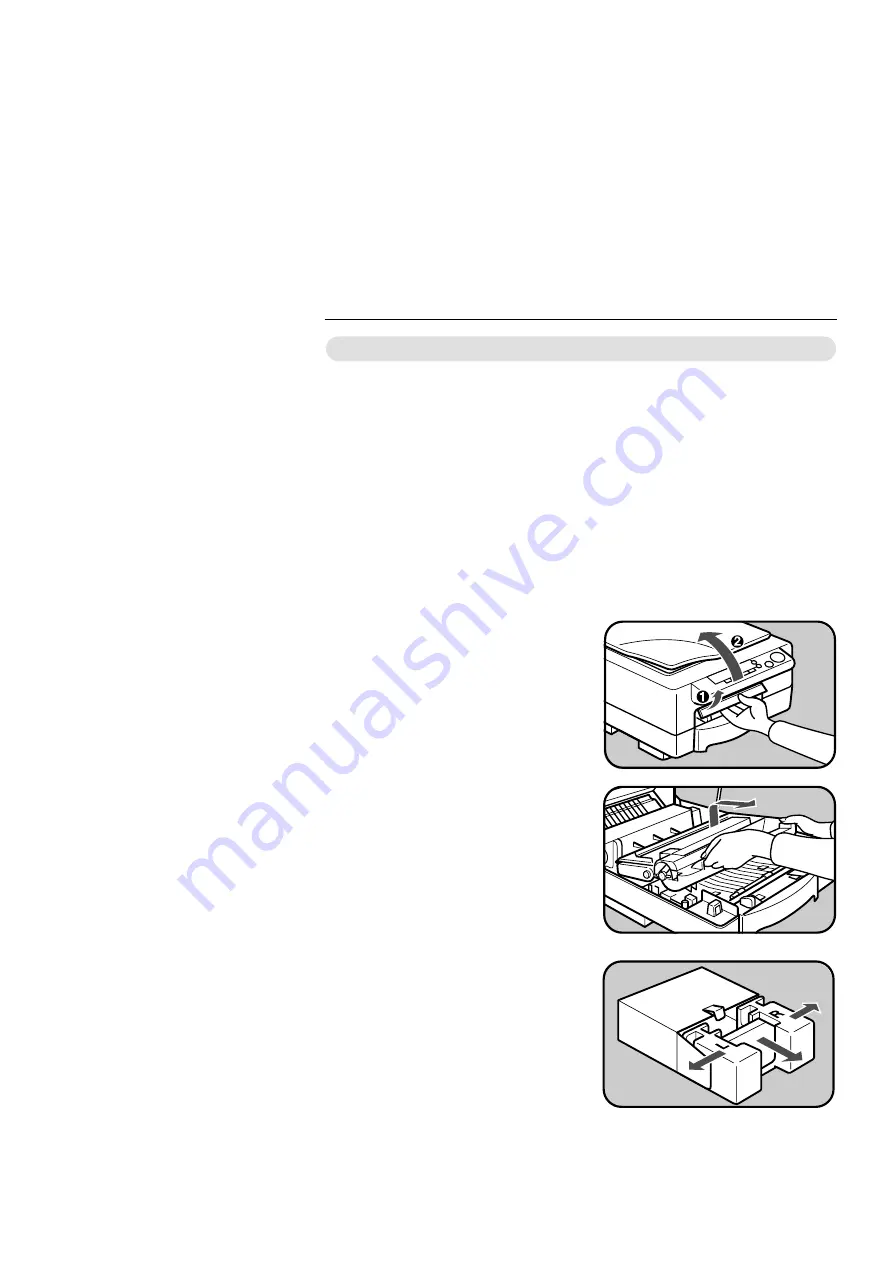
CHANGING THE IMAGING UNIT
When "iu" and the copy set number appear on the copy counter by
turns, it is time to change the imaging unit and the ozone filter (copying
is still possible). When "iu" is continuously displayed, copies cannot be
made until the imaging unit and the ozone filter are replaced.
Note: When you set the new imaging unit and the ozone filter, be
careful not to touch the blue material (OPC).
Note: Do not expose the imaging unit (especially the blue material) to
the light.
How to Change The Imaging Unit
1
Open the top unit.
❐
To stop the top unit from spring-
ing up, keep one hand on it w hile
opening it.
..........................................................
2
Rem ove the used im aging unit
w ith the used toner bottle be-
ing careful not to spill the
toner.
❐
Make sure to rem ove the im aging
unit to prevent spilling toner
w hile moving the copier.
❐
Do not shake the imaging unit to
the right or left.
..........................................................
3
Open the new im aging unit
cardboard box. Grasp the part
of the im aging unit as show n
opposite and pull it straight
out to rem ove the unit. Then
take out the unit from the sty-
rene foam .
➋
➊
➋
CHANGING THE IMAGING UNIT
CHANGING THE IMAGING UNIT
35
Содержание Business Pro 1200
Страница 7: ...WHERE IS IT WHAT IS IT COPIER EXTERIOR 2 COPIER INTERIOR 3 OPERATION PANEL 4 Type 1 4 Type 2 5 1...
Страница 12: ...OPERATION PANEL 6...
Страница 20: ...9 Push the stoppers back down with the tip of a ball point pen to fix them CHANGING PLATEN COVER POSITION 14...
Страница 30: ...REDUCED AND ENLARGED COPYING 24...
Страница 71: ...SPECIFICATIONS SPECIFICATIONS 66 Main Copier 66 65...
Страница 74: ...RE PACKING YOUR COPIER 1...




































