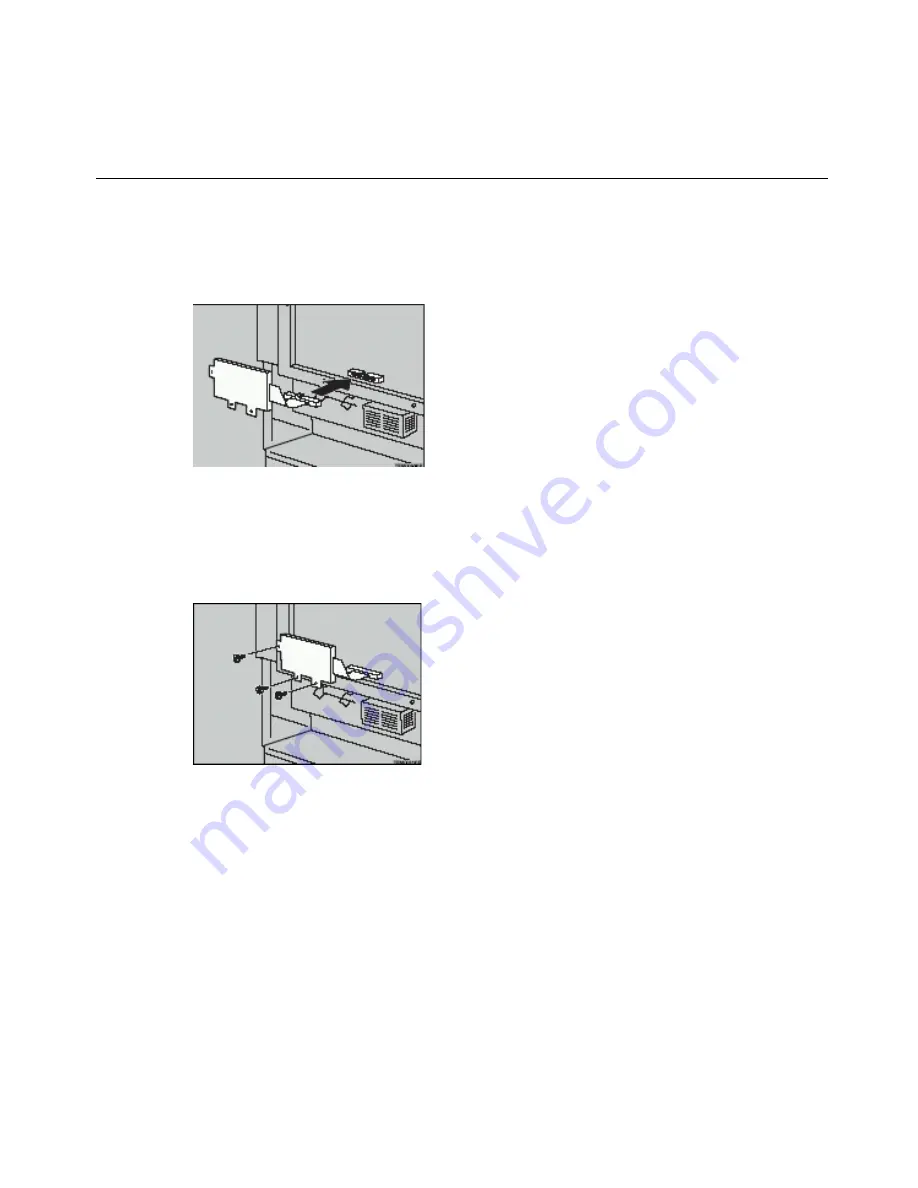
15
Installing the Printer Hard Disk Type505
4
Make sure that the projection of the connector on the hard disk is on the top.
Attach the connector to the slot while holding the hard disk.
5
Set the hard disk in the lower left corner at the rear of the printer, as shown in the
illustration below. Make sure that the screw holes of the hard disk line up with the
screw holes on the printer. Fasten the hard disk with the screws that are enclosed
using a screw driver.
6
Attach the back plate to its original position. Fasten it with the screws that were
removed in step
3
.
Note:
A coin can be used to fasten the screws.
7
Plug the printer’s power cord back into the printer and the wall socket. Turn on the
printer’s power switch.
8
After installing the hard disk, use the operation panel to initialize it.
A message appears on the panel display, PRESS ENTER TO INITIALIZE DISK.
9
Press
ENTER
.
Содержание AP505
Страница 4: ...iv...
Страница 24: ...20 Operating Instructions...






























