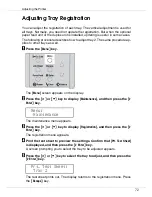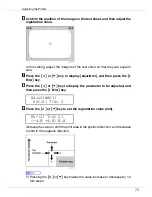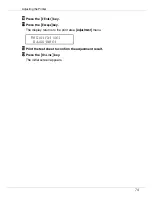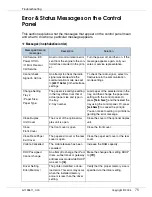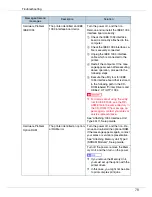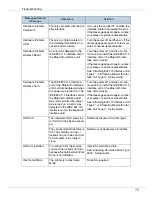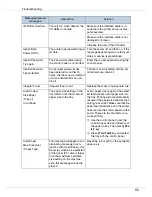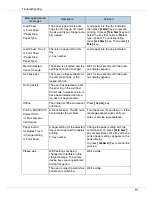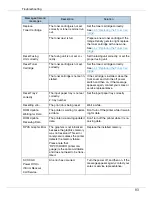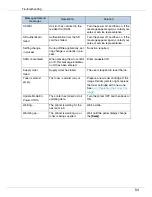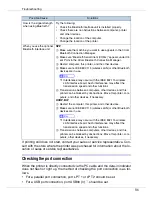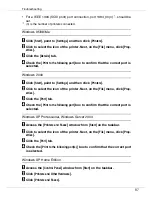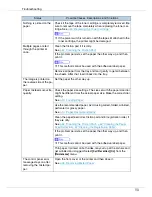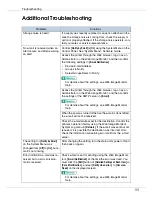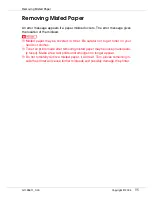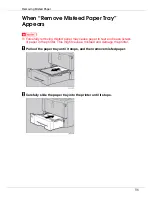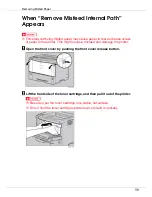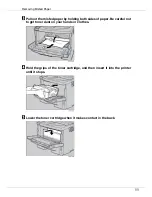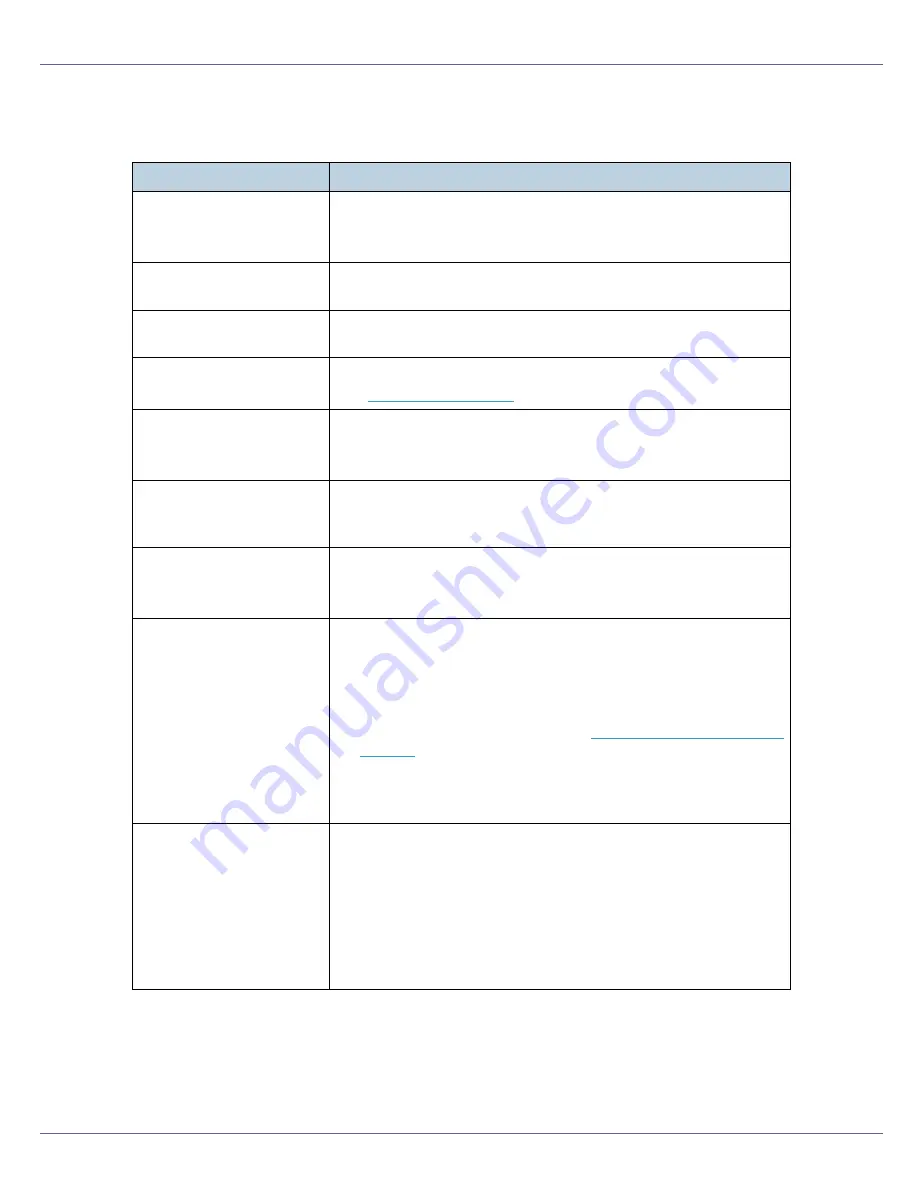
Troubleshooting
85
Printer Does Not Print
Possible Cause
Solutions
Is the power on ?
Confirm that the cable is securely plugged into the power outlet
and the printer.
Turn on the power.
Does the
On Line
indicator
stay on ?
If not, press
{
On Line
}
key to light it.
Does the
Error
indicator
stay red ?
If so, check the error message on the display and take the required
action.
Is paper loaded ?
Load paper into the paper tray or onto the bypass tray.
See
p.16 “Loading Paper”
.
Can you print a configura-
tion page ?
If you cannot print a configuration page, it probably indicates a
printer malfunction. Contact your sales or service representative.
See “Test Printing”, Setup Guide.
Is the interface cable con-
nected securely to the
printer and the computer ?
Connect the interface cable securely. If it has a fastener, fasten it
securely as well.
Are you using the correct
interface cable ?
The type of interface cable you should use depends on the com-
puter you use. Be sure to use the correct one.
If the cable is damaged or worn, replace it with a new one.
Is the
Data In
indicator
blinking or lit after starting
the print job ?
If not blinking or lit, the data is not being sent to the printer.
❖
If the printer is connected to the computer using the in-
terface cable
Check the port connection setting is correct. For details about
checking the port connection, see
p.86 “Checking the port con-
nection”
.
❖
Network Connection
Contact your network administrator.
How is the signal strength
when using the wireless
LAN ?
❖
Ad hoc Mode or 802.11 Ad hoc Mode
Either move to a location where the signal is good, or remove
obstructions.
❖
Infrastructure Mode
Check the signal status from the “Maintenance” menu on the
control panel. If the signal is poor, either move to a location
where it is good, or remove obstructions.