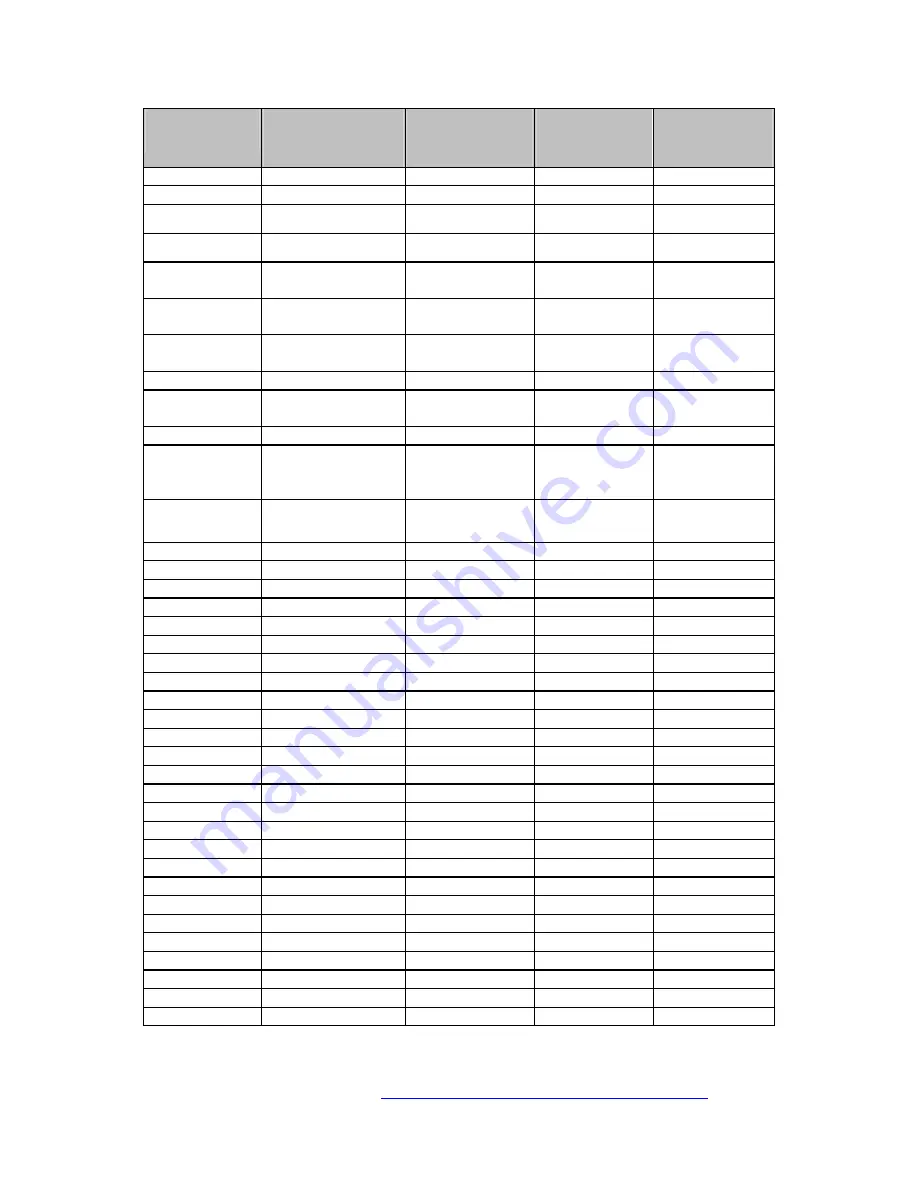
Ricoh Printer Configuration on CUPS
Product Code
Ricoh Corp Model
Name
Savin (USA) Model
Name
Gestetner Model
Name
Lanier
Model Name
Aficio 3006 RC-200*
Aficio 3006 E-300*
A230/A231/A231b/A
232/A232b
Aficio
340/350/355/450/455*
9935D/9935DP/2035D
P/9945DP/2045DP
3235S/3235/3245
5235/5245
A283/A231b/A284/A
232b
Aficio
350e/355e/450e/455e*
9935DPE/2035DP/994
5DPE/2045DP
3235e/3245e/3245 5435/5235/5445/5245
B018
Aficio 3506 RC-210*
Aficio 3506 E-310*
SDC326
CS225
5625
A259/A260
Aficio 4006/4106 RC-200*
Aficio 4006/4106 E-300*
SDC306A/SDC306E
CS206D/CS206DE
5806/5806E
B017
Aficio 4506 RC-210*
Aficio 4506 E-310*
SDC326A
CS231
5631
A229L/A229
Aficio 550/650*
9955DP/9965DP
3325/3265
5255/5265
A292/A293
Aficio 551/700 Type700*
Aficio 551/700 EB-70
2055DP/2070DP
3355/3370
5455/5470
A257/A269
Aficio 6010/6110 E-650*
SDC410/SDC410E
CS210/CS210E
5710/5710E
B023
Aficio 6513 E-710*
Aficio 6513 E-810*
Aficio 6513 E-820*
SDC413
CS213D
5813
A294/A295
Aficio 850/1050 Type850
Aficio 850/1050 EB-
105(e)
2085DP/2105DP
3285/32105
5485/5505
G032
AP1400*
SLP14
P7014
G054
AP1600
SLP16
P7016
G031
AP2000*
SLP20
P7020
G033
AP204*
SLP416c
C7004
G063
AP206 *
SLP6C
C7006
AP206
G049
AP2100*
SLP21
P7021
G056
AP2600/AP2600N*
SLP26
P7026
G074/G073
AP2610/AP2610N
MLP26/MLP26N
P7126/P7126N
AP2610/AP2610N
G038
AP2700 *
SLP27
P7027
2027
G024
AP305*
SLP517c
C7005p
G047/G048
AP306/AP306D *
SLP624S/SLP624D
C7006W/C7006DW
G062
AP3200
SLP32
P7032
AP3200
G060
AP3800C
SLP38C
DSc38
2138
G082
AP3850C
SLP38C
DSc38F
2138E
G095
AP400N***
P7325N
LP026N
G035
AP4500*
SLP45
P7045
2045
G065
AP4510
MLP45
P7145
2145AG/2145AH
AP505*
G091
AP600N***
P7132N
LP032
G108
CL1000N**
CLP831
P7431cn
LP031c
G121
CL2000**
LP116c
G122
CL2000N**
CLP17
C7416
LP116cn
G081
CL3000
CLP1620
C7116
LP020C
G120
CL3000e**
CLP18
C7417
LP122c
G071
CL5000
CLP1036
C7010
LP036C
G080
CL7000
CLP28
DSc38U
LP138C
Page 5 of 30
Visit our knowledgebase at:
http://www.ricoh-usa.com/support/knowledgebase.asp
Copyright 2003 Ricoh Corporation






































