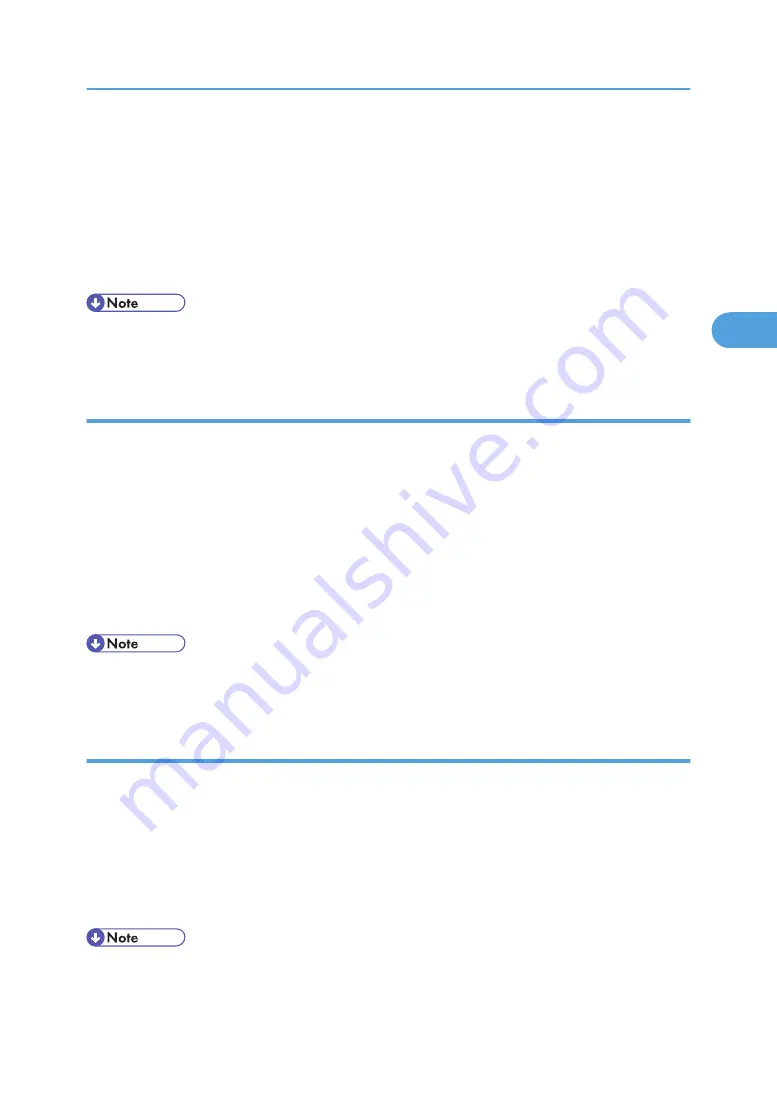
3.
Select "Lamp Hours Adjust", and then use the "Left" or "Right" buttons to re-write the lamp
hours (Full Mode) back to the value that you noted before you removed the old main
board .
4.
Select "Lamp Hours(low)", and then use the "Left" or "Right" buttons to re-write the lamp
hours (Eco Mode) back to the value that you noted before you removed the old main
board.
5.
Select "Return to Service Menu" to confirm the setting.
• By repeatedly pressing the "Enter" key, you can select the order of magnitude. Each press goes to
the next order in the sequence "1" to "10" to "100" to "1000" and back to "1".
Reset lamp hours
After replacing the lamp module, reset the lamp hours.
1.
Get into Service Mode.
2.
Select "Other Settings".
3.
Select "Lamp Hours Adjust", then use the "Left" or "Right" buttons to set the lamp hours
(Full Mode) to "0".
4.
Select "Lamp Hours(low)", then use the "Left" or "Right" buttons to set the lamp hours (Eco
Mode) to "0".
5.
Select "Return to Service Menu" to confirm the setting.
• By repeatedly pressing the "Enter" key, you can select the order of magnitude. Each press steps to
the next order in the sequence "1" to "10" to "100" to "1000" and back to "1".
Waveform download
After replacing the lamp driver, "waveform download" should be done.
1.
While pressing the "Power" button, plug in the power cord.
2.
When the Power LED flashes blue, release the "Power" button.
3.
While the Power LED light alternates red and blue, press the "Power" button and then the
projector will download the waveform automatically.
4.
After 3 to 5 seconds, the projector will go to the standby mode.
• If the Power LED lights red, the waveform download is finished.
• If the Power LED light alternates red with blue, the download failed. Do it again.
Electrical Adjustment
41
3
Содержание Antares-PJ1 Series
Страница 1: ...Model Antares PJ1 Machine Codes Y020 Y021 Y022 Field Service Manual 26 August 2011...
Страница 2: ......
Страница 10: ...8...
Страница 11: ...1 Product Information Specifications See Appendices for the following information General Specifications 9 1...
Страница 14: ...1 Product Information 12 1...
Страница 18: ...2 Installation 16 2...
Страница 57: ...6 Click Next 7 Click Next 8 Click Next The program is being installed Firmware Update 55 4...
Страница 61: ...6 Click Next 7 Click Finish Firmware Update procedure 1 Get into firmware update mode Firmware Update 59 4...
Страница 66: ...4 System Maintenance 64 4...
Страница 69: ...Main Procedures Main Procedures 67 5...
Страница 70: ...A No Power Troubleshooting 5 Troubleshooting 68 5...
Страница 72: ...If temp LED flashes 5 Troubleshooting 70 5...
Страница 73: ...If lamp LED lights Main Procedures 71 5...
Страница 74: ...If lamp LED flashes 5 Troubleshooting 72 5...
Страница 75: ...Only power LED light red Main Procedures 73 5...
Страница 76: ...C Image Troubleshooting 1 1 Does the PC image show on the screen 5 Troubleshooting 74 5...
Страница 77: ...1 2 Does video image show on the screen Main Procedures 75 5...
Страница 78: ...1 3 Does HDMI image show on the screen 5 Troubleshooting 76 5...
Страница 79: ...1 4 Is audio output normal Main Procedures 77 5...
Страница 80: ...1 5 Is focus ok 5 Troubleshooting 78 5...
Страница 81: ...1 6 Is color ok Main Procedures 79 5...
Страница 82: ...1 7 Have line bar 5 Troubleshooting 80 5...
Страница 83: ...1 8 Is there noise in the image Main Procedures 81 5...
Страница 84: ...1 9 Is uniformity ok 5 Troubleshooting 82 5...
Страница 85: ...D Remote Control Troubleshooting Main Procedures 83 5...
Страница 86: ...5 Troubleshooting 84 5...
Страница 87: ...Model Antares PJ1 Machine Codes Y0020 Y021 Y022 Appendices 24 October 2011...
Страница 88: ......
Страница 90: ...2...






























