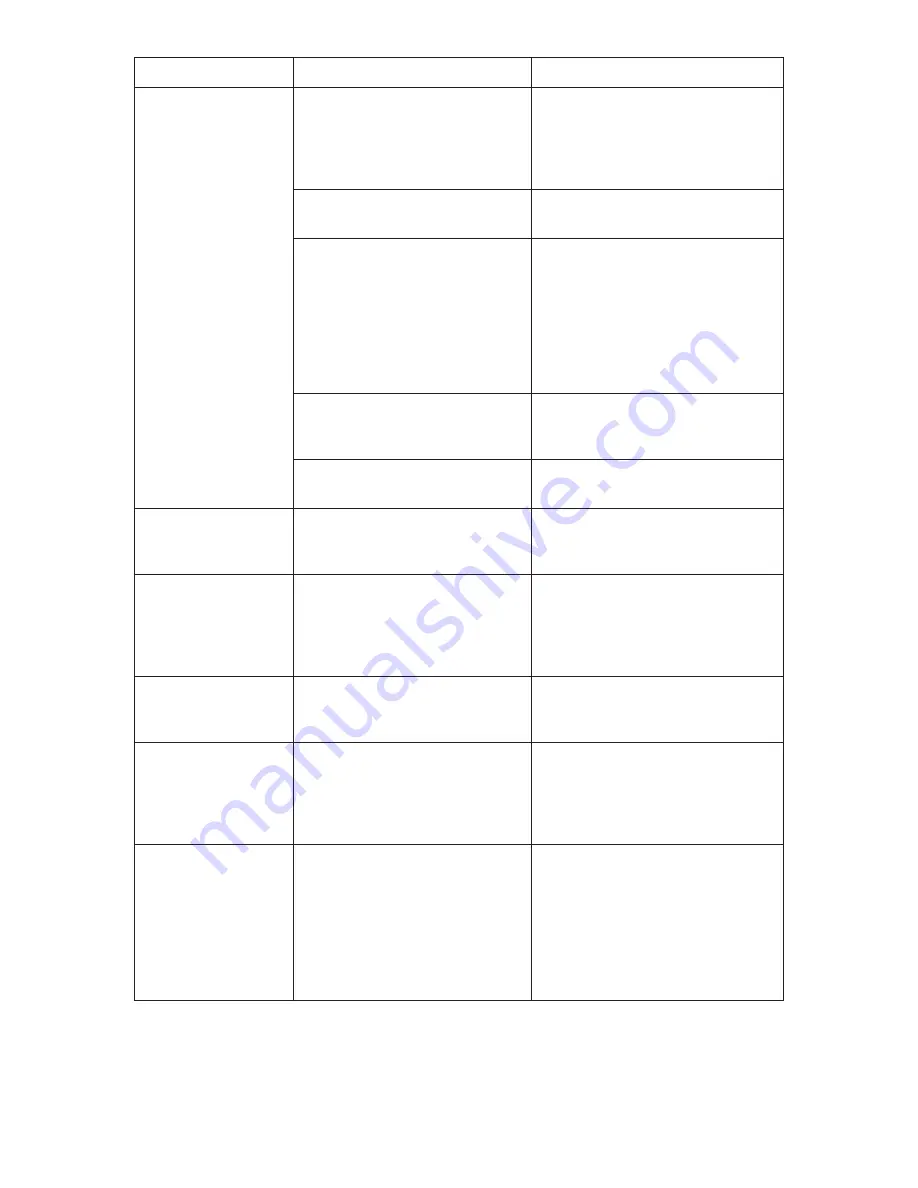
12
Message
Causes
Solutions
Machine is not
ready.
The USB cable is not connected.
Make sure the USB connection be-
tween the machine and computer
is secure.
If this message persists, try an-
other USB cable.
The USB printer driver is not
installed in your computer.
Install the USB printer driver in
your computer.
The machine is turned off or an
error has occurred.
Turn the machine’s power off,
wait a moment, and then turn it
back on again. Then perform the
update again.
If this message reappears after
you turn the power back on, see
the manuals provided with the
machine.
The IP address specified for
either the machine or your
computer is invalid.
Check that both IP addresses are
valid.
The machine is not connected to
the network properly.
Check that the machine is prop-
erly connected to the network.
Net Upload : End
of data
The firmware has been trans-
ferred to the machine success-
fully.
Follow the instructions in this
manual to complete the update.
Net Upload : FAIL
The network cable was discon-
nected immediately after the
[F/W Update (NET)]
button was
clicked.
Turn the machine’s power off,
wait a moment, and then turn it
back on again. Disconnect any
unnecessary cables from the ma-
chine, and then try again.
USB Upload : End
of data
The firmware has been trans-
ferred to the machine success-
fully.
Follow the instructions in this
manual to complete the update.
USB Upload : FAIL
The USB cable was disconnected
immediately after the
[F/W Update
(USB)]
button was clicked.
Turn the machine’s power off,
wait a moment, and then turn it
back on again. Disconnect any
unnecessary cables from the ma-
chine, and then try again.
Wrong Model.
The machine you were trying
to update was not the correct
model for the firmware you
have downloaded from our
Web site.
The firmware packages on our
Web site are each designed to be
used for a specific model, and can-
not be used for any other model.
Confirm the model of your
machine, and download the ap-
propriate firmware package for
your model.
































