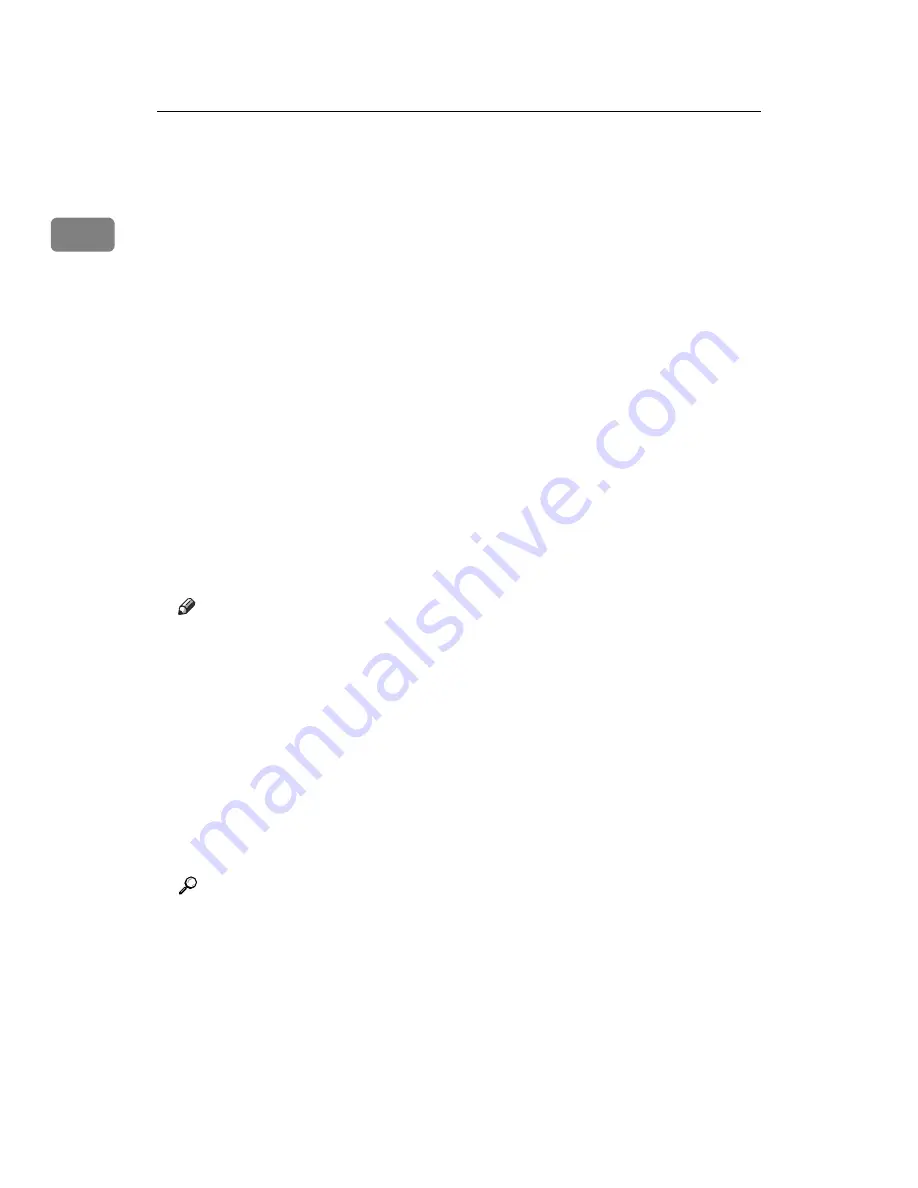
Preparing the Machine
50
1
B
Check that the printer you want to use appears in 3Com Bluetooth Connec-
tion Manager.
C
On the
[
Tool
]
menu, click
[
COM port
]
.
D
Check that the message “Bluetooth Serial Client (COMx) “ appears under
Client Ports. (X indicates the COM port number used by Bluetooth.)
E
Click
[
Close
]
.
F
On the
[
Start
]
menu, point to
[
Settings
]
, and then click
[
Printers
]
.
The
[
Printers
]
window appears.
G
Click the icon of the printer you want to use.
H
On the
[
File
]
menu, click
[
Properties
]
.
I
Click the
[
Ports
]
tab.
J
Under
[
Port
]
, select the
[
COMx:
]
check box. X indicates the COM port num-
ber used by Bluetooth.
K
Click
[
OK
]
.
Close the
[
Printers
]
window.
Note
❒
To always use the same printer, select the
[
Always use for this connection
]
check box.
❒
System requirements vary depending on the Bluetooth standard and spec-
ifications. For details, see the manuals supplied with each product.
❒
For information about setting up Bluetooth under other operating systems
or using it with different utilities, see the manuals supplied with those op-
erating systems or utilities.
❒
If a dialog box appears while transmitting a print job, reestablish network
connection as follows:
A
Select the printer you want to use in the
[
Printers and Faxes
]
box.
B
Click
[
Connect
]
.
Reference
For details, see the manuals supplied with the Bluetooth adaptor or com-
puter equipped with Bluetooth.
Содержание Aficio MP 2500SPF
Страница 78: ...Setting Up the Printer Driver 72 2 ...
Страница 104: ...98 EN USA D327 7693 ...
Страница 106: ...Printer Scanner Unit Type 2500 Operating Instructions Printer Reference EN USA D327 7693 ...






























