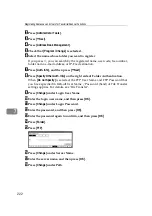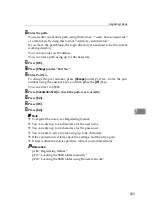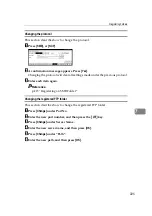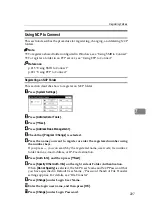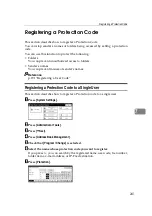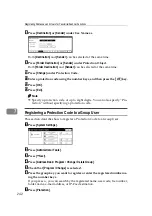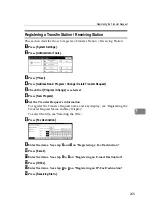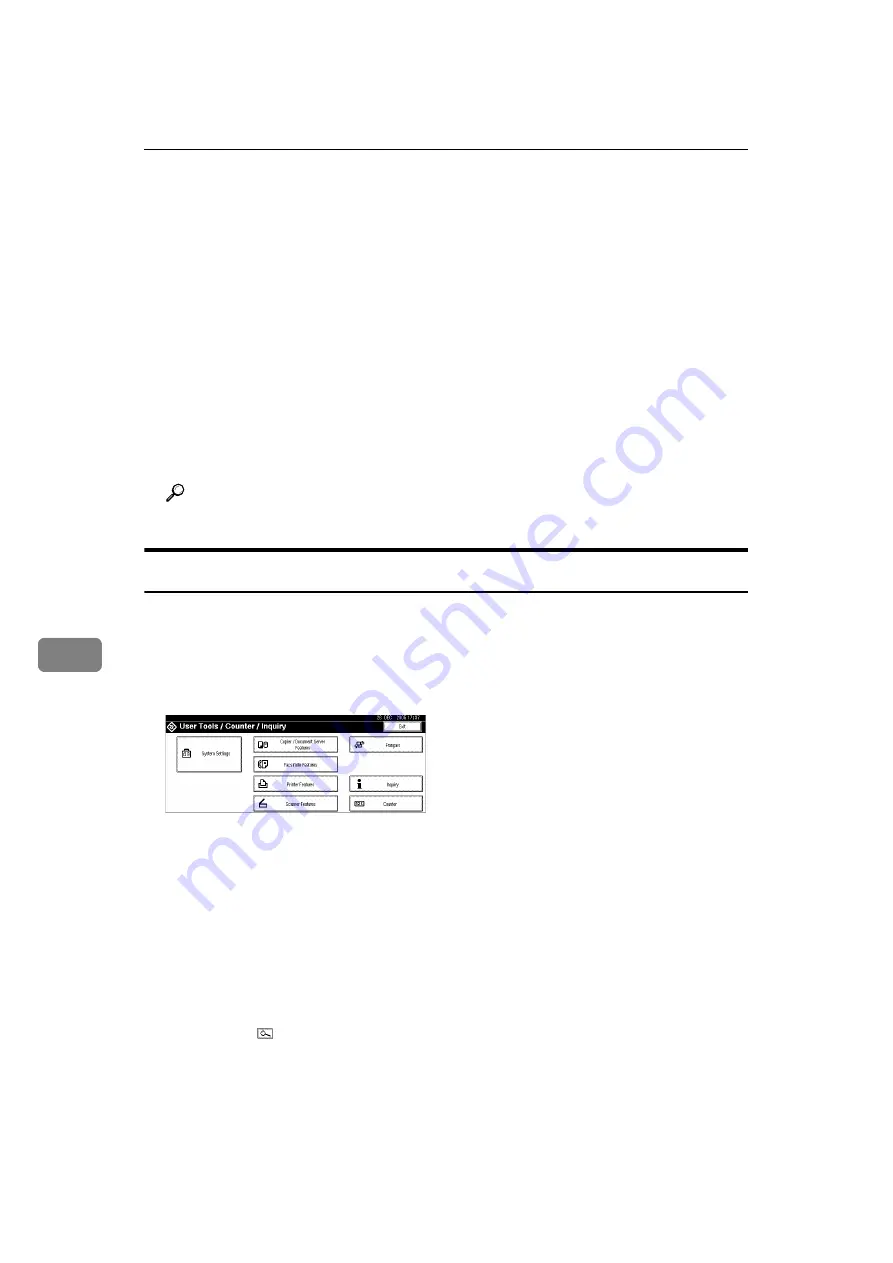
Registering Addresses and Users for Facsimile/Scanner Functions
234
7
H
Enter the group name, and then press
[
OK
]
.
The key display name is set automatically.
I
Press the title key under Select Title, if necessary.
The keys you can select are as follows:
•
[
Freq.
]
: Added to the page that is displayed first.
•
[
AB
]
,
[
CD
]
,
[
EF
]
,
[
GH
]
,
[
IJK
]
,
[
LMN
]
,
[
OPQ
]
,
[
RST
]
,
[
UVW
]
,
[
XYZ
]
,
[
1
]
to
[
10
]
…
Added to the list of items in the selected title.
You can select
[
Freq.
]
and one more page for each title.
J
When you want to change the key display, press
[
Change
]
under Key Dis-
play. Enter the key display, and then press
[
OK
]
.
K
Press
[
OK
]
.
Reference
"Entering Text", About This Machine
Registering Names to a Group
This section describes how to register names to a registered group.
You can put names that have been registered in the Address Book into a group.
When registering new names, you can also register groups at the same time.
A
Press
[
System Settings
]
.
B
Press
[
Administrator Tools
]
.
C
Press
[
T
Next
]
.
D
Press
[
Address Book Management
]
.
E
Check that
[
Program / Change
]
is selected.
F
Select the name to register in a group.
Press the name key, or enter the registered number using the number keys.
If you press , you can search by the registered name, user code, fax number,
folder name, e-mail address, or IP-Fax destination.
G
Press
[
Add to Group
]
.
Содержание Aficio IS 2425
Страница 168: ...Facsimile Features 160 4 ...
Страница 188: ...Scanner Features 180 6 ...
Страница 262: ...Registering Addresses and Users for Facsimile Scanner Functions 254 7 ...
Страница 266: ...Other User Tools 258 8 ...
Страница 286: ...278 AE AE D008 6902 ...