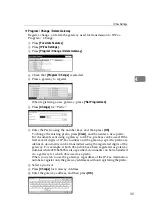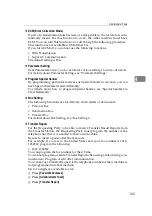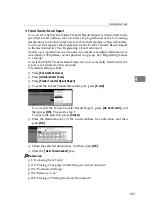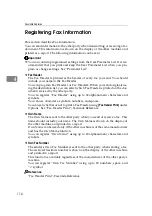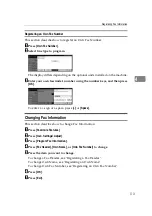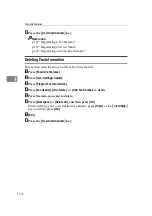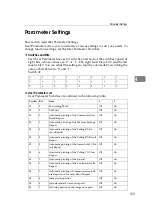Storing, Changing, and Deleting an Auto Document
115
4
Storing, Changing, and Deleting an Auto
Document
This section describes how to store, change, and delete an Auto Document.
If you often have to send a particular page to people (for example, a map, a
standard attachment, or a set of instructions), you can store that page in memory
as an Auto Document. This saves rescanning the original every time you want
to send it.
Use the following procedure to program a new Auto Document or overwrite an
existing one.
You can store the following items in an Auto Document:
• Originals (6 documents maximum, only one page per file)
• Scan settings (resolution, original type, and image density)
• Irregular scan area
• Document name (16 characters maximum)
Storing and Changing an Auto Document
This section describes how to store and change an Auto Document.
Important
❒
When about one hour passes after power to the machine is turned off, all fax
documents stored in memory are lost. If any documents have been lost for
this reason, a Power Failure Report is automatically printed when the opera-
tion switch is turned on. Use this report to identify lost documents.
A
Press
[
Facsimile Features
]
.
B
Press
[
Administrator Tools
]
.
C
Press
[
Store / Change / Delete Auto Document
]
.
D
Store a file, or change stored file.
To store a file, see "Storing a file".
To change stored file, see "Changing a file".
To change stored file's name, see "Changing only a file name".
E
Press
[
Exit
]
.
F
Press the
{
User Tools/Counter
}
key.
Reference
p.116 “Storing a file”
p.116 “Changing a file”
p.117 “Changing only a file name”
Содержание Aficio IS 2425
Страница 168: ...Facsimile Features 160 4 ...
Страница 188: ...Scanner Features 180 6 ...
Страница 262: ...Registering Addresses and Users for Facsimile Scanner Functions 254 7 ...
Страница 266: ...Other User Tools 258 8 ...
Страница 286: ...278 AE AE D008 6902 ...