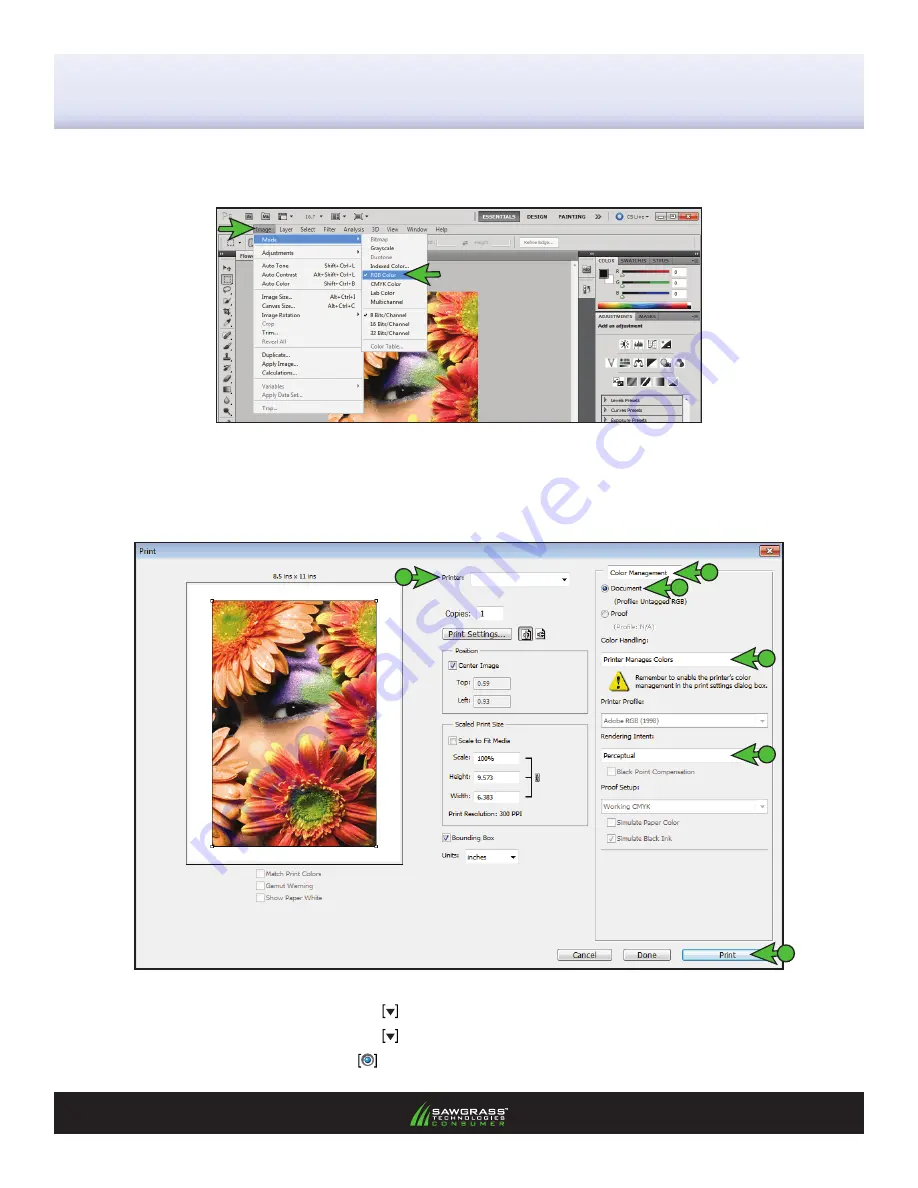
4. Once an image has been opened in Photoshop, you will need to ensure that RGB color mode has been
selected. In the menu bar, click
Image > Mode > RGB
Color
. A check mark should now be visible
beside
RGB Color
(see
FIGURE 5
).
Printing from Photoshop with PowerDriver R GX7000
Begin by opening an image in Photoshop. In the menu bar, click
File > Print
. This will open the Print window
(see
FIGURE 6
). Match your settings to the ones shown below:
A. Click the drop-down arrow and select your
PowerDriver R GX7000
B. Click the drop-down arrow and select
Color Management
C. Select the radio button
for
Document
SubliJet-R: Ricoh GX7000
Setup and Print Guide: Photoshop CS5
(cont’d 4:5)
PAGE 4
of 5 >>
FIGURE 5
FIGURE 6
B
C
D
E
F
A
PowerDriver R GX7000























