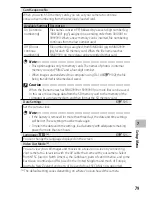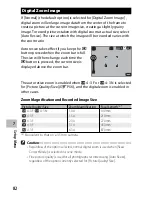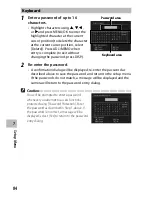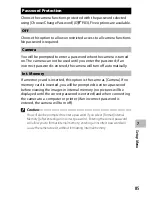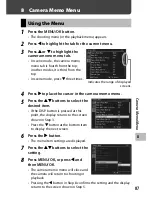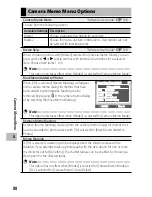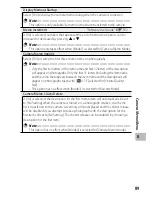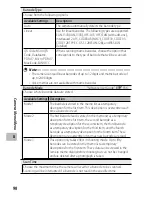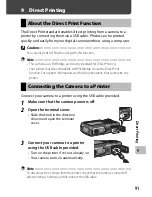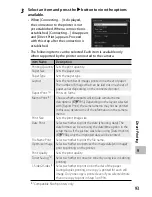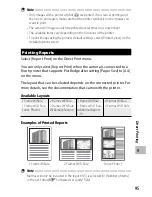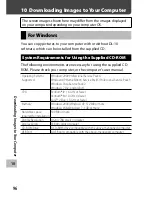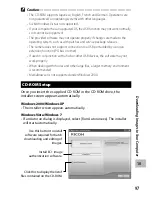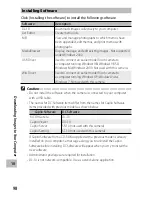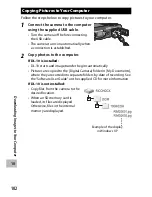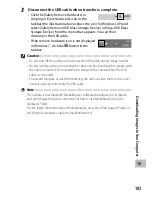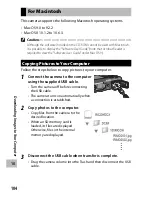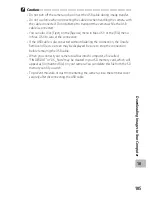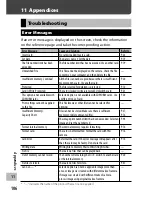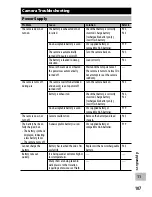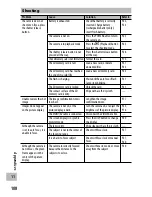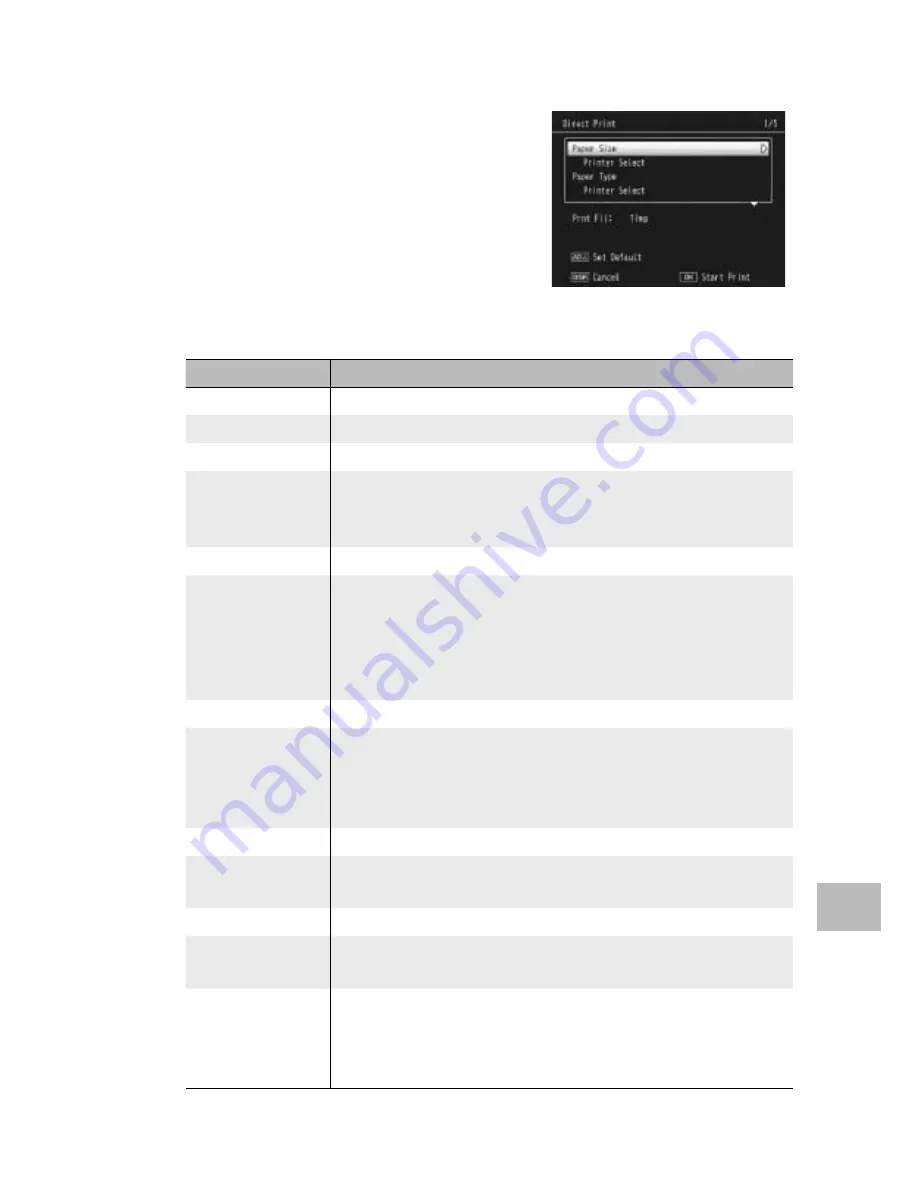
93
9
Dir
ec
t Printing
3
Select an item and press the
$
button to view the options
available.
• When [Connecting…] is displayed,
the connection to the printer is not
yet established. When a connection is
established, [Connecting…] disappears
and [Direct Print] appears. Proceed
with this step after the connection is
established.
• The following items can be selected. Each item is available only
when supported by the printer connected to the camera.
Item Name
Description
Printing Quantity Sets the print quantity.
Paper Size
Sets the paper size.
Paper Type
Sets the paper type.
Layout
Sets the number of images printed on a sheet of paper.
The number of images that can be laid out on a sheet of
paper varies depending on the connected printer.
Report Print
(
*
)
Prints on forms.
Memo Print
(
*
)
Choose whether reports will include camera memo
descriptions (
G
P.95). Depending on the layout selected
with [Report Print], the camera memo may not be printed.
In this case, delete some of the information in the camera
memo.
Print Size
Sets the print image size.
Date Print
Selects whether to print the date (shooting date). The
date format can be set using the date/time option in the
setup menu. If the picture was taken using [Date Imprint]
(
G
P.58), only the imprinted date will be printed.
File Name Print
Selects whether to print the file name.
Optimize Image
Selects whether to optimize the image data (still image)
prior to printing on the printer.
Print Quality
Sets the print quality.
Toner Saving
(
*
)
Selects whether to conserve toner by using less ink during
printing.
1-Side/2-Sides
(
*
)
Selects whether to print on both sides of the paper.
During duplex printing, one copy is printed for each still
image. Only one copy is printed even if you selected more
than one copy to print in Step 3 on P.94.
(
*
)
Compatible Ricoh printers only.