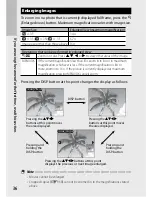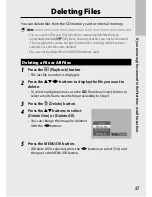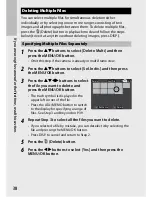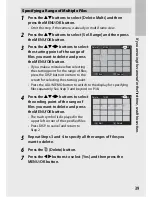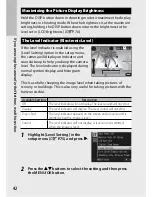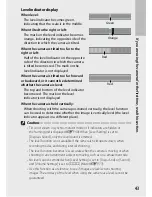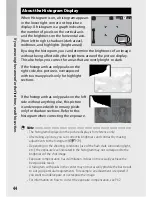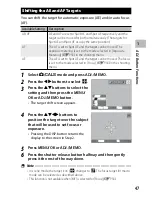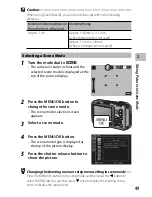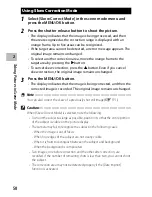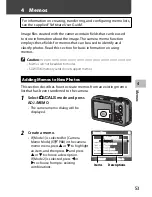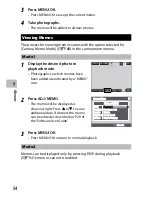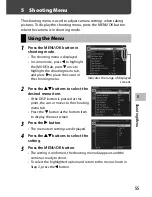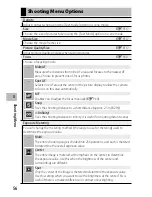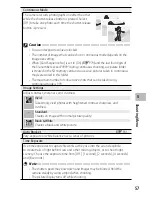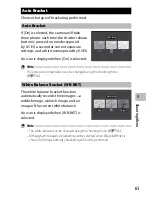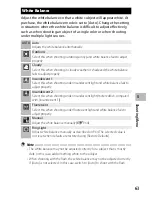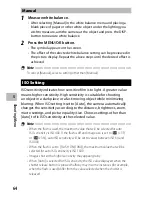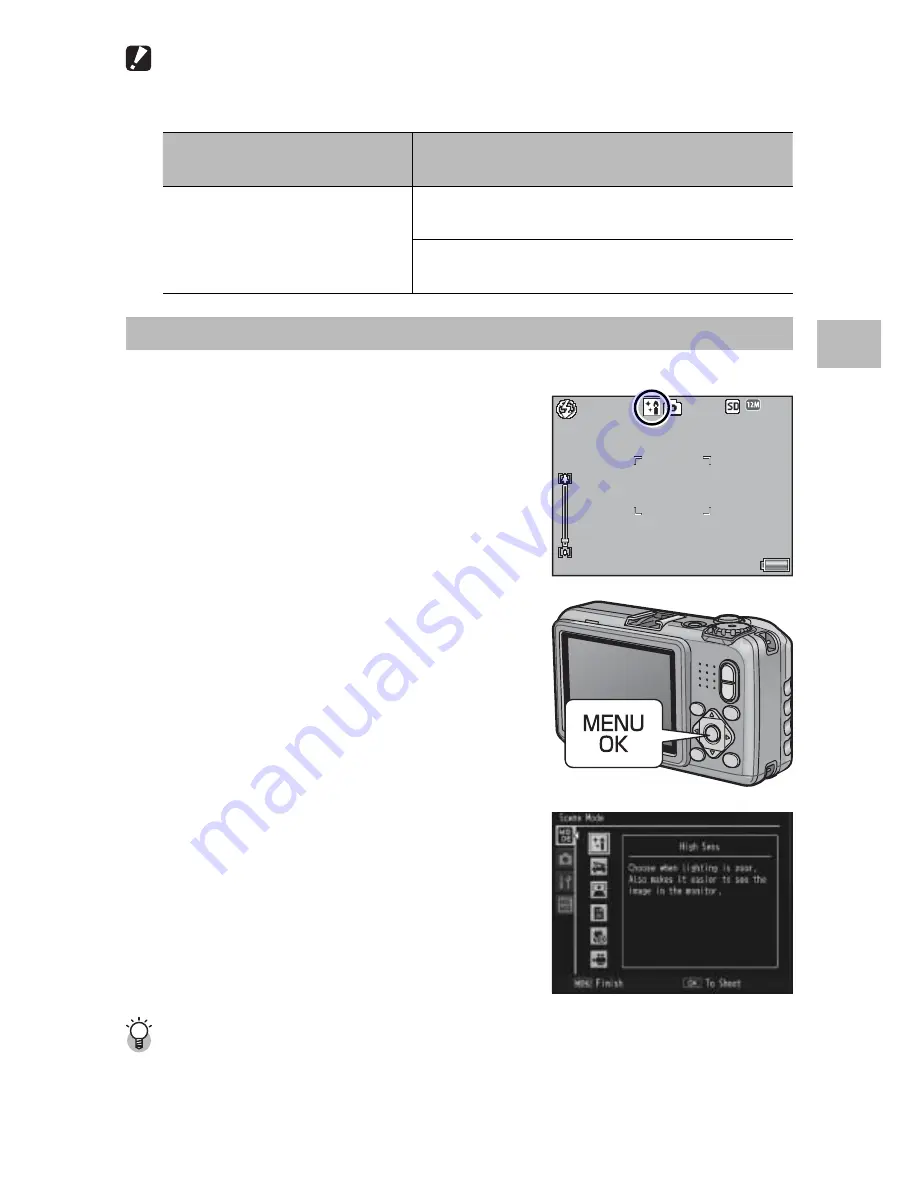
49
2
Taking Pic
tur
es in S
cene Mode
Caution ---------------------------------------------------------------------------------
When using [Zoom Macro], you can shoot close-ups within the following
distances:
Minimum Shooting Distance
(from the front of the lens)
Shooting Range
Approx. 1 cm
Approx. 14.8 mm × 11.1 mm
(when digital zoom is not used)
Approx. 3.7 mm × 2.8 mm
(when 4.0 × digital zoom is used)
Selecting a Scene Mode
1
Turn the mode dial to
W
.
• The camera is ready to shoot and the
selected scene mode is displayed at the
top of the picture display.
4:3 F
3 F
4:3 F
4:3 F
9999
9999
9999
9999
2
Press the MENU/OK button to
change the scene mode.
• The scene mode selection screen
appears.
3
Select a scene mode.
4
Press the MENU/OK button.
• The scene mode type is displayed at
the top of the picture display.
5
Press the shutter release button to
shoot the picture.
Changing the shooting menu or setup menu setting in scene mode ----
Press the MENU/OK button in shooting mode and then press the
#
button to
select [MODE] tab. You can then press
"
once to display the shooting menu,
twice to display the setup menu.