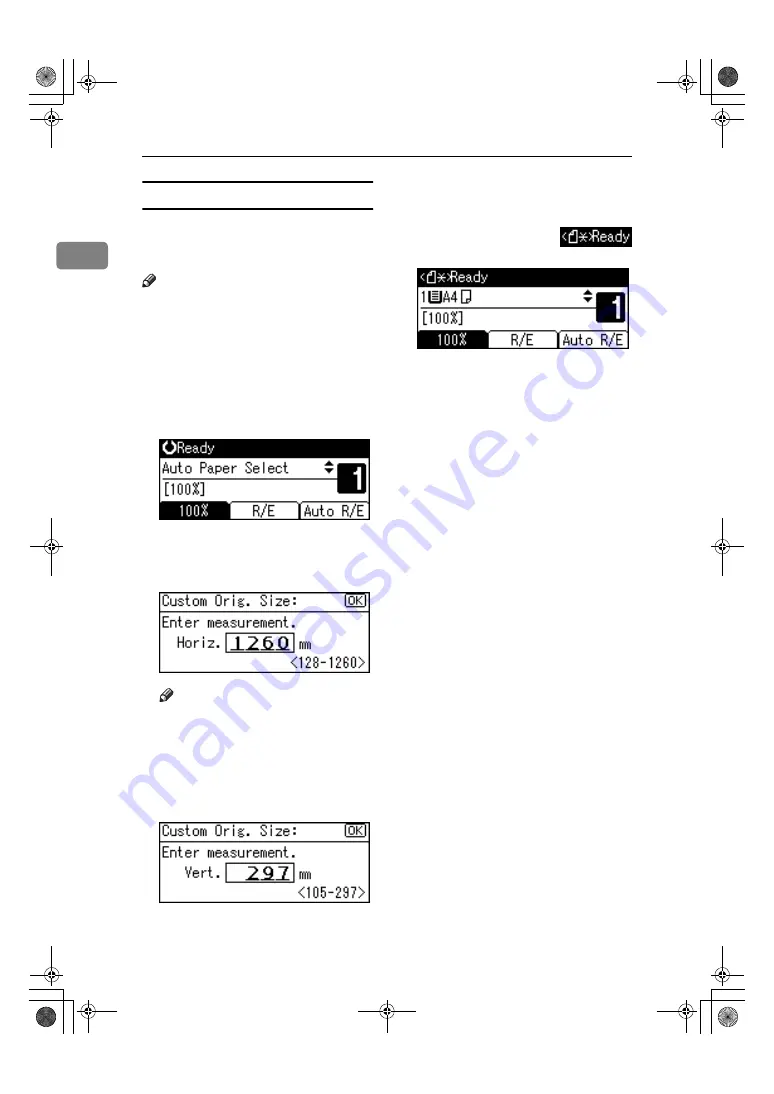
Placing Originals
20
1
Placing custom size originals
When placing custom size originals in
the ADF, or ARDF, specify the size of
the originals.
Note
❒
Paper that has a vertical length of
105–297 mm (4.2"–11.6") and a hor-
izontal length of 128–1260 mm
(5.1"–49.6") can be placed with this
function.
AAAA
Select the paper tray or bypass
tray using
{{{{U
U
U
U}}}}
or
{{{{T
T
T
T}}}}
, and then
press the
{{{{
#
}}}}
key.
BBBB
Enter the horizontal size of the
original using the number keys,
and then press the
{{{{
OK
}}}}
key.
Note
❒
If you make a mistake, press the
{{{{
Clear/Stop
}}}}
key, and then enter
the value again.
CCCC
Enter the vertical size of the origi-
nal using the number keys, and
then press the
{{{{
OK
}}}}
key.
The “Accepted” message appears
with your set original size.
When the custom size originals
settings are registered,
appears on the top of copy display.
KirC2_GBcopyF_FM.book Page 20 Friday, April 15, 2005 2:55 PM
Содержание Aficio DSm616
Страница 8: ...vi KirC2_GBcopyF_FM book Page vi Friday April 15 2005 2 55 PM ...
Страница 22: ...14 KirC2_GBcopyF_FM book Page 14 Friday April 15 2005 2 55 PM ...
Страница 54: ...Troubleshooting 46 3 For MFP AAI023S KirC2_GBcopyF_FM book Page 46 Friday April 15 2005 2 55 PM ...
Страница 58: ...Troubleshooting 50 3 KirC2_GBcopyF_FM book Page 50 Friday April 15 2005 2 55 PM ...
Страница 64: ...User Tools Copier Features 56 4 KirC2_GBcopyF_FM book Page 56 Friday April 15 2005 2 55 PM ...
Страница 70: ...Remarks 62 5 KirC2_GBcopyF_FM book Page 62 Friday April 15 2005 2 55 PM ...
Страница 78: ...70 GB GB B259 6600 MEMO KirC2_GBcopyF_FM book Page 70 Friday April 15 2005 2 55 PM ...






























