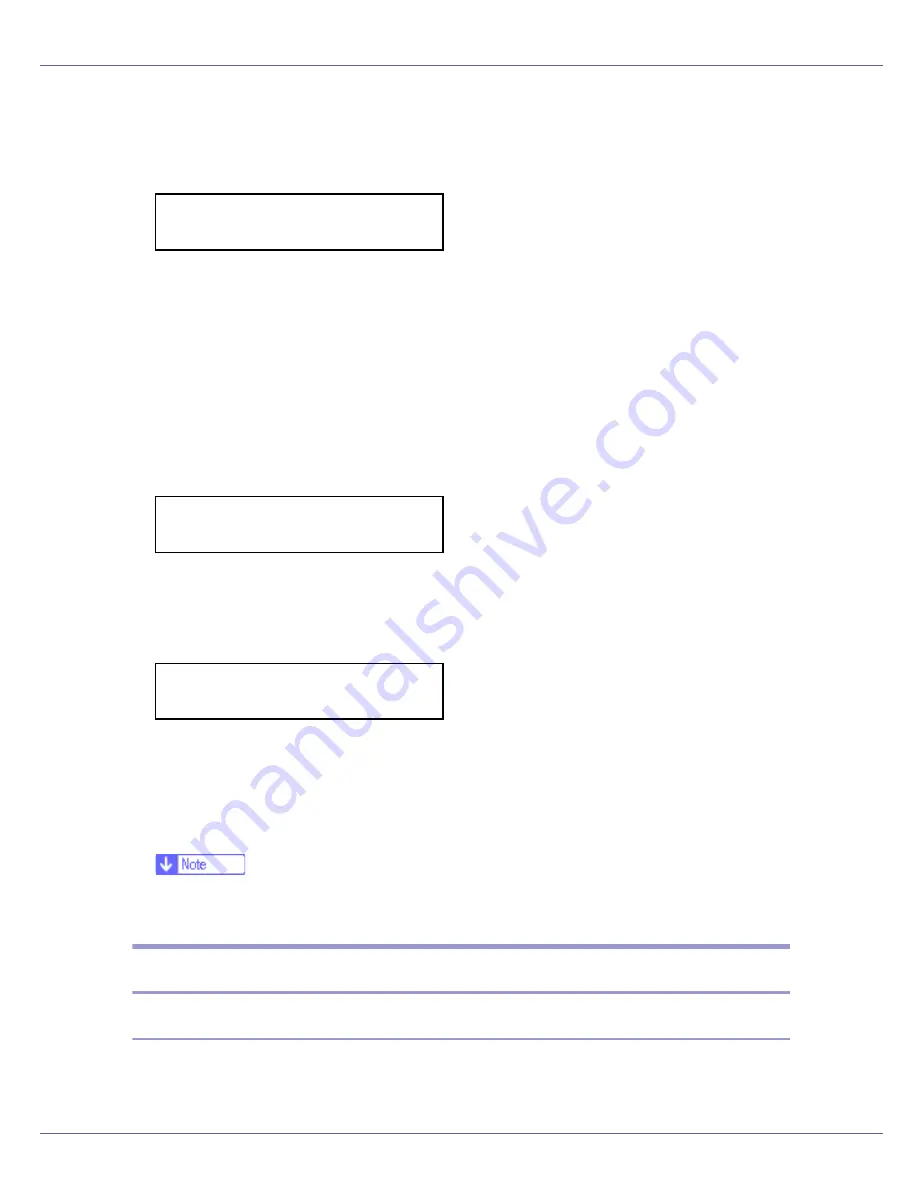
Paper and Other Media
20
The
[
Menu
]
screen appears.
B
Press the
{U}
or
{T}
key to display [
Paper Input
], and then press the
{
#
Enter
}
key.
The paper type selection menu appears.
C
Press the
{U}
or
{T}
key to display [
Paper Type
], and then press the
{
# En-
ter
}
key.
The paper tray selection menu appears.
D
Press the
{U}
or
{T}
key to display the target paper tray, and then press
the
{
# Enter
}
key.
When the optional paper feed units are installed in the printer,
[
Tray 2
]
and
[
Tray 3
]
appears (depending on how many units are installed).
The paper type selection menu appears.
E
Press the
{U}
or
{T}
key to display the target paper tray, and then press
the
{
# Enter
}
key.
After about two seconds, the display returns to the menu.
F
Press the
{
Online
}
key.
The initial screen appears.
The following message appears on the display:
❒
When selecting Plain Paper, select
[
Thin
]
or
[
Normal
]
for
[
Plain Paper
]
in the
[
Maintenance
]
menu.
Loading Paper in the Bypass Tray
Specifying standard size paper for the Bypass Tray
This section explains how to load standard size paper into the bypass tray.
Menu:
Paper Input
Paper Type:
Tray 2
Tray 2:
*Plain Paper






























