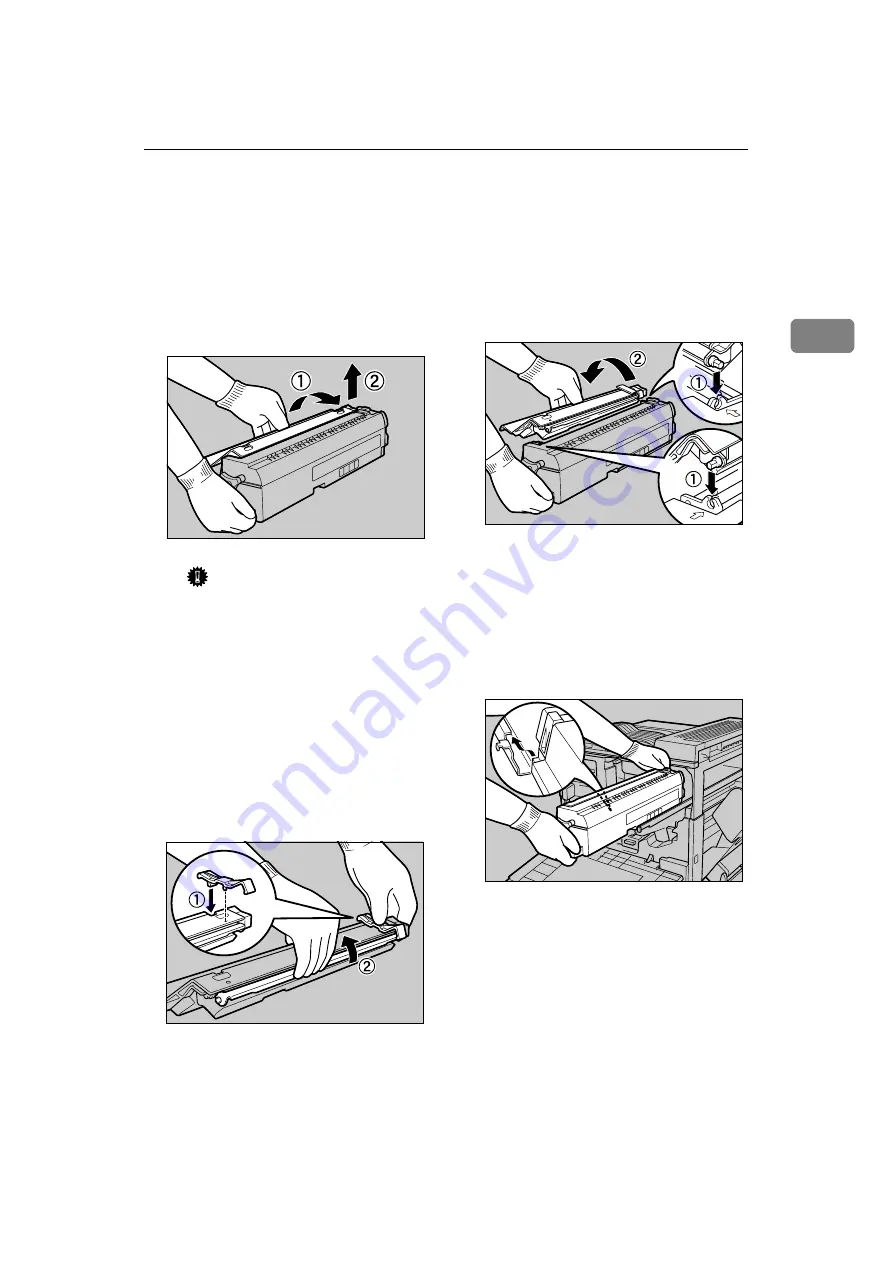
Fusing Unit Type 5000/Friction Pad/Paper Feed Roller
39
2
JJJJ
Remove the fuser oil unit from
the removed fusing unit, and then
set it on the new fusing unit.
A
Hold the green part in the cen-
ter of the fuser oil unit, and
then remove it from the fusing
unit by lifting it in the direc-
tions shown (
A
A
A
A
→
→
→
→
B
B
B
B
).
Important
❒
Be careful not to let oil on the
fuser oil unit get in contact
with your hands or clothes.
B
Place the supplied fitting to the
removed fuser oil unit. Hook
the fitting on the fuser oil unit
(
A
A
A
A
), and then insert the projec-
tion in the back of the fitting to
the hole in the fuser oil unit.
Next, lift the bar on the fuser
oil unit lock it in the fitting
(
B
B
B
B
).
C
Holding the green part at the
center of the fuser oil unit,
align the shaft of the fuser oil
unit with the metal holder of
the fusing unit (
A
A
A
A
), and then
set the fusing oil unit firmly by
rotating it to the direction of
the arrow (
B
B
B
B
).
KKKK
Put the used fusing unit in the
bag that the new fusing unit came
in, and then seal the bag.
LLLL
Set the new fusing unit by hold-
ing it with both hands and then
aligning the guides.
ZESH421J
ZESH426J
ZESH422J
ZESH423J
Содержание Aficio CL5000
Страница 12: ...8 ...
Страница 18: ...Getting Started 14 1 ...
Страница 68: ...Cleaning and Adjusting the Printer 64 3 ...
Страница 78: ...74 UE USA G071 MEMO ...
Страница 80: ...UE USA G071 7518A ...
















































