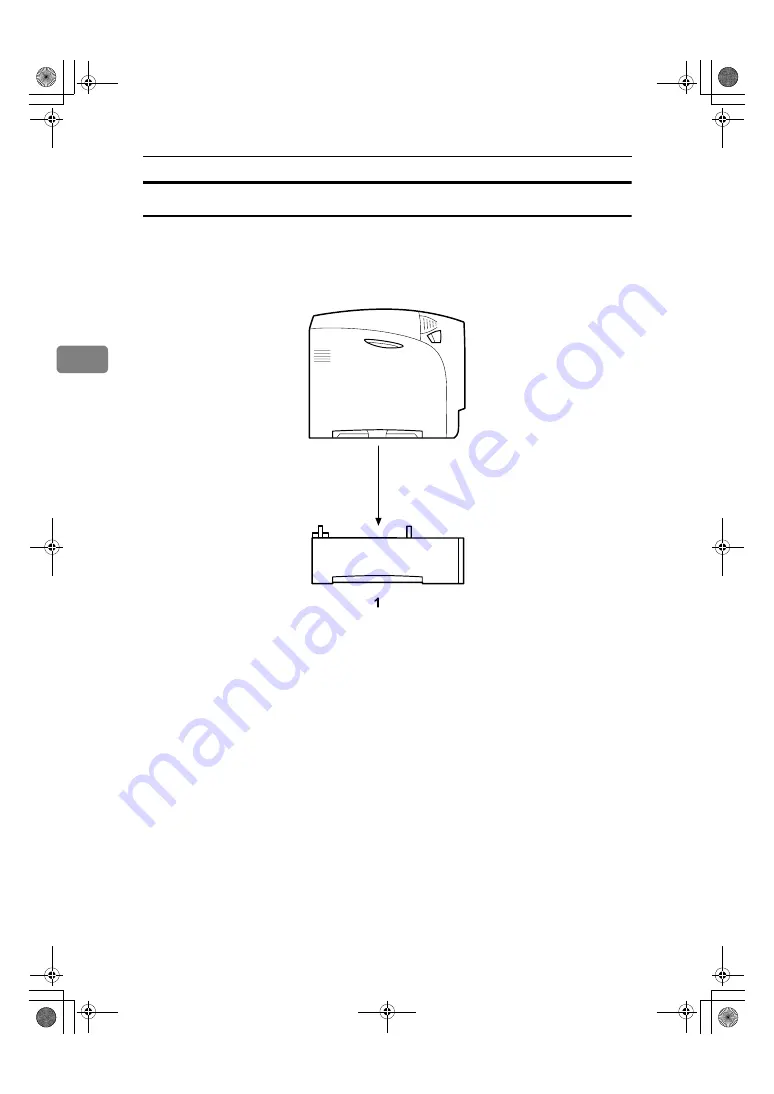
Installing Options
34
3
Installing Options
Install options in the positions shown in the illustration.
❖
Exterior
1.
Paper Feed Unit Type 4000
Loads up to 550 sheets of paper.
Up to two paper feed units, can be in-
stalled on the printer. Installed tray
units are identified as “Tray 2” and
“Tray 3”.
See p.37 “Attaching Paper Feed Unit
Type 4000”.
AET061S
GaiaP1GB_Setup-F4_FM_forPaper.book Page 34 Friday, June 3, 2005 7:50 AM
Содержание Aficio CL4000DN
Страница 62: ...Installing Options 58 3 GaiaP1GB_Setup F4_FM_forPaper book Page 58 Friday June 3 2005 7 50 AM...
Страница 68: ...Connecting the Printer 64 4 GaiaP1GB_Setup F4_FM_forPaper book Page 64 Friday June 3 2005 7 50 AM...
Страница 84: ...80 MEMO GaiaP1GB_Setup F4_FM_forPaper book Page 80 Friday June 3 2005 7 50 AM...
Страница 85: ...81 MEMO GaiaP1GB_Setup F4_FM_forPaper book Page 81 Friday June 3 2005 7 50 AM...
Страница 86: ...82 GB GB G105 8600A MEMO GaiaP1GB_Setup F4_FM_forPaper book Page 82 Friday June 3 2005 7 50 AM...
















































