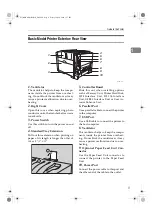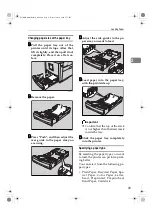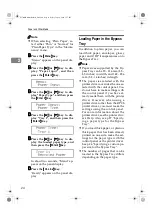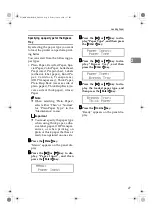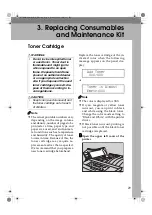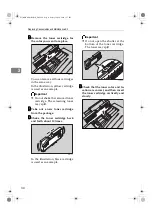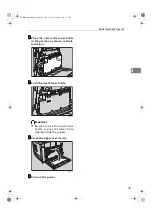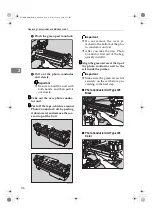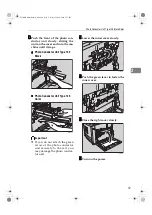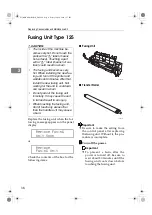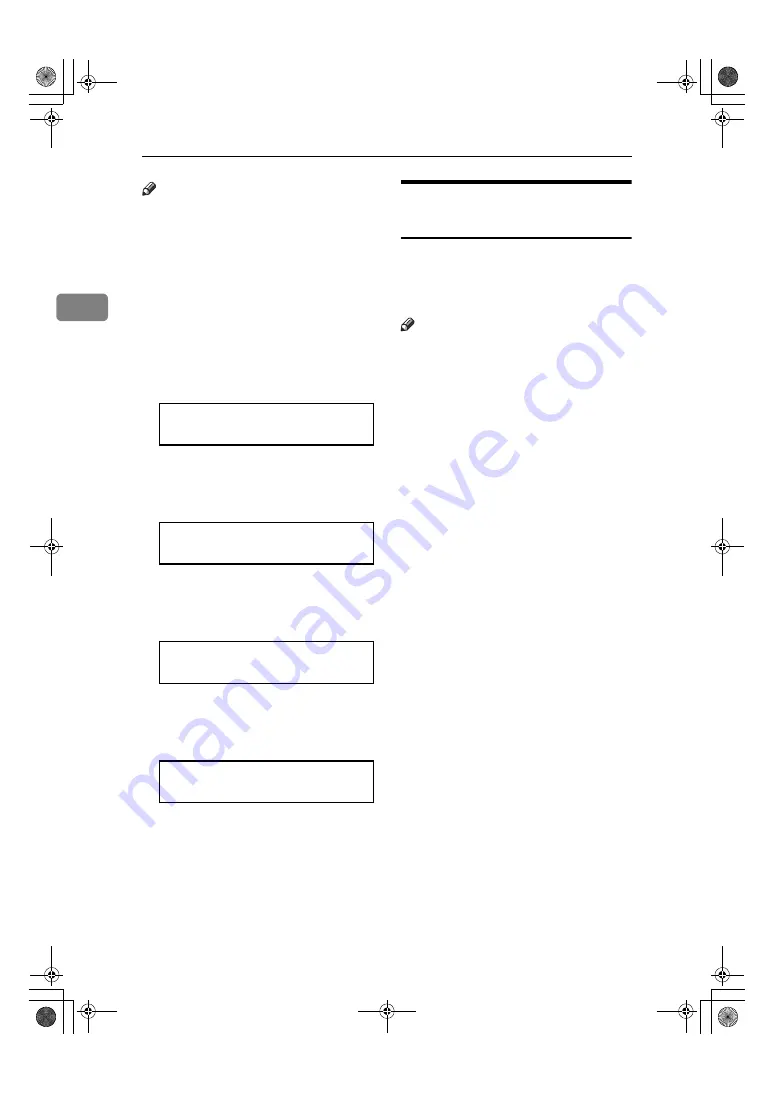
Paper and Other Media
24
2
Note
❒
When selecting "Plain Paper", se-
lect either "Thin" or "Normal" for
"PlainPaper Type" in the "Mainte-
nance" menu.
AAAA
Press the
{{{{
Menu
}}}}
key.
"Menu" appears on the panel dis-
play.
BBBB
Press the
{{{{U
U
U
U}}}}
or
{{{{T
T
T
T}}}}
key to dis-
play "Paper Input", and then
press the
{{{{
Enter #
}}}}
key.
CCCC
Press the
{{{{U
U
U
U}}}}
or
{{{{T
T
T
T}}}}
key to dis-
play "Paper Type", and then press
the
{{{{
Enter #
}}}}
key.
DDDD
Press the
{{{{U
U
U
U}}}}
or
{{{{T
T
T
T}}}}
key to dis-
play "Tray 1", and then press the
{{{{
Enter #
}}}}
key.
EEEE
Press the
{{{{U
U
U
U}}}}
or
{{{{T
T
T
T}}}}
key to dis-
play the loaded paper type, and
then press the
{{{{
Enter #
}}}}
key.
In about two seconds, “Menu” ap-
pears on the panel display.
FFFF
Press the
{{{{
On Line
}}}}
key.
"Ready" appears on the panel dis-
play.
Loading Paper in the Bypass
Tray
In addition to plain paper, you can
load thick paper, envelopes, glossy
paper and OHP transparencies onto
the Bypass Tray.
Note
❒
Paper sizes supported by the By-
pass Tray can be 90 - 216 mm (3.5 -
8.5 inches) in width, and 148 - 356
mm (5.8 - 14 inches) in length.
❒
The paper size selected with the
printer driver overrides the one se-
lected with the control panel. You
do not have to make settings with
the control panel if you have al-
ready made them with the printer
driver. However, when using a
printer driver other than the RPCS
printer driver, you must make the
settings using the control panel.
For more information about the
printer driver, see the printer driv-
er's Help. Also, see p.27 “Specify-
ing a paper type for the Bypass
Tray”.
❒
If you load thick paper, or plain or
thick paper that has been already
printed on one side, make the set-
tings for the paper type with the
control panel or the printer driver.
See p.26 “Specifying a custom pa-
per size for the Bypass Tray”.
❒
The number of pages that can be
loaded in the Bypass Tray differs
depending on the paper type.
Menu:
Paper Input
Paper Input:
Paper Type
Paper Type:
Tray 1
Tray 1:
Recycled Paper
AresPGBMaintGuide-F_FM.book Page 24 Friday, July 26, 2002 5:17 PM
Содержание Aficio CL3000
Страница 17: ...8 AresPGBMaintGuide F_FM book Page 8 Friday July 26 2002 5 17 PM ...
Страница 37: ...Paper and Other Media 28 2 AresPGBMaintGuide F_FM book Page 28 Friday July 26 2002 5 17 PM ...
Страница 83: ...Troubleshooting 74 5 AresPGBMaintGuide F_FM book Page 74 Friday July 26 2002 5 17 PM ...
Страница 137: ...48 Copyright 2002 ...
Страница 138: ...49 EE GB UE USA G081 6630 ...
Страница 142: ...ii AresPGBOptionSetup F_FM book Page ii Monday July 29 2002 1 12 PM ...
Страница 144: ...2 AresPGBOptionSetup F_FM book Page 2 Monday July 29 2002 1 12 PM ...
Страница 184: ...42 EE GB G081 MEMO AresPGBOptionSetup F_FM book Page 42 Monday July 29 2002 1 12 PM ...
Страница 442: ...256 Operating Instructions Administrator Reference Copyright 2002 ...
Страница 443: ...257 Operating Instructions Administrator Reference EE GB G081 6620 ...
Страница 449: ...Operating Instructions Client Reference 6 11 Appendix Color Guide 240 Color Printing Basics 240 Collate 243 INDEX 244 ...
Страница 457: ...Operating Instructions Client Reference 14 IEEE 802 11b ad hoc mode access point infrastructure mode ...
Страница 596: ...Operating Instructions Client Reference 153 I I I I Click OK The fonts are installed J J J J Restart the Macintosh ...
Страница 690: ...247 Operating Instructions Client Reference Copyright 2002 ...
Страница 691: ...248 Operating Instructions Client Reference EE GB G081 6610 ...