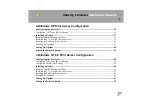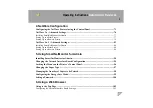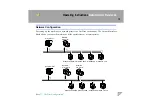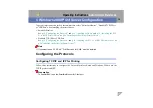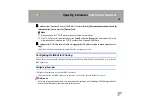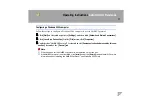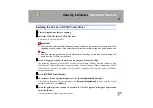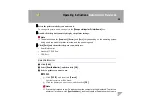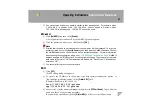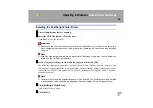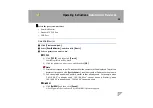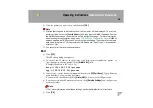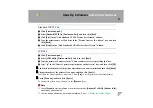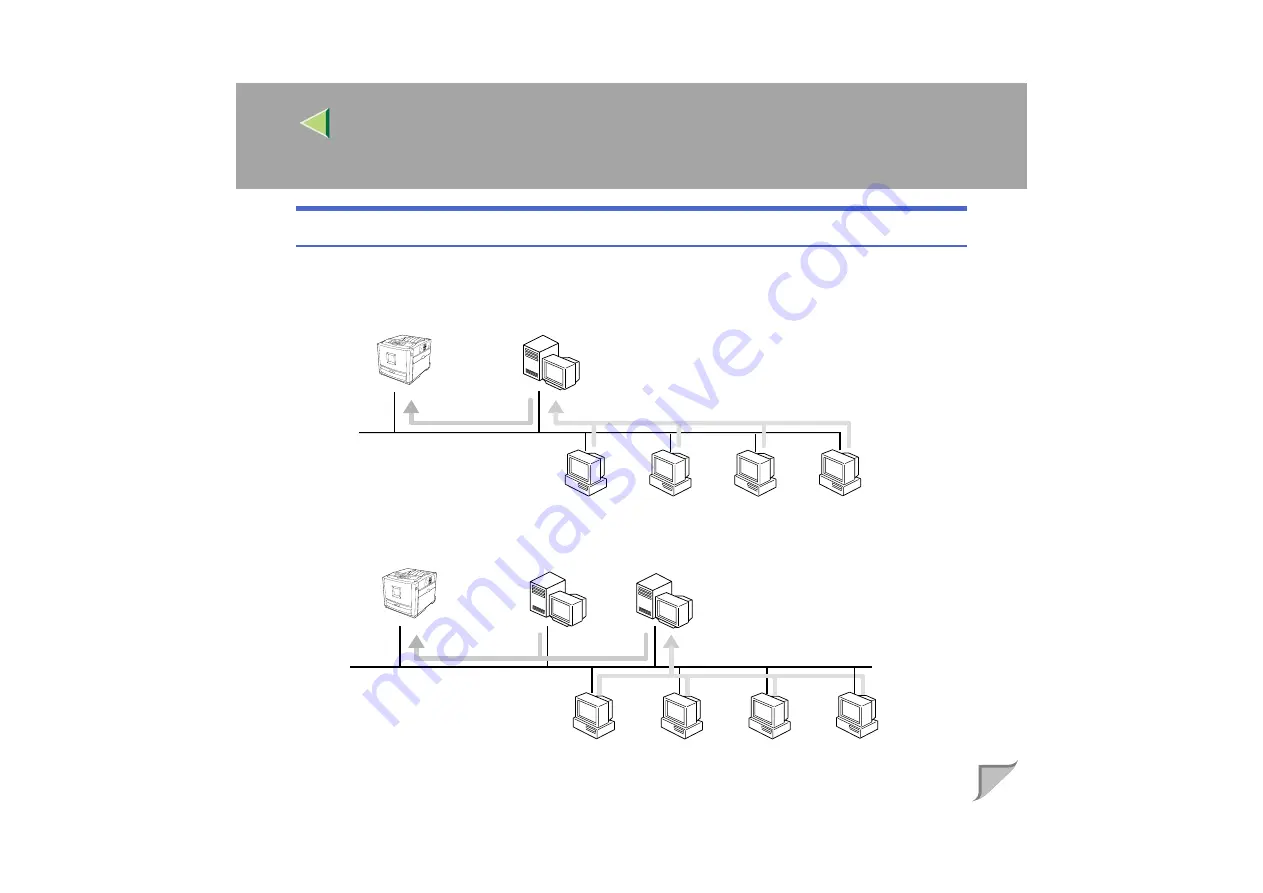
Operating Instructions
Administrator Reference
13
Netware Configuration
For setting up the machine as a network printer in a NetWare environment. The Network Interface
Board allows you to use the machine as either a print server or a remote printer.
See
.
NetWare
File Server
Print Server
Windows 95 / 98/Me Windows 2000
Windows NT 4.0
Windows XP
NetWare
Print Server
NetWare
File Server
Remote Printer
Windows 95 / 98/Me Windows 2000
Windows XP Windows NT 4.0
Содержание Aficio CL3000
Страница 17: ...8 AresPGBMaintGuide F_FM book Page 8 Friday July 26 2002 5 17 PM ...
Страница 37: ...Paper and Other Media 28 2 AresPGBMaintGuide F_FM book Page 28 Friday July 26 2002 5 17 PM ...
Страница 83: ...Troubleshooting 74 5 AresPGBMaintGuide F_FM book Page 74 Friday July 26 2002 5 17 PM ...
Страница 137: ...48 Copyright 2002 ...
Страница 138: ...49 EE GB UE USA G081 6630 ...
Страница 142: ...ii AresPGBOptionSetup F_FM book Page ii Monday July 29 2002 1 12 PM ...
Страница 144: ...2 AresPGBOptionSetup F_FM book Page 2 Monday July 29 2002 1 12 PM ...
Страница 184: ...42 EE GB G081 MEMO AresPGBOptionSetup F_FM book Page 42 Monday July 29 2002 1 12 PM ...
Страница 442: ...256 Operating Instructions Administrator Reference Copyright 2002 ...
Страница 443: ...257 Operating Instructions Administrator Reference EE GB G081 6620 ...
Страница 449: ...Operating Instructions Client Reference 6 11 Appendix Color Guide 240 Color Printing Basics 240 Collate 243 INDEX 244 ...
Страница 457: ...Operating Instructions Client Reference 14 IEEE 802 11b ad hoc mode access point infrastructure mode ...
Страница 596: ...Operating Instructions Client Reference 153 I I I I Click OK The fonts are installed J J J J Restart the Macintosh ...
Страница 690: ...247 Operating Instructions Client Reference Copyright 2002 ...
Страница 691: ...248 Operating Instructions Client Reference EE GB G081 6610 ...