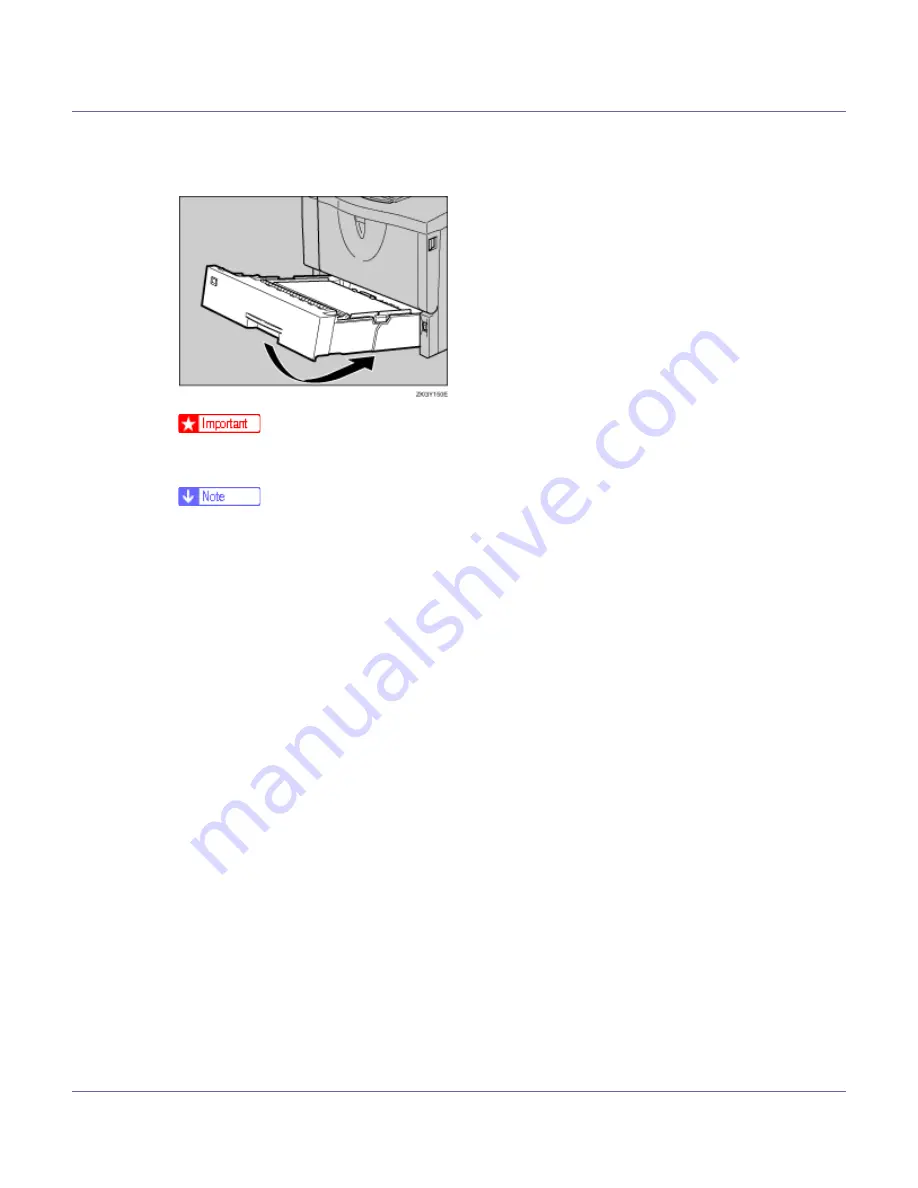
Cleaning the Printer
66
H
Move the printer to the place where it was placed. Carefully slide the pa-
per tray into the printer until it stops.
❒
Do not slide the paper tray in with force. If you do, the front and side guides
might move.
❒
Follow the same procedure to clean the paper feed roller of the optional pa-
per feed Unit.
















































