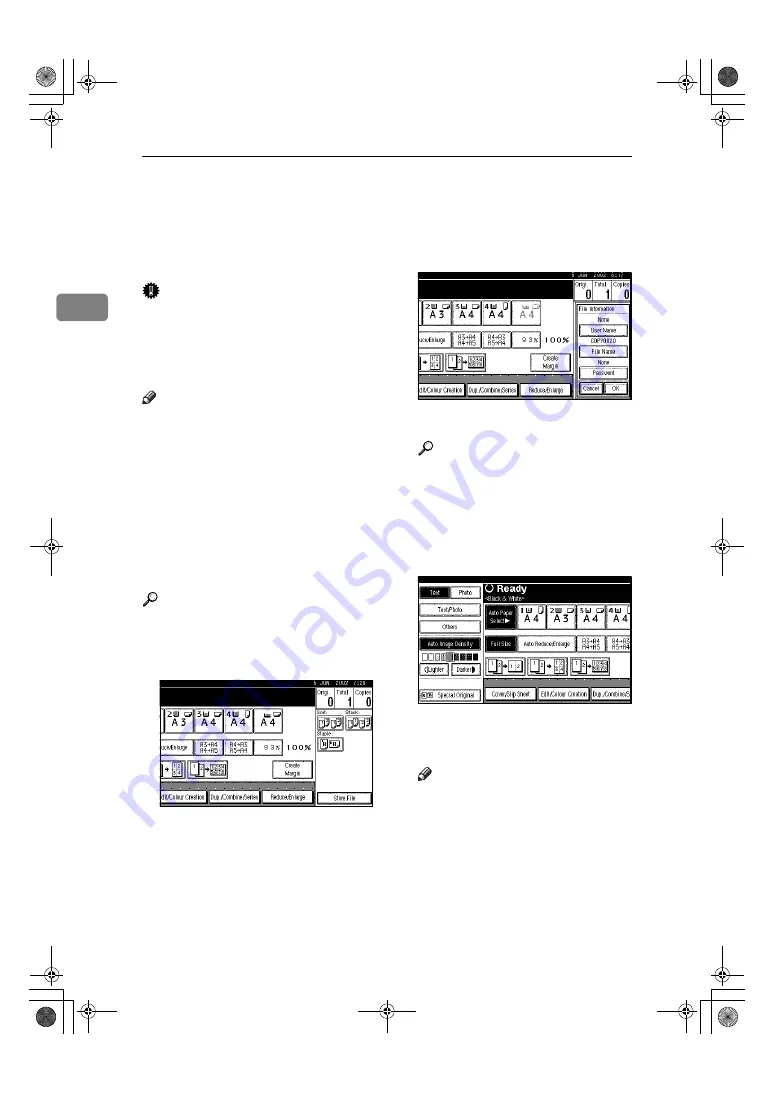
Copying
72
2
Storing Originals in the Document Server
The Document Server enables you to
save documents in the machine mem-
ory and then print them as you want.
Important
❒
Data stored in the machine might
be lost if some kind of failure oc-
curs. The supplier shall not be re-
sponsible for any damage that
might result from the loss of data.
Note
❒
Data stored in the Document Serv-
er is set to be deleted after 3 days
by the factory default value. You
can specify the period after which
the stored data is deleted automat-
ically. (“Auto Delete File” in the
System Settings manual under
“Key Operator Tools”). For more
information about settings and
changes, see the General Settings
Guide.
Reference
Refer to the General Settings
Guide.
AAAA
Press
[
Store File
]
.
BBBB
Enter a file name, user name, or
password if necessary.
CCCC
Place your originals.
Reference
For more information on the
types of originals that can be
placed and how to place them,
⇒
p.12 “Placing Originals”.
DDDD
Make the scanning settings for
the original.
EEEE
Press the
{{{{
Start
}}}}
key.
Originals are scanned.
Note
❒
To stop scanning, press the
{{{{
Clear/Stop
}}}}
key. To resume a
paused scanning job, press
[
Con-
tinue
]
in the confirmation dialog
box. To delete the saved images
and cancel the job, press
[
Stop
]
.
❒
To check if the document has
been stored, press the
{{{{
Docu-
ment Server
}}}}
key to display the
document selection screen.
UranosC1-AEcopy_F1_FM.book Page 72 Friday, July 26, 2002 1:06 PM






























