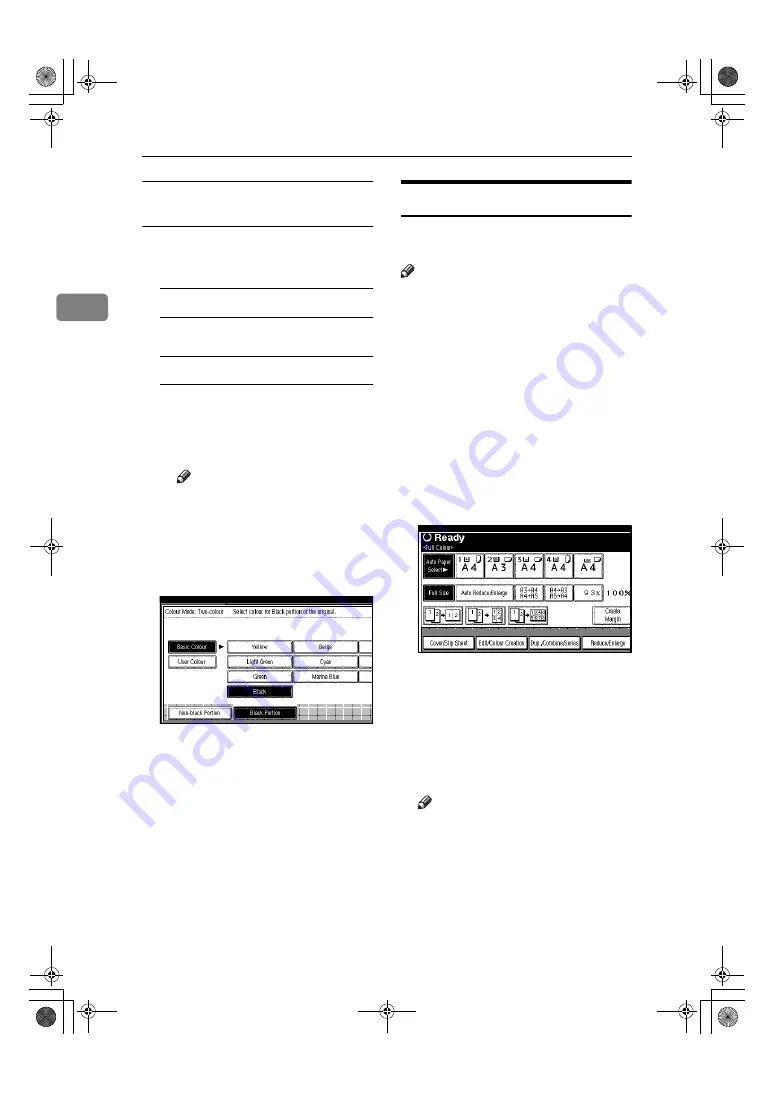
Copying
26
2
When the
{{{{
Two-color
}}}}
key is
selected
AAAA
Select either
[
Two-colour
]
or
[
Red &
Black
]
.
When
[
Red & Black
]
is pressed
A
Press
[
OK
]
.
When
[
Two-colour
]
is pressed
A
Press
[
Change Colour Setting
]
.
B
Press
[
Black Portion
]
, and then
select the colour to be replaced
by black.
Note
❒
When selecting a colour from
the user colours, press
[
User
Colour
]
.
C
Press
[
Non-black Portion
]
, and
then select the colour to replace
the black colour of the original.
D
Press
[
OK
]
.
Convert Colours
Copies by changing the colour in the
original to a different colour.
Note
❒
It is possible to specify up to 4 col-
ours.
❒
The width of the colour to be con-
verted can be adjusted in 5 levels.
If the colour width is set to “Wid-
er” and red has been specified, col-
ours, which are close to magenta or
orange, will also be converted. The
colour width can be adjusted in the
“User Tools”.
⇒
p.106 “Colour
Sensitivity”
AAAA
Press the
{{{{
Full Color
}}}}
key.
BBBB
Press
[
Edit/Colour Creation
]
.
CCCC
Press
[
Colour Creation
]
.
DDDD
Press
[
Convert Colour
]
.
EEEE
Select the colour to be converted.
FFFF
Select the new colour to be con-
verted.
Note
❒
You can adjust the density of
each colour in 4 levels, exclud-
ing white.
❒
When you want to change the
converted colour, press from
[
Conversion 1
]
to
[
Conversion 4
]
and make the selection again.
❒
When changing between more than
two colours, repeat steps
D
and
E
.
UranosC1-AEcopy_F1_FM.book Page 26 Friday, July 26, 2002 1:06 PM






























