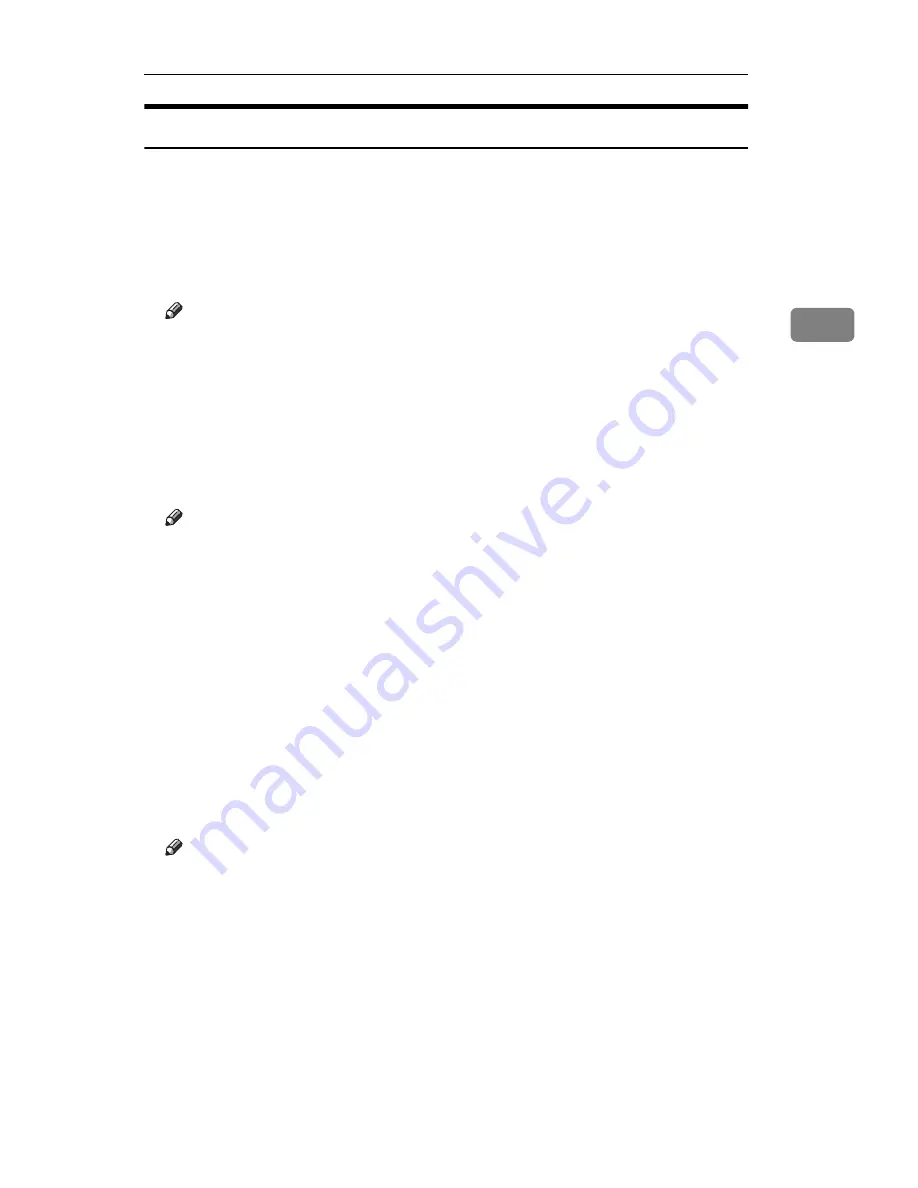
Settings You Can Change with the User Tools
39
3
Timer Setting
When entering Set Time mode, if a key operator code has already been set, you
must enter the code (up to 8 digits).
❖
❖
❖
❖
Auto Off Timer
The machine turns itself off automatically to conserve energy after your job is
finished, after the selected time. This function is called "Auto Off". The Time
can be set from 10 seconds to 240 minutes.
Note
❒
Default: 1 minutes
❒
Enter number with ten keys
❒
Use
[
←
←
←
←
]
key and
[
→
→
→
→
]
key to switch between minites and seconds.
❒
Auto power off may not work while an error is displayed.
❖
❖
❖
❖
Panel Off Timer
This sets the amount of time the machine waits before switching the panel off,
after copying has finished or no operations are performed with the machine.
Note
❒
The default setting is the same interval as for the Auto Off Timer, so the
Panel Off Timer is not used. This setting is only used if the Auto Off Timer
setting is set to a longer interval than the Panel Off Timer setting.
❒
The warm up time for making a copy from standby mode is three seconds.
❒
The default setting is 1 minute
❒
Enter a time interval between 10 seconds and 240 minutes with the number
keys.
❒
Press the
[
←
←
←
←
]
or
[
→
→
→
→
]
keys to move the cursor between minutes and sec-
onds.
❖
❖
❖
❖
System Reset Timer
The System Reset setting is a setting that automatically switches to the screen
for the function set in Function Priority if no operations are performed or to
clear an interrupt job. This setting sets the System rest interval.
Note
❒
Default: Yes, 60 seconds
❒
The time can be set from 10 to 990 seconds.
Содержание Aficio 1035 Series
Страница 22: ...4...
Страница 38: ...Combined Function Operations 20 1...
Страница 47: ...Accessing the User Tools System Settings 29 3...
Страница 48: ...User Tools System Settings 30 3 User Tools Menu System Settings...
Страница 49: ...User Tools Menu System Settings 31 3...






























