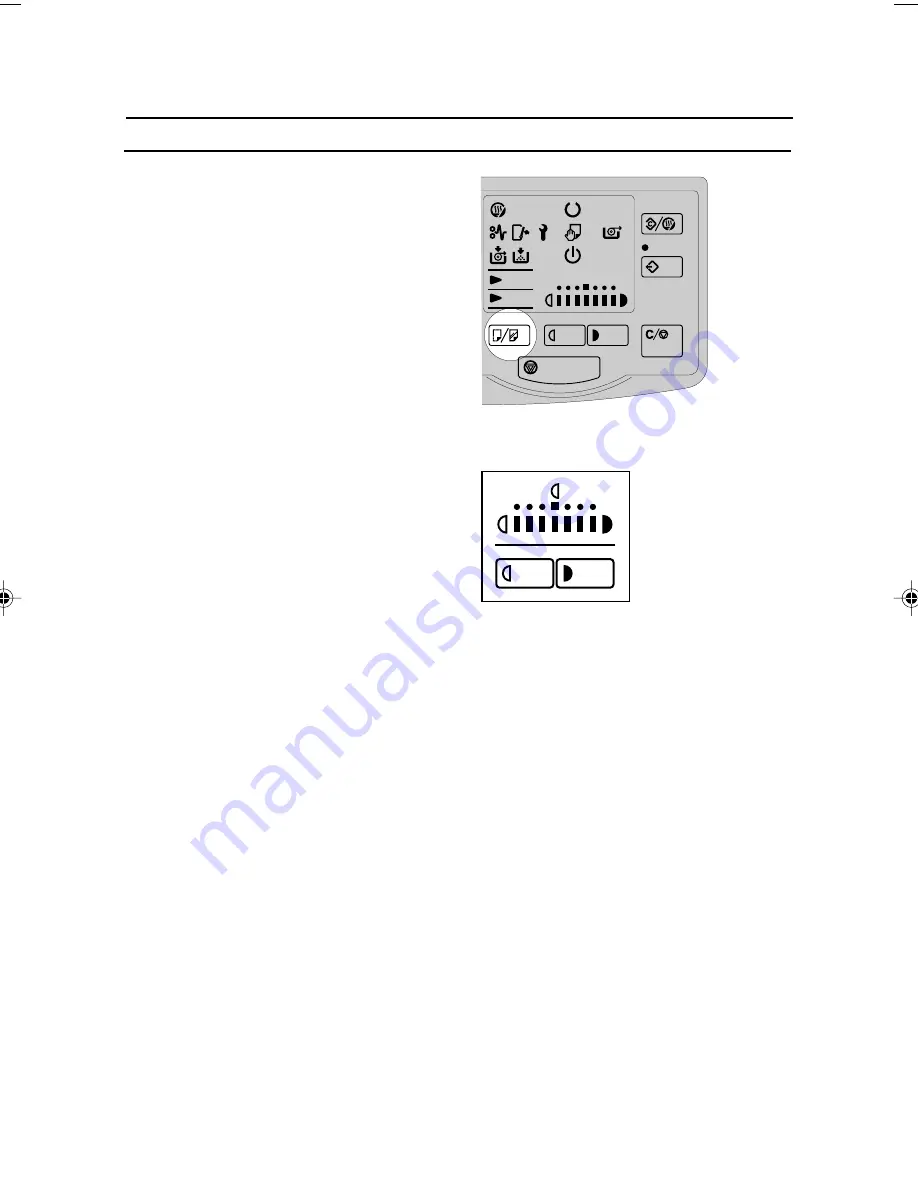
26
1
Press the Copy Media key to turn on the
“Vellum” or “Film” indicator that you want.
2
Hold down the Copy Media key for at least 3
seconds.
The “Lighter Copy” display will show the
current fusing temperature. The unlit indicator
shows the current temperature.
3
Press the Lighter key to decrease the tempera-
ture, and press the Darker key to increase the
temperature.
The number of temperature levels available
depends on the paper type:
Plain paper
: 1234567
Vellum
: 1234
Film
: 1234
4
After you have finished the setting, press the Copy Media key.
5
Choose any copy settings you require, then start copying.
Notes
❐
The new fusing temperature for the selected paper type is cleared when you press the Clear
Modes key or turn off the main switch.
Adjusting the Fusing Temperature Manually
Copy Media Lighter
Darker
Clear/Stop
Emergency Stop
Program
Clear Modes/
Energy Saver
Wait
Vellum
Film
Lighter Copy
Set
Original
Energy
Saver
Содержание A251
Страница 1: ...A251 Operating Instructions...
Страница 7: ...vi...
Страница 65: ...57 8 Close the unit and all covers Press firmly on both sides until it clicks into place SB023...
Страница 77: ...A252 Operating Instructions...
Страница 82: ...v Deliver to collection point for waste products Do not be disposed of via domestic refuse collection R...
Страница 83: ...vi...
Страница 88: ...3 7 Copies are delivered at the rear of the machine Set the Manual Pocket as shown in the figure PM007 SM062...
Страница 89: ...4 WHERE IT IS WHAT IT IS 1a 2 3 4 5 6 7 8 9 10 11 12 Copier Exterior SM001 SM009...
Страница 109: ...24 24...
Страница 123: ...38...
Страница 126: ...41 7 If needed turn the copier back on and press the Clear Modes key to clear the FULL mes sage SM016...
Страница 140: ...55 8 Close the unit and all covers Press firmly on both sides until it clicks into place SM050...






























