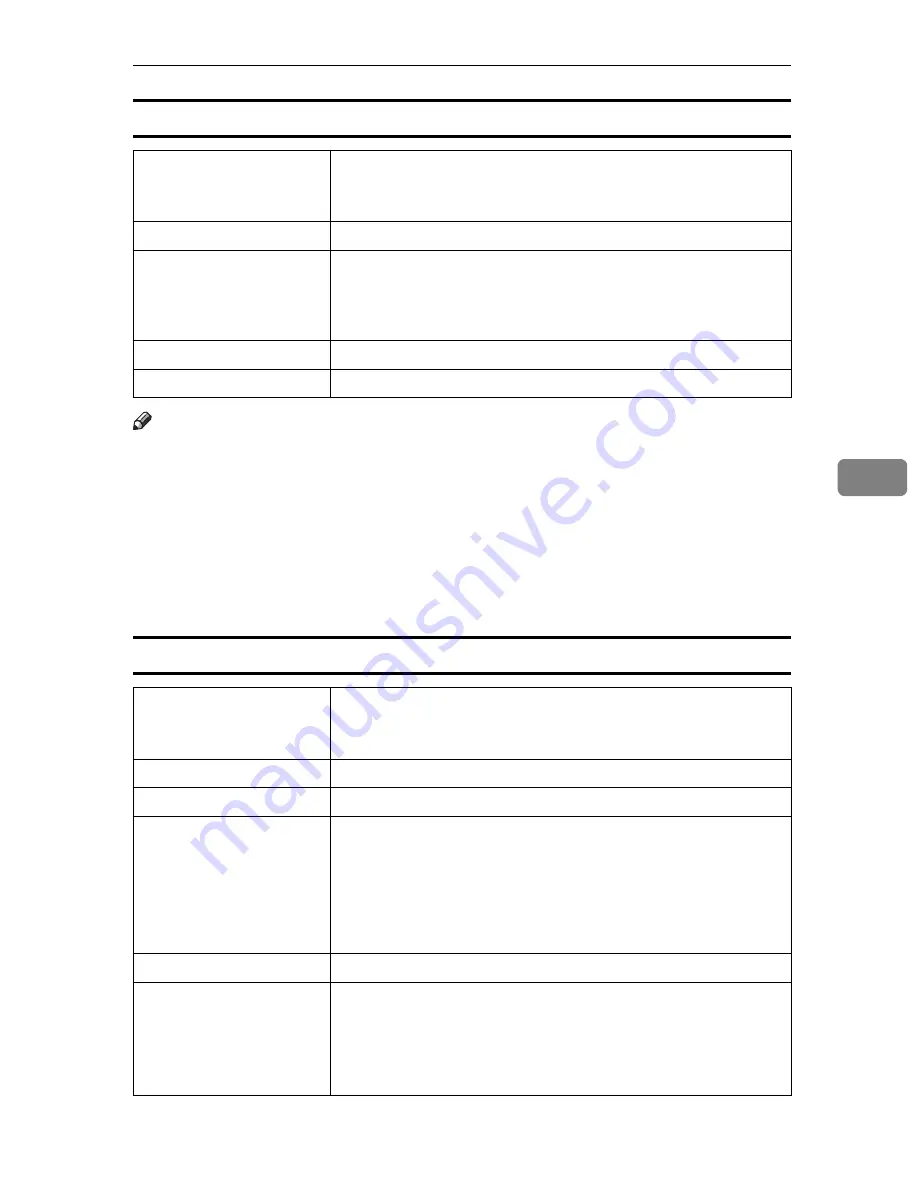
Paper Recommendations
85
5
Label Paper
Note
❒
If the printing result is badly wet or smudged, change the setting on the print-
er's control panel as the following:
• Press the
{
Menu
}
key, select
[
Maintenance
]
,
[
General Settings
]
, and then select
[
Label Paper
]
. Select one from
[
Label Paper 1
]
,
[
Label Paper 2
]
, or
[
Label Paper 3
]
.
The greater number corresponds to the thicker setting.
The one of these items is normally detected automatically according to the
paper type you set. It is not necessary to change this setting when the printing
result has no problem.
OHP transparencies
Printer setup
Make the following settings using the control panel:
• Press the
{
Menu
}
key, select
[
Paper Input
]
, and then select
[
Label
Paper
]
for the selected tray's paper type.
Printer driver setup
Click
[
Labels
]
in the
[
Paper type:
]
list.
Enabled paper feeding tray Any input tray can be used.
Make sure paper is not stacked higher than the upper limit mark
(
T
) inside the tray. Make sure paper is not stacked higher than the
paper guides inside the bypass tray.
Duplex printing
Not possible
Additional cautions
Print speed is slightly slower compared to plain paper.
Printer setup
Make the following settings using the control panel:
• Press the
{
Menu
}
key, select
[
Paper Input
]
, and then select
[
OHP
(Transparency)
]
for the selected tray's paper type.
Printer driver setup
Click
[
OHP Transparency
]
in the
[
Paper type:
]
list.
Enabled paper feeding tray Any input tray can be used.
Number of sheets that can
be set
• Tray 1: 100
• Tray 2, Tray 3 (Paper Feed Unit Type 4000): 100
• Bypass Tray: 100
Make sure paper is not stacked higher than the upper limit mark
(
T
) inside the tray. Make sure paper is not stacked higher than the
paper guides inside the bypass tray.
Duplex printing
Not possible
Additional cautions
• Print speed for OHP transparencies is slower than for plain paper.
• Due to switching modes, the printer will be on standby for
thirty or forty seconds after the job was received.
• We recommend that you use a 4000 ANSI lumen or brighter
overhead projector to project OHP transparencies.
Содержание 403079 - Aficio SP C410DN-KP Color Laser Printer
Страница 2: ......
Страница 20: ...Guide to the Printer 8 1...
Страница 66: ...Installing Options 54 2...
Страница 74: ...Connecting the Printer 62 3...
Страница 88: ...Configuration 76 4...
Страница 146: ...Replacing Consumables and Maintenance Kit 134 6...
Страница 182: ...Troubleshooting 170 9...
Страница 188: ...Removing Misfed Paper 176 10...
Страница 203: ...Copyright 2006...






























