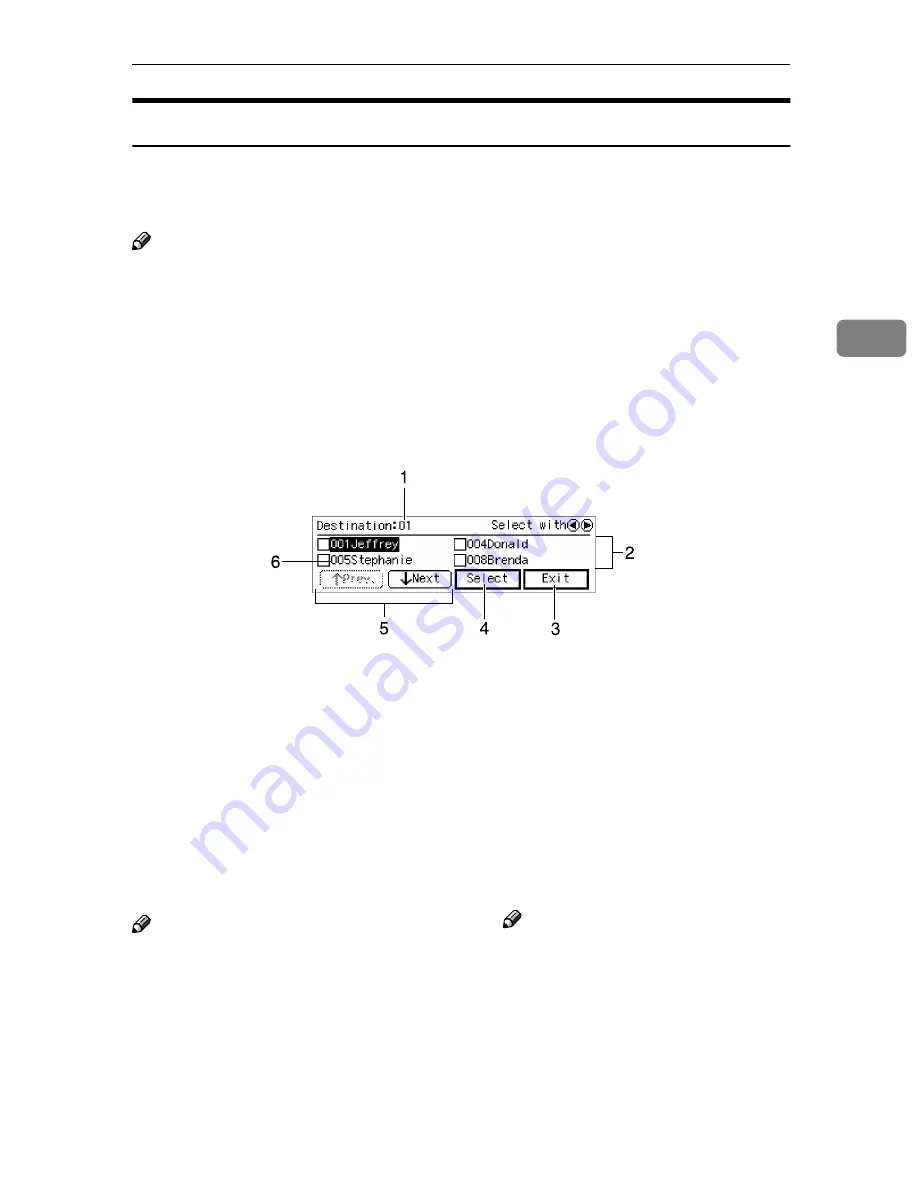
Sending Scans with a Network Delivery Scanner
35
3
Displaying Destinations and Senders
When sending documents using the network delivery scanner, specify a desti-
nation and a sender. Press
[
Dest.
]
or
[
Sender
]
on the network delivery scanner
screen. A screen similar to the one below appears.
Note
❒
This is an example of the screen that appears when you press
[
Dest.
]
. The
screen configuration is similar when you press
[
Sender
]
.
❒
If you select "Auto Address Update" in Configuration and make settings so
that the address book (list of destinations and senders) is automatically up-
dated, the address book is updated with the latest information when
[
Dest.
]
is
pressed. If you make settings so that the address book is not automatically
updated, the address book is updated only when the scanner is turned on.
1.
Page number
When destinations and senders are dis-
played on multiple pages, you can con-
firm which page they are displayed on.
2.
Destinations and senders
Destination and sender information reg-
istered on the delivery server through the
ScanRouter V2 Administration Utility
appears here.
Note
❒
Up to four destinations and senders
appear on each page.
❒
A
'
appears in the check box next to
destinations once you select them.
❒
When selecting destinations and
senders, press
0
or
1
to highlight,
and then press
[
Select
]
.
3.
[
Exit
]
Press to return the display to the network
delivery scanner screen.
4.
[
Select
]
and
[
Deselect
]
•
[
Select
]
Press to select the highlighted destina-
tion or sender. A
'
appears in the
check box next to destinations and
senders that have been selected.
Note
❒
You can only select one sender at a
time.
•
[
Deselect
]
Press to cancel the selection of the des-
tination or sender.
5.
[
↑↑↑↑
Prev.
]
and
[
↓↓↓↓
Next
]
These allow you to switch between pages
that display destinations and senders.
Содержание 400672
Страница 2: ...Color Scanner Operating Instructions Printed in Japan EE GB UE USA G558 6641 ...
Страница 10: ...vi ...
Страница 14: ...4 ...
Страница 23: ...Software and Manuals Supplied on CD ROM 13 1 The installation sequence using Auto Run is as follows ...
Страница 52: ...Sending Originals 42 3 ...
Страница 59: ...49 MEMO ...
Страница 60: ...50 EE GB UE USA G558 MEMO ...






























