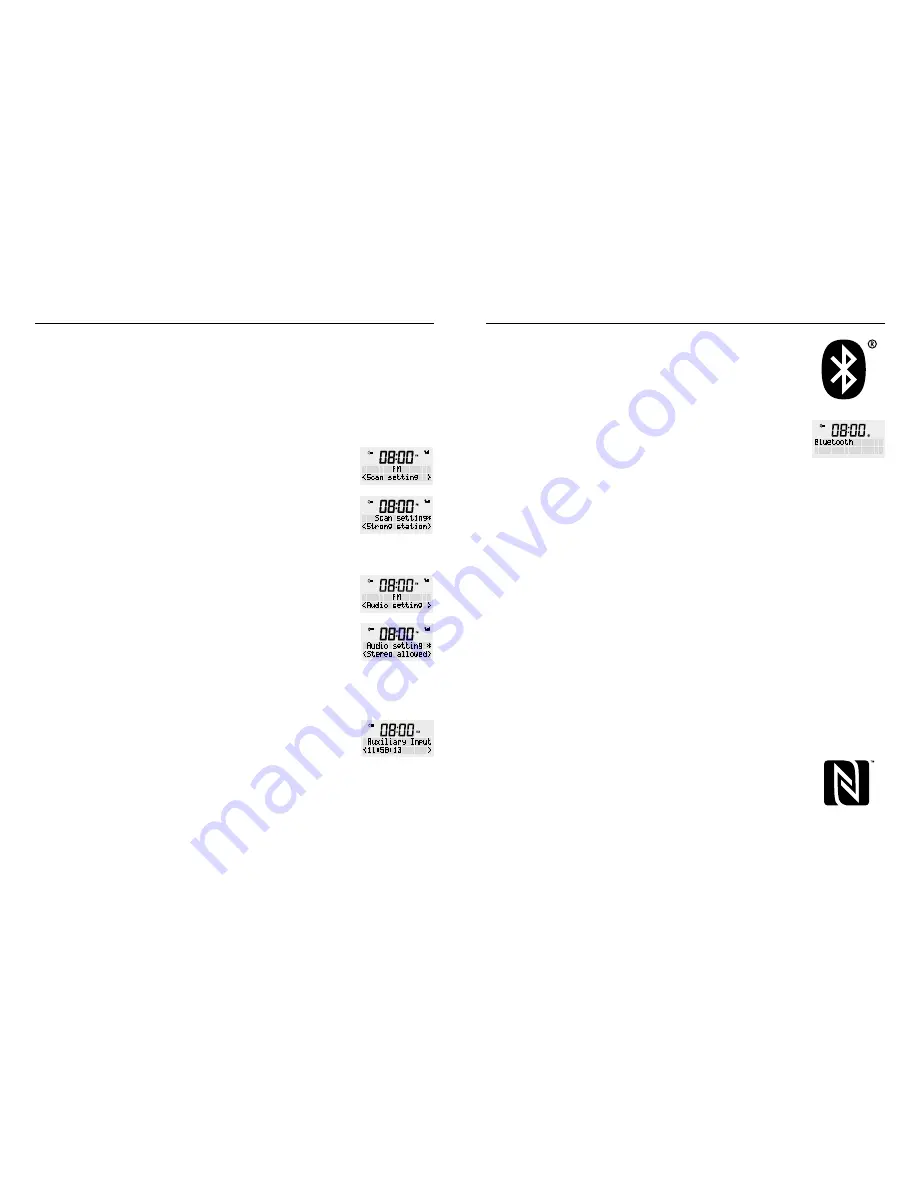
WAKE ALARM CLOCK DIGIAL RADIO
8
9
MODEL: RR40
4. For additional settings in FM radio mode, press and hold
the <MENU / INFO> button, release once an option is
available on the screen. Turn the rotary dial to select the
following options and press to confirm.
•
Scan setting
: FM scans stop at available station. If
choosing scan at all station, is may result in poor
quality audio from weak stations.
Press and hold the <MENU / INFO> button, release
once an option is available on the screen. Turn the
rotary button to select ‘Scan setting’ and press once
to confirm. Then you can select ‘Strong station only’
(default) / ‘All station’ and press <SCROLL/SELECT>
button to confirm.
•
Audio setting
: By default, all stereo stations are
reproduced in stereo. For weak stations, is may result
in poor quality audio and static. The audio quality can
be improved using mono.
Press and hold the <MENU / INFO> button, release once
an option is available on the screen. Turn the rotary
button to select ‘Audio setting’ and press once to
confirm. Then select ‘Stereo allowed’ or Forced mono’
and press <SCROLL/SELECT> dial to confirm.
Operation in various modes
AUX IN
This mode allows you to use the radio as a speaker for an
external device (e.g. mobile phone, MP3 player or tablet).
Press the Power button to turn your unit ON.
Press the <MODE> button several times until ‘Auxiliary Input’
is shown on the display.
The device is now in AUX IN mode.
1. Connect your external device to the back socket at the
radio.
2. Play a track on your external device to hear sound.
3. Use the volume dial on the radio to adjust the volume
accordingly.
Note
: You may need to adjust sound on your external
device as required.
BLUETOOTH PLAYBACK MODE
This mode allows you to use the radio as a speaker for an
external Bluetooth compatible device (e.g.. mobile phone
or MP3 player). The signal is transmitted wirelessly via
Bluetooth.
Note
: Before playback, you must pair the radio (in this case
the Bluetooth receiver) and the device (transmitter).
Press the power button to turn your radio ON.
Press the <MODE> button several times until ‘Bluetooth’ is
shown on the display. The device is now in Bluetooth mode.
1. Turn on Bluetooth on your external device.
2. Pair your external device with the ‘WAKE RR40’. The
devices will now be connected.
3. Play a track on your external device to hear sound.
4. Use the volume dial on the radio to adjust the volume
accordingly.
Note
: You may need to adjust sound on your external device
as required.
COMPATIBILITY
This product is compatible with Bluetooth enabled mobile
phones and devices. It features Bluetooth version 4.0. It
also works with Bluetooth devices that support e.g.:
•
Wireless stereo listening
– A2DP (Advanced Audio
Distribution Profile)
•
Wireless music control
– AVRCP (Audio/Video Remote
Control Profile)
PLAYBACK DEVICES WITH NFC
Your device has an NFC touch point to enable quick and
easy Bluetooth pairing with other NFC enabled devices. In
Bluetooth mode, just touch your other NFC enabled device
to the NFC logo on the top of your radio to pair.
Press the power button to turn your radio ON.
1. Press the <MODE> button until ‘Bluetooth’ appears on the
display. The device is now in Bluetooth mode.











