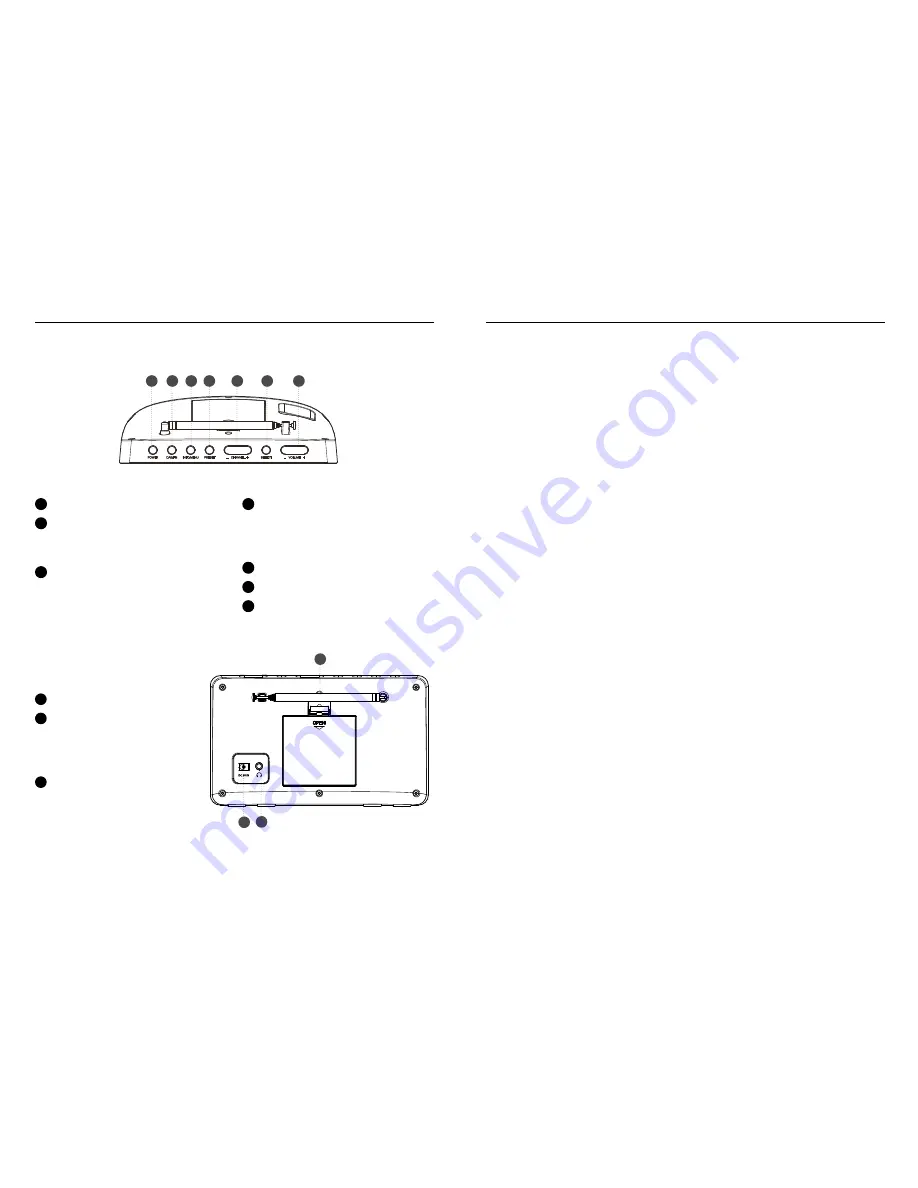
CORE+ DIGITAL RADIO
6
7
MODEL: RR26
Your Core+ DAB+/FM Radio
TOP VIEW
A
POWER button
B
DAB/FM button
Press to switch between
DAB+ and FM mode.
C
INFO/MENU button
Short press to view station
information. Or press and
hold to display menu options.
D
PRESET
Press and hold to save a
station as a preset, or press to
recall a saved preset station.
E
Channel -/+ button
F
Select button
G
Volume -/+ button
BACK VIEW
H
Aerial
I
DC-In socket
For connecting the Radio
to the supplied (5V,
1000mA) power adapter.
J
3.5mm Stereo
Headphone socket
(Headphones are not
supplied)
A
B C D
E
F
G
I J
H
Using your Core+ DAB/FM Radio
1. Power On and Autoscan
a) Connect the supplied power adapter to the Radio and mains supply,
or insert 4 x AA batteries into the battery compartment. Raise and extend
the aerial fully to ensure good reception in both DAB and FM Radio
modes. It may be necessary to alter the position of the DAB Digital Radio
and/or the aerial to achieve the best signal.
b)
Turning on the unit while plugged into mains
- Press the
“
POWER
” to turn on. On first use, the RR26 will automatically search
for all local DAB+ stations. Press the “
POWER
” button again to enter
“
Standby
” mode.
c)
Turn on the unit while using batteries
- In battery mode, press the
‘
Power
’ to turn on, and press again to turn off.
Note: In battery mode there is no Standby function.
2. Changing DAB Stations
In the DAB mode, the
- C
button allows you to navigate
between the different stations then press
SELECT
to choose the station
you want to listen to.
3. Adjusting the Volume
Press the
-
button to increase or decrease volume
respectively.
4. Switching Between DAB/FM Mode
a) If the DAB Digital Radio is in DAB mode, press the DAB/FM button to
select FM as shown on the display. The first time you select FM mode, it
is set to the lowest frequency in the FM band 87.50MHz.
b) In FM mode, press and hold the”
- C
” button to scan
through the FM frequencies. A scan stops when a station is found. It can
be set to stop at each station or only at stations with a strong signal. (for
details see Scan settings in section
5.4
Settings).











