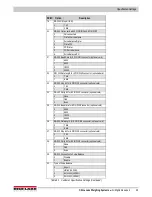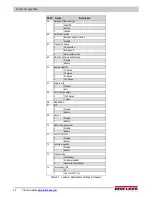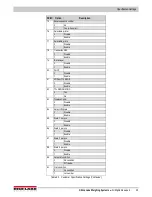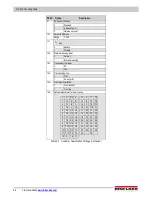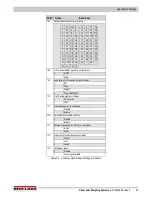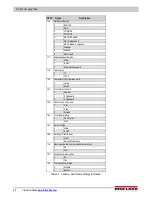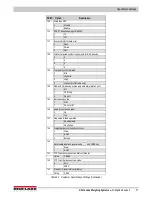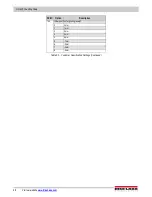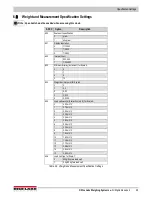© Rice Lake Weighing Systems
●
All Rights Reserved
43
639
Masked display at minus weight
0
Gross weight
1
Net weight
640
Over weight masked
0
At + 1D
1
At + 9D
641
Selection of scale starting method
0
Auto start
1
Manual start
642
Kg/lb lamp inhibit
0
No
1
Yes
643
Gross mode display
0
Yes
1
No
644
Selection of decimal point type
0
Period display
1
Comma display
646
Automatic unit weight clear conditions
0
Disable
1
Over Net 5D & Gross 21D & weight stable
2
>= Net 1D & weight stable
3
>= Net 1D & quantity >0 & weight stable
700
Version display when power on
0
Allow
1
Inhibit
702
Angle rotation for certain items printing
0
Counter clockwise
1
Clockwise
703
Net/gross multi interval
0
Gross multi-interval
1
Net multi-interval
704
Manual clear of tare
0
Allow
1
Inhibit
705
Password setting
0
Allow
1
Inhibit
SPEC Option
Description
Table 6-2. Weight and Measurement Specification Settings (Continued)
Specification Settings
Содержание Digi DC-400
Страница 1: ...DC 400 Counting Scale Operation Manual PN 193664 Rev B March 14 2019 ...
Страница 48: ...DC 400 Counting Scale 44 Visit our website www RiceLake com ...
Страница 49: ......