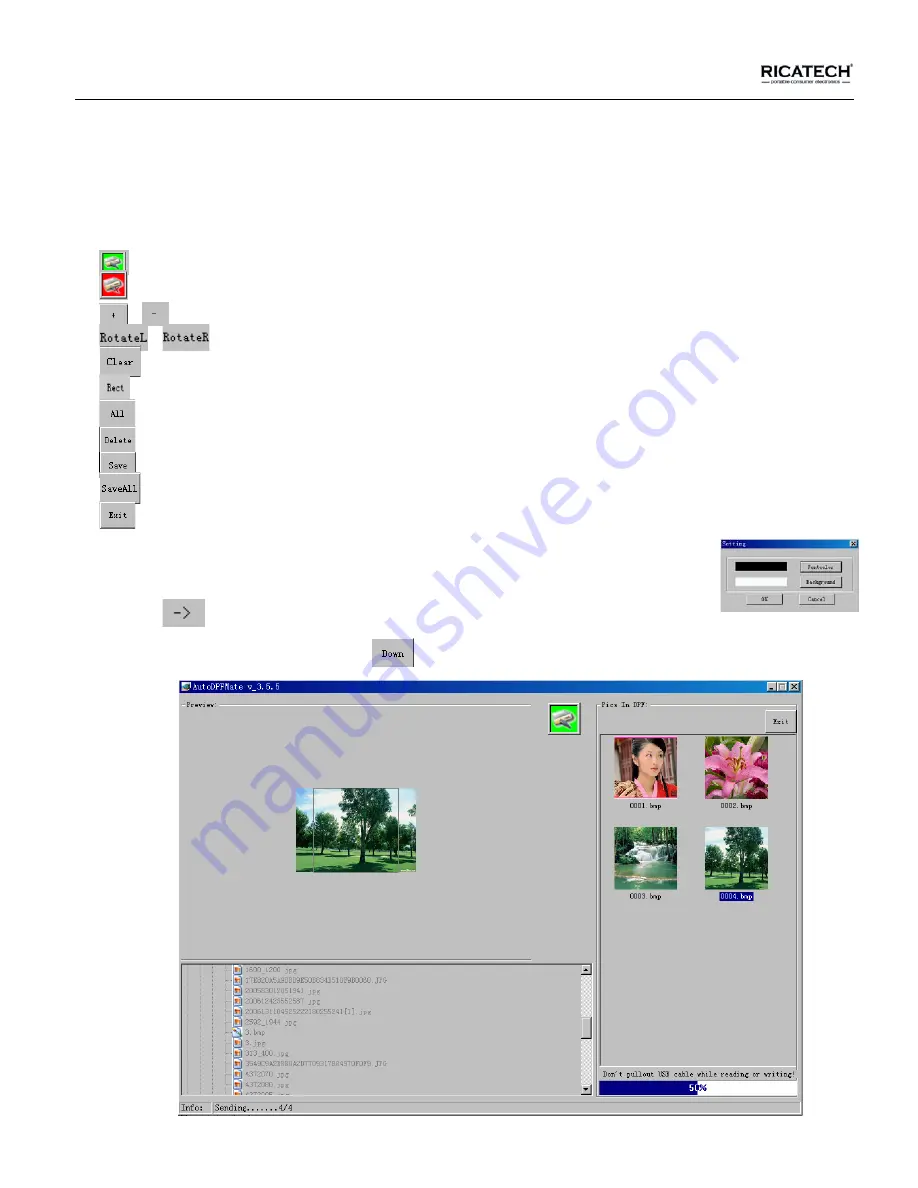
Page 8 of 11
-On the left screen you can select the pictures you want to resize for correct display on the photoframe.
Note: Allways make a copy of the original pictures, and don’t over-write your pictures with the resized ones!
-Green indicates your photoframe is currently connected with computer.
-Red indicates the unit was disconnected from your computer. (Reconnect)
,
:
-Zoom in/out the picture for select the picture.
,
:
-Rotates the picture counter/clockwise. (Left-Right)
:
-Cut the picture to correct size.
:
-Whole
picture
convert.
:
-Select all pictures in the unit.
:
-Delete the selected picture.
:
-Save the selected pictures in the unit to computer.
:
-Save all pictures in the unit to computer.
:
Exit.
-Click the setting button to change the font color and the background color of the main menu.
-Click the “
” button to start the conversion process.
-After all the pictures are converted,. click “
” (Download) button to transfer the pictures to the unit.









