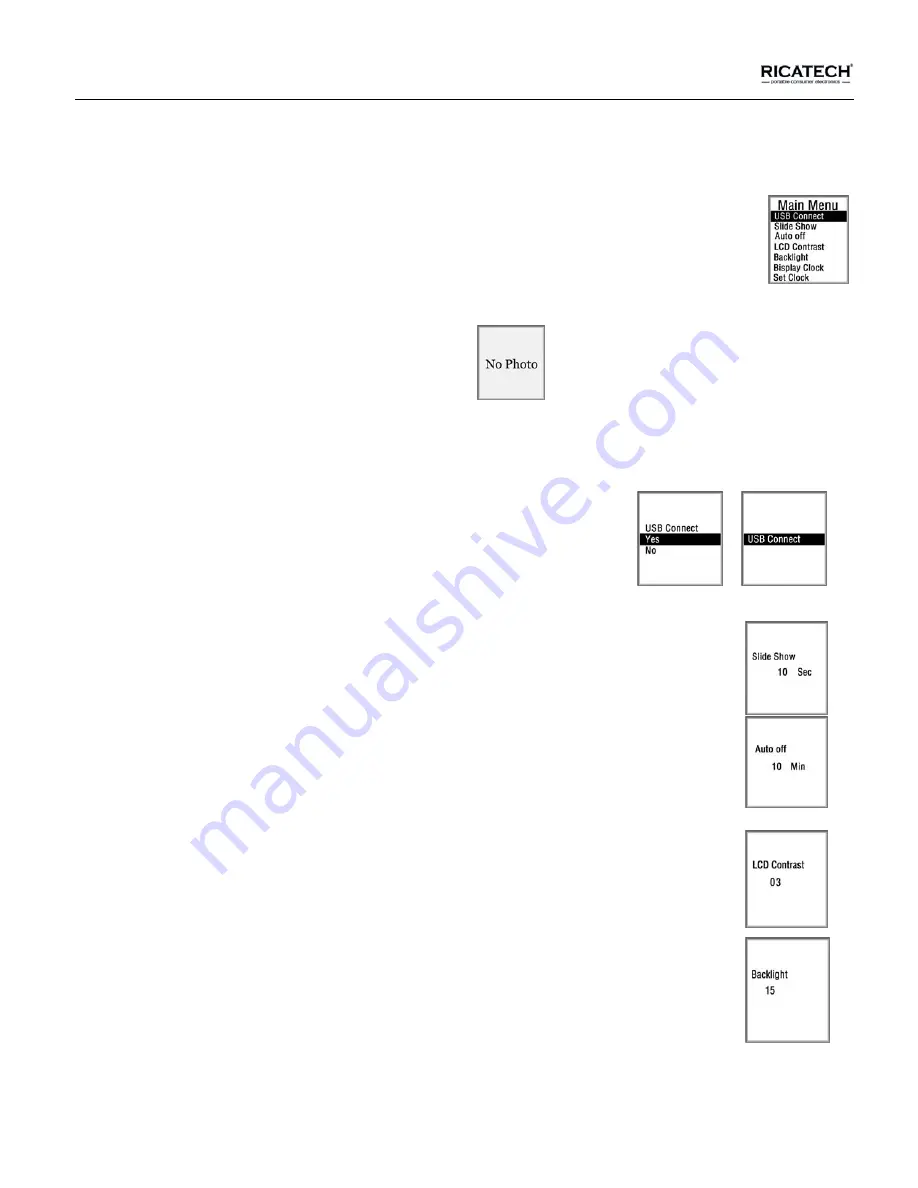
Page 5 of 11
3. Menu Introduction
A. Press “Menu” button to access the Menu:
-Use “Up/Down” buttons to navigate then press “Menu” to access the selected item.
-The menu including
:
USB connect, Slide Show
、
Auto off, LCD Contrast LCD Backlight Display Clock, Set Clock
Delete, Delete All and Exit.
- If there are no pictures in the unit, the screen will display:
-Power off: Hold the “Menu” button for 2 seconds. The unit will power off.
B. Connecting to your computer:
-Connect the unit with your computer. Select “USB connect” and press “Menu” button to enter the sub-menu.
-Select “Yes” to connect it with computer.
-Select “No” to exit the connection menu.
(Without connecting the unit, it can be used while powered trough the USB port
of your computer. The battery will be charged)
C. Slide Show
-Select “Slide Show” and press “ Menu ” to enter.
- Adjust the setting by using the “Up/Down” buttons (the range is 00-15
,
0 is for manual slide).
-Press “Menu“ to confirm and exit the slide show menu.
D. Auto Power On/Off:
-Select “Auto off” and press “Menu” to enter.
- Adjust the setting by using “Up/Down” buttons (range is 00-30
,
0 is for don’t auto power off).
E. Contrast Adjustment:
-Select “Contrast adjusting” and press “Menu” to enter.
-Adjust the setting by using “Up/Down” buttons.
F.
Backlight
Adjustment:
-Select “Backlight” and press “Menu” to enter.
-Adjust the setting by using “Up/Down” buttons.









