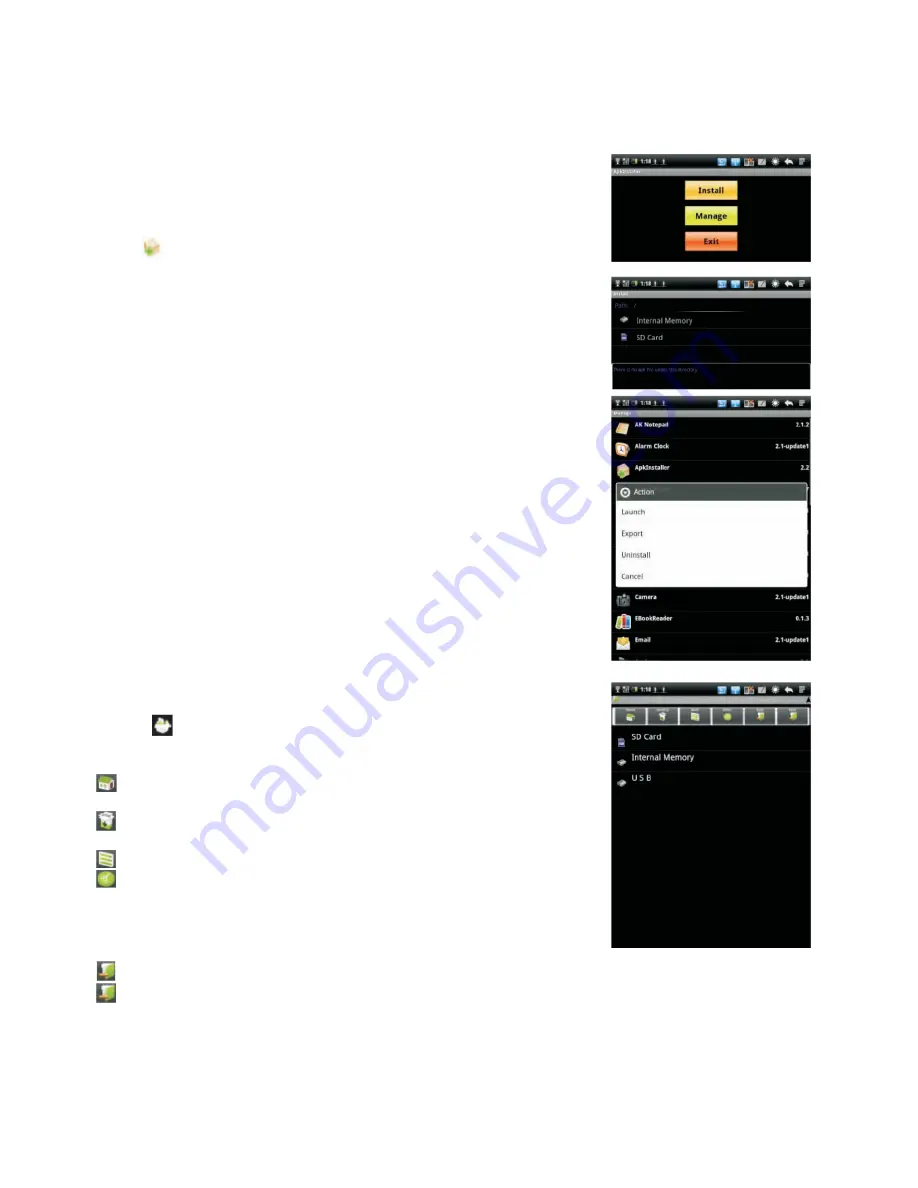
Software Installation & Management
APK INSTALLER
The device uses third party application to access most
of the applications via network.
Click ( ) , APK installer options will pop up on the screen.
1. Install: click Install to enter APK installer interface, and
select the application in APK format that you wish to install.
After installation is done, the device will return to Home screen.
2. Manag: Click ‘‘Manag’’ to begin managing application.
Launch : Run the selected application.
Export to SD: Export the selected application to SD card.
Uninstall: Uninstall the selected application.
Search at market: Search the selected application at the Market.
Cancel: Cancel to return to previous screen.
How to install input method:
1. Connecting to the network
2. Enter Market
3. Flick Search button to search all needed input methods
4. Select the desired input method
5. Flick [Install/Confirm] to download and install the input method.
6. After installment is done, please enter SETTING from home
screen, and then open LANGUAGE AND KEYBOARD to
select the installed input method.
Note
: The installed input methods can display in the list only
being selected.
ES FILE EXPLORER
Select ( ) to enter Explorer, you can browse through files
stored in the device. Touch following icons to perform different
operations.
Home:
Access the explorer to display the path of SD Card,
Internal Memory and USB.
Level Up:
Return to previous folder that’s one level higher
or exit the application.
Multi:
Select more files or folders.
Editor:
1. Copy:
Copy file or folder.
2. Delete:
Delete file or folder.
3. Cut:
Cut selected file or folder to other location.
4. Paste:
Paste the cut file or folder to specific location.
5. Rename:
Rename file or folder.
Back:
Return to previous screen.
Next:
Access the next screen.
ANDROID MARKET
Android Market provides direct access to applications
and games to download and install on the device.



























